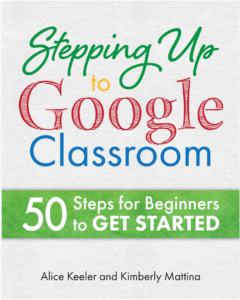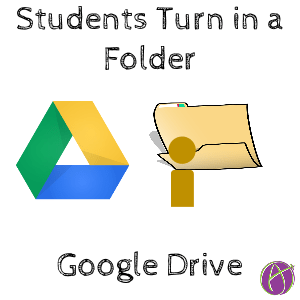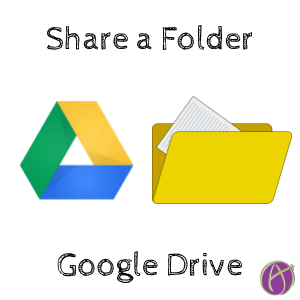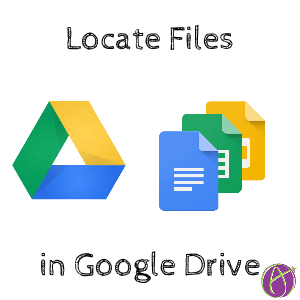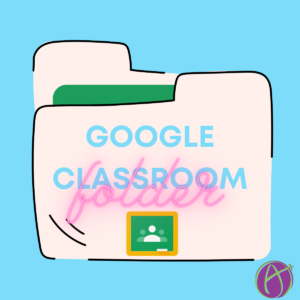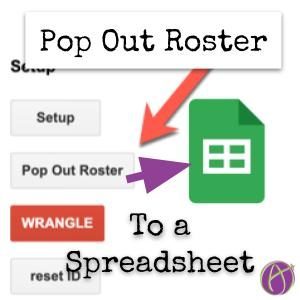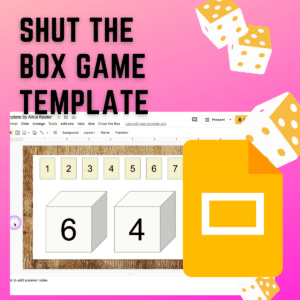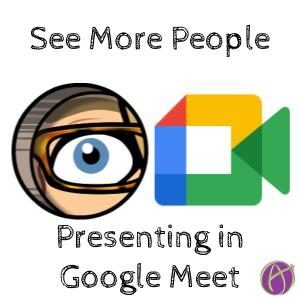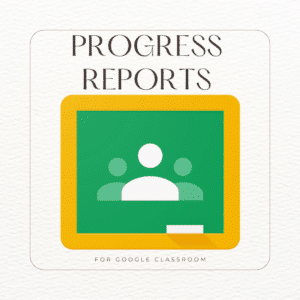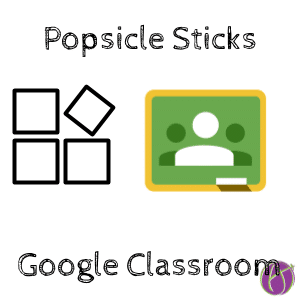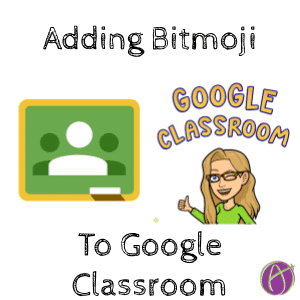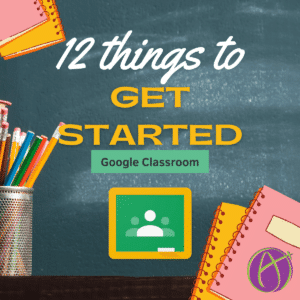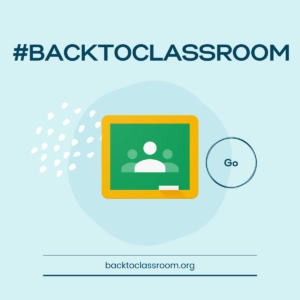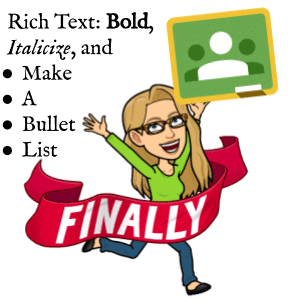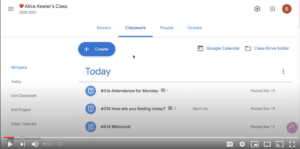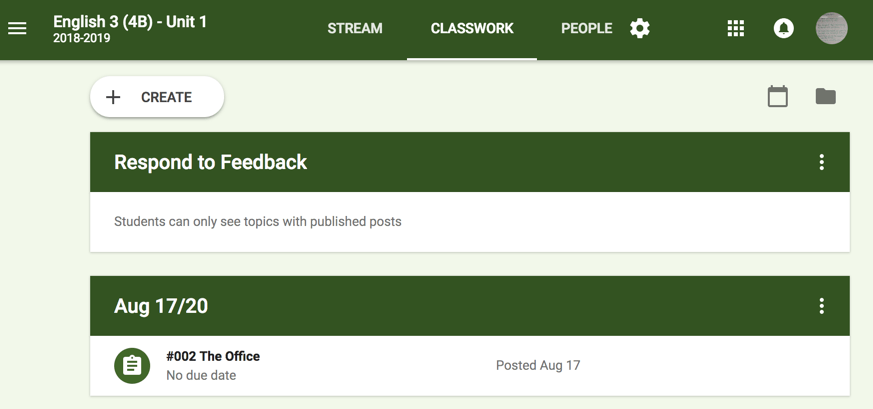Google Docs is your storage space in the cloud. Moving your files to the cloud allows you to access from anywhere on any device. Docs, Sheets, Slides, and Forms automatically are saved to Google Drive.
Stepping Up to Google Classroom
If you are new to using GC and want to know more than simply what to click on check out my book “Stepping Up to Google Classroom.” This practical guide helps you think through the pedagogy of teaching students with digital tools.
Learn More about Google Drive on Teacher Tech
Go to drive.google.com to find your Google Apps documents. Docs, Sheets, Slides, Forms, and even Google Sites automatically are saved in Google Drive.
Overview of Google Classroom
Student Centered Classrooms
Diversity of Submissions
When designing assignments in Google Classroom ask yourself if you expect all students to submit the same thing? The platform allows for a diversity of submissions. You do not have to push out a worksheet or template to students. [tweet]What is great about Google Classroom is YOU need very little tech ability.[/tweet] Click on the plus icon to create an assignment and type the learning objective. Leave it open ended enough that students can put a little of their own interpretation into it. Students can click on “Add” or “Create” and turn in anything!
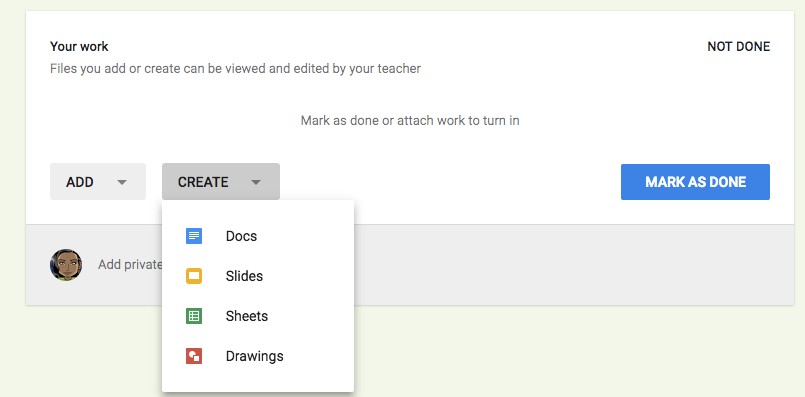
Private Comments
One of the most powerful elements of Google Classroom is the private comments feature. For every assignment (not announcement) is the ability to have a private conversation with students. Whoa, let me say that again. Google Classroom turns comments into conversations. This allows every student to have a voice and communicate their ideas or struggles with a task. [tweet]If we want a student-centered classroom, then we need a method to hear from students.[/tweet]
Respond to Feedback Topic
Students learn more when the feedback is ACTIONABLE. Perhaps you want to create a topic at the top for “Respond to Feedback.” Change the topic on an assignment you’ve given feedback on to the “Respond to Feedback” topic. Only after they respond to your feedback do you release the score.
What Are We Doing TODAY?
If you are organizing your Google Classroom by unit, you may want to have a topic called “TODAY” at the top. As soon as students go to the Classwork page they immediately see what is planned for today. What is also helpful about that is you can revisit assignments by changing the topic to “TODAY.” At the end of the day, you need to edit each assignment and change the topic to the unit you want to organize it into.
I like to recommend that if you are going to leave feedback, make it actionable. When you finish providing feedback to students on an assignment, edit the assignment to change the topic to “TODAY.” Consider this being your warmup to have students respond to the feedback you left them. Tip: Do not release the score until students respond to your feedback.
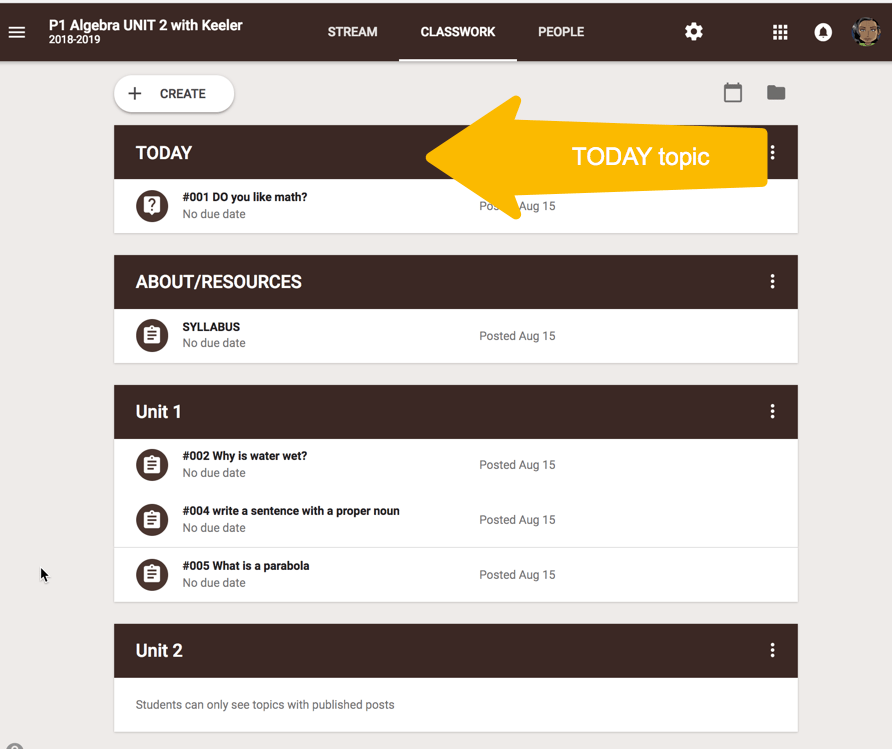
Google Classroom at it’s heart allows you to distribute work and collect it. It does not make learning better, more engaging, more student-centered… none of that. YOU DO! How you use a tool is what makes the difference. It is an intentional decision to design lessons, that include Google Classroom, that engage and empower students.