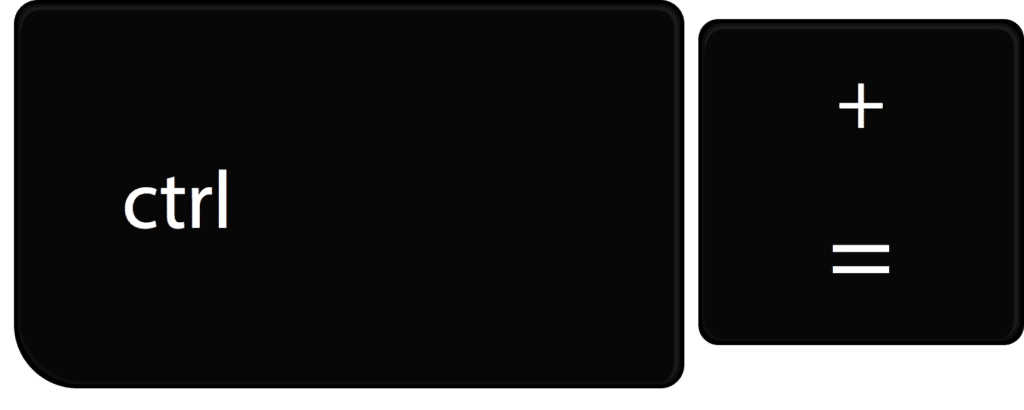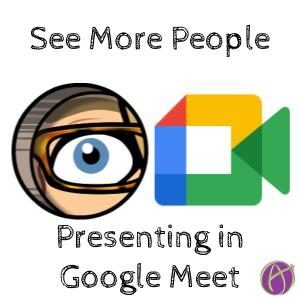When presenting your screen in a Google Meet, annoyingly, the majority of the Meet screen is taken up by “You’re presenting to everyone.”

Control Minus
A common trick when using any program is to use Control Minus to zoom out. Oftentimes it is surprising how this works. In Google Drawings using Control Minus actually helps me zoom IN on the image since it is the TOOLBAR that zooms out. This is also the case in Google Meet.
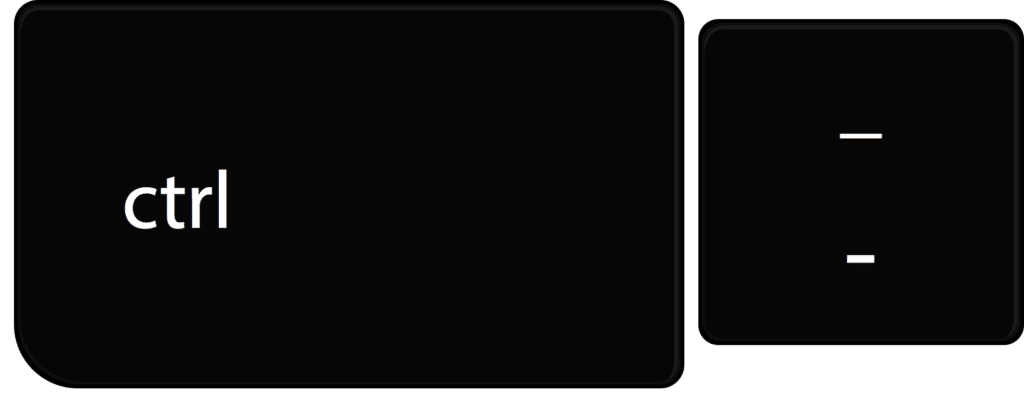
People Get Larger
While presenting your screen in Google Meet hold down the Control key and press the Minus key several times. This minimizes the controls of Google Meet, thus giving the people in your Meet more screen space.

Control Zero
Not only does the “You are presenting to everyone” box get smaller, so does the sidebar, chat, and bar at the bottom of the screen. When you are done presenting your screen using Control Zero to return the zoom to normal.
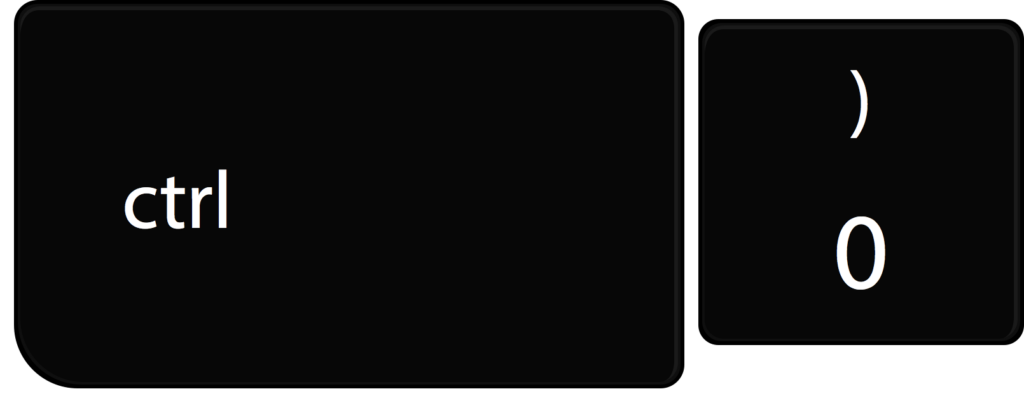
Control Plus
While I am at it, Control Minus zooms out. Control Zero returns the zoom. Control Plus zooms in.