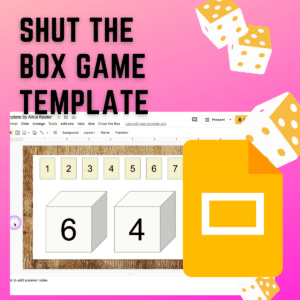If you are looking for something fun for your students to do during class time try the Shut the Box game. Traditionally this game is played with 2 players, a pair of dice, and 9 tiles. To play this virtually, or digitally, try my Google Slides version.
Template

In addition to the template provided in this blog post, you can add Shut the Box to ANY Google Slides by installing the Dice Slides by Alice Keeler Add-on. Use the Extensions menu to add the pieces.
Objective
The objective of the shut the box game is to remove all of the tiles and “shut the box.” Each player takes turns rolling 2 (or 1 die) until they can not play anymore. At the end of turn the player adds up the remaining tiles to add to their score. The winner is the player with the lowest score.
Using Google Slides
In my Google Slides version instead of using physical dice, the players will use the menu at the top to place pieces and roll die. Create a copy of the Google Slides template for the Shut the Box game and share the Google Slides with players/students. You can choose to have one copy for each pair of players or you can use the same one Google Slides to have everyone play together.
Authorize the Add-on
This Add-on has NOT been submitted to Google. The first time you select an option from the menu you will receive a warning letting you know the Add-on was not approved by Google. This is correct. Very few of my Add-ons are submitted to Google. Be sure you trust the developer (ME) for any Add-ons that you install. It is safe to install. You may need to click on “Advanced” and “Unsafe” to authorize the Add-on. It is safe.
Place Pieces
Use the menu to the right of the Help menu to “Add pieces.”
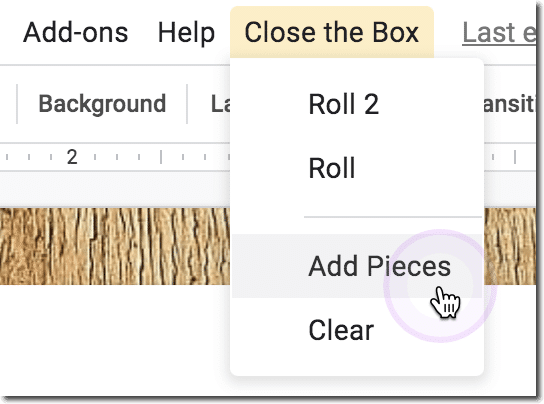
This will add the 9 tiles to the “box. ” Each of these pieces can be deleted as needed during game play.
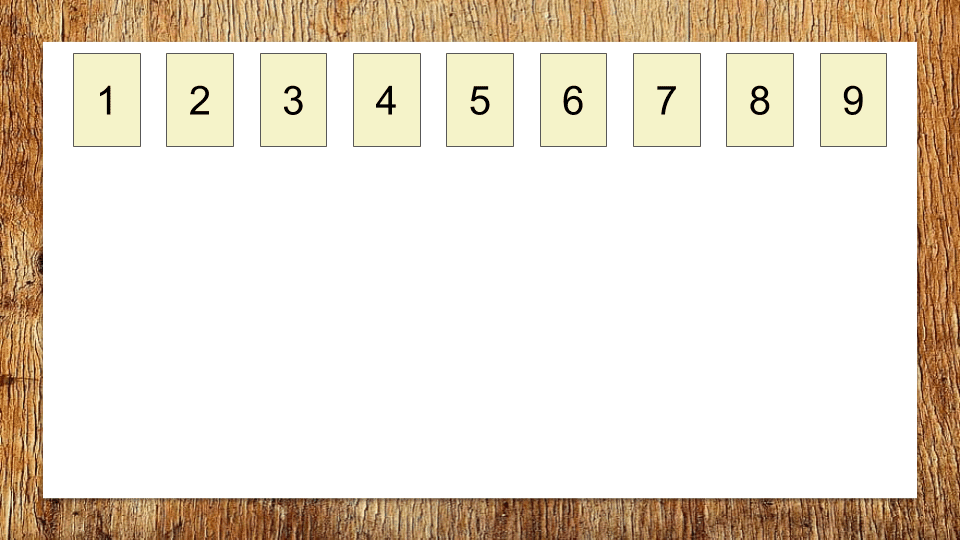
7, 8, or 9
If the 7, 8, or 9 tile is available the player MUST roll 2 die. Otherwise, the player can choose to roll only one die. Player One will use the “Shut the Box” menu at the top to “Roll 2.”
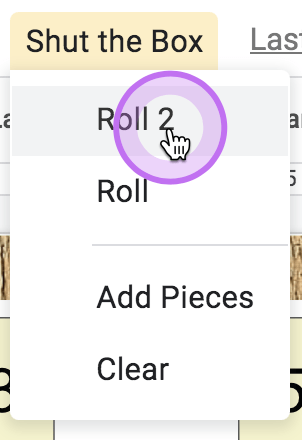
This places 2 cubes in the box indicating the number of dice roll.
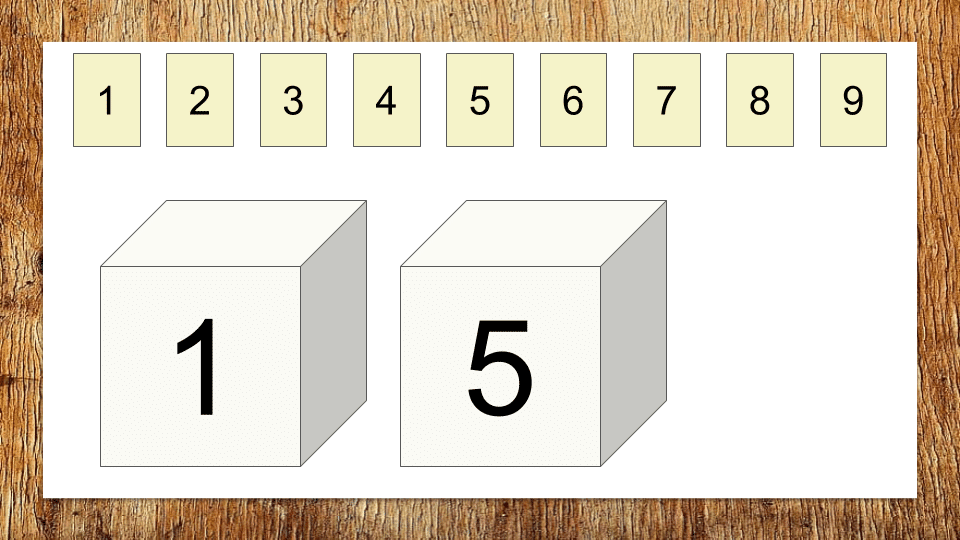
Delete Tiles
In the above example a 1 and a 5 were rolled. The player has a sum of 6. This gives the player 4 options for play since all of the tiles are available. DELETE the tiles that create the sum.
6
1 & 5
2 & 4
1 & 2 & 3
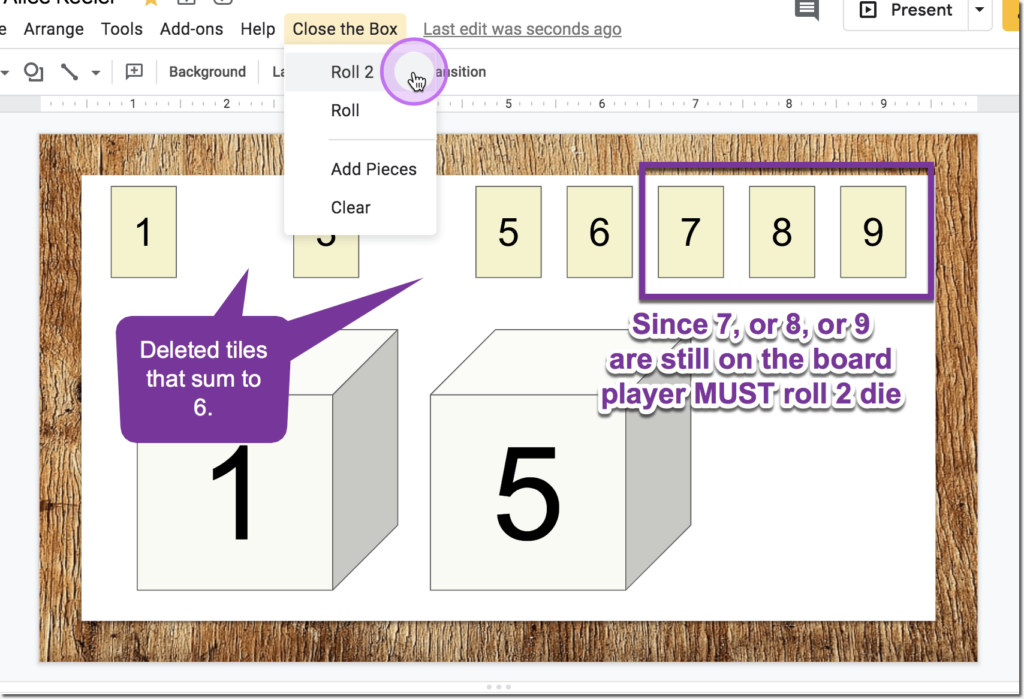
Play Continues
Since Player One was able to create the sum of the dice with the tiles, Player One will roll again using the “Shut the Box” menu at the top. Two new dice will be placed in the box.
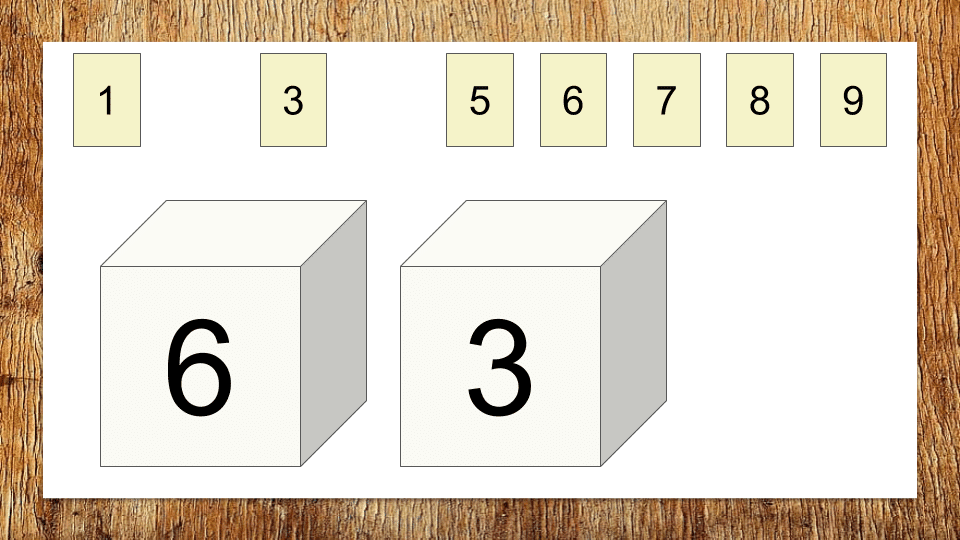
In the above example, Player One rolled a 6 and a 3. This sums to 9.
9
1 & 82 & 7The 2 is taken, this option for play is unavailable.1 & 2 & 6
3 & 64 & 5
In this example, Player One will delete the 9 tile from the box.
Continue Gameplay
Since Player One was able to delete a tile, they will roll again. While the 9 tile is no longer available, the 7 or 8 tile is so the player must roll 2 dice. Using the “Shut the Box” menu at the top, Player One continues their turn.
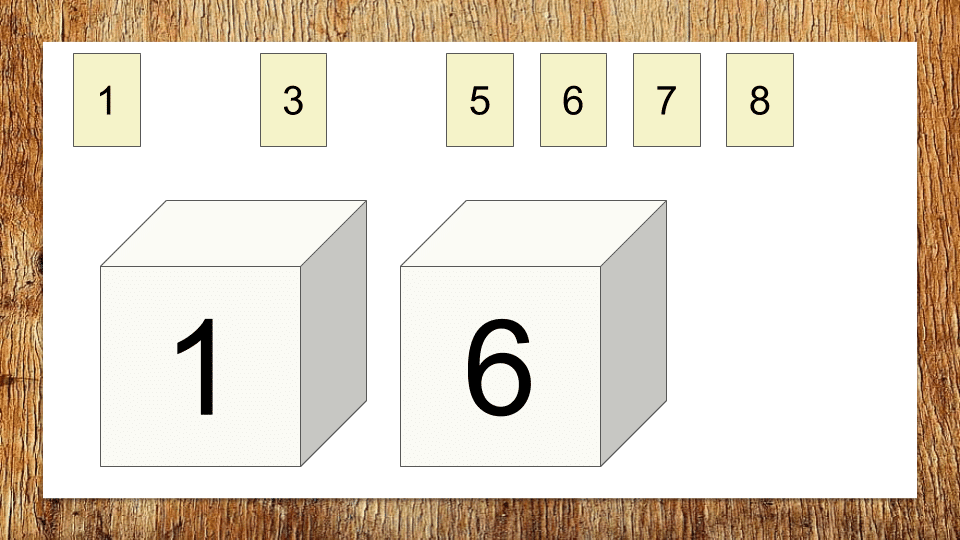
Player One, in this example, rolls a 1 and a 6. The sum is 7. Since 2, 4, and 9 are taken the player must choose a combination of tiles that add to 7 with the remaining tiles.
7
1 & 62 & 52 & 4 & 1
In this example, Player One will remove the 7 tile by deleting it from the box.
Gameplay Continues
Since Player One was able to remove the sum of the dice rolls it is still Player One’s turn. Since the 8 tile remains, the player MUST roll 2 dice.
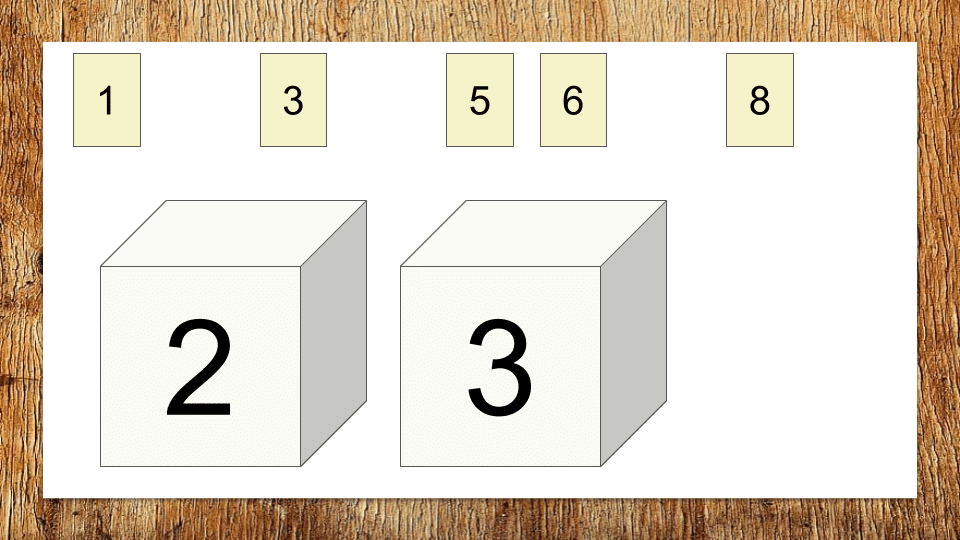
In this example Player One rolled a 2 and a 3. The sum is 5.
5
1 & 42 & 3
The 5 tile is the only option for Player One. This is deleted from the box.
Player One Continues
Since the 8 tile is still in play, the player MUST roll 2 die.
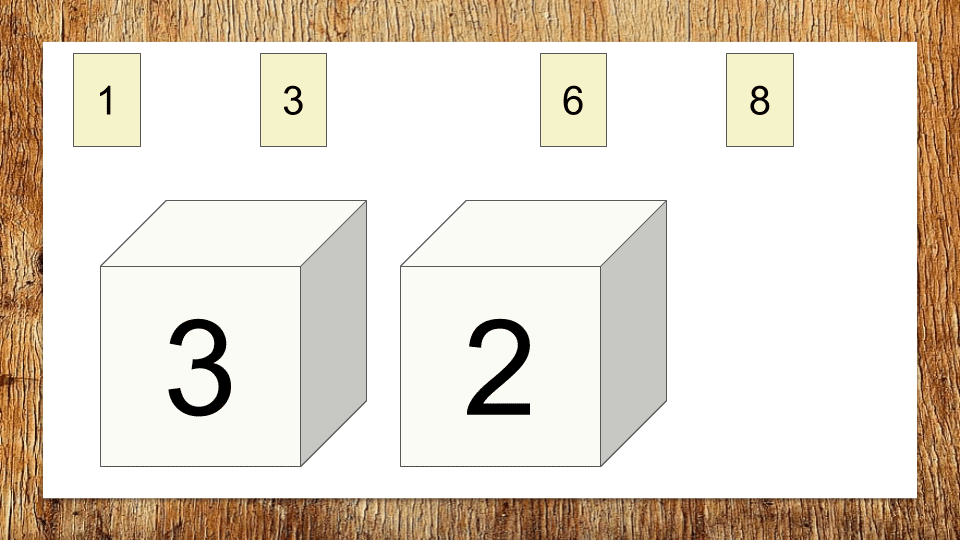
In this example Player One rolls a 3 and a 2. The sum is 5.
5
1 & 4
2 & 3
There are no options for play.
Player One is unable to remove a sum of 5 from the box. It is the end of Player One’s turn. The remaining tiles are 1, 3, 6, and 8. The sum of the remaining die are 18. Player One has a score of 18.
Player Two
Player Two starts with a fresh box. This can be accomplished by using the menu to “Clear” the box or choosing “New Round.” Choosing new Round will add a new box to the top of the Google Slides.
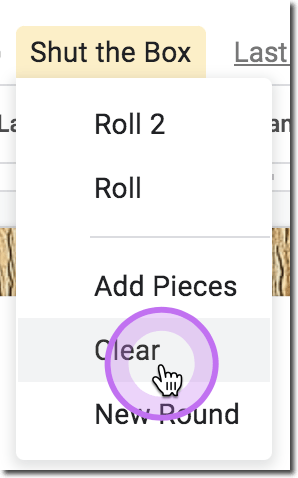
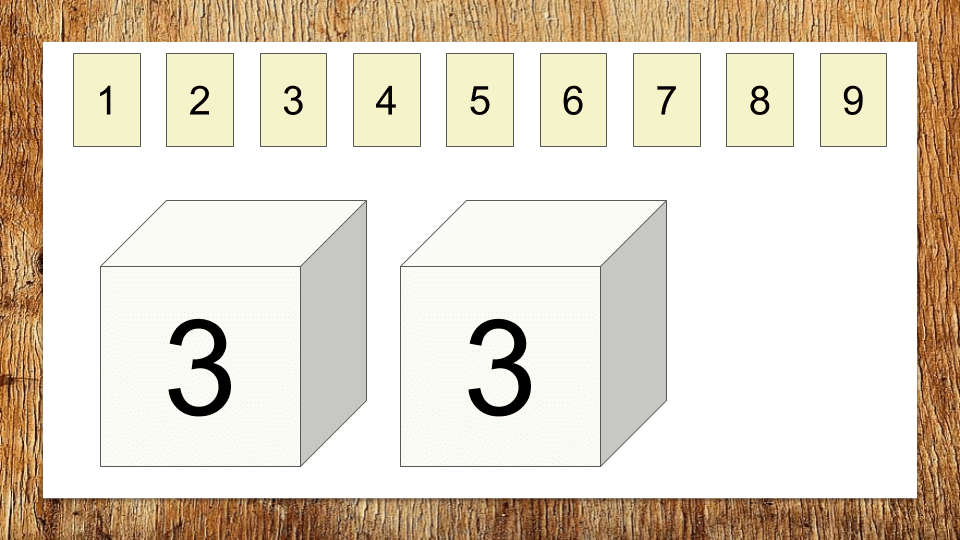
Player Two rolls a 3 and a 3. The sum is 6.
6
5 & 1
4 & 2
Player Two must choose to remove one of the tile combinations that adds up to 6.
Player Two Continues
In this example Player Two deleted the 6 key. This means the 7, 8, or 9 key are still in play and thus Player Two must roll 2 dice.
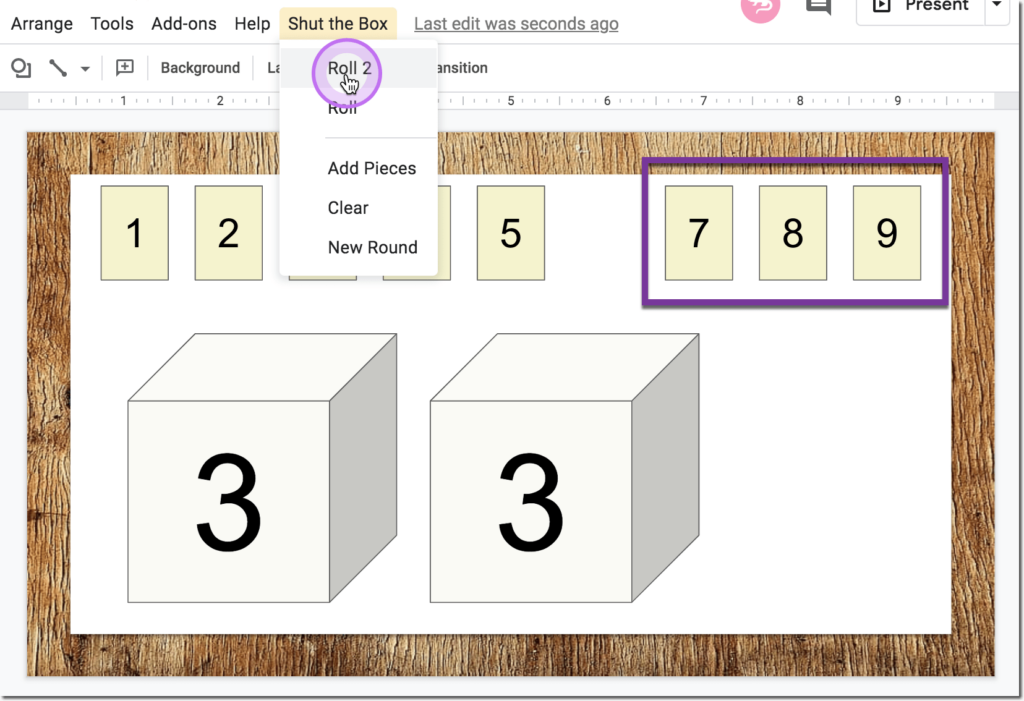
Player Two Continues
Player Two rolls a 1 and a 4. This is a sum of 5
5
4 & 1
3 & 2
Deleting the 5 tile leaves Player Two with the 7, 8, or 9 tile still, thus they must roll 2 dice.
Player Two Continues
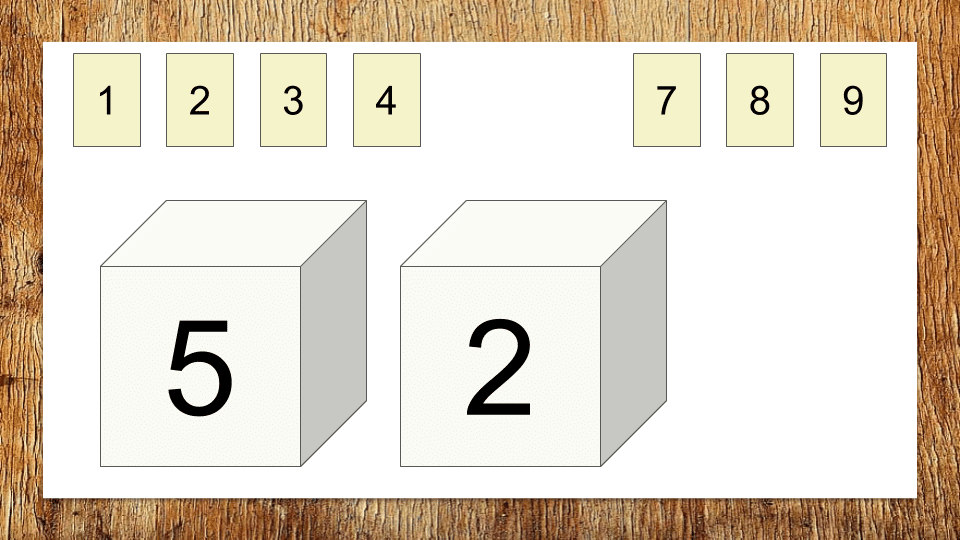
Player Two rolls a 5 and a 2. This is a sum of 7.
76 & 1
5 & 2
3 & 4
Player Two Continues
Deleting the 7 tile still leaves the 8 or the 9 tile. Thus Player Two must roll 2 dice.
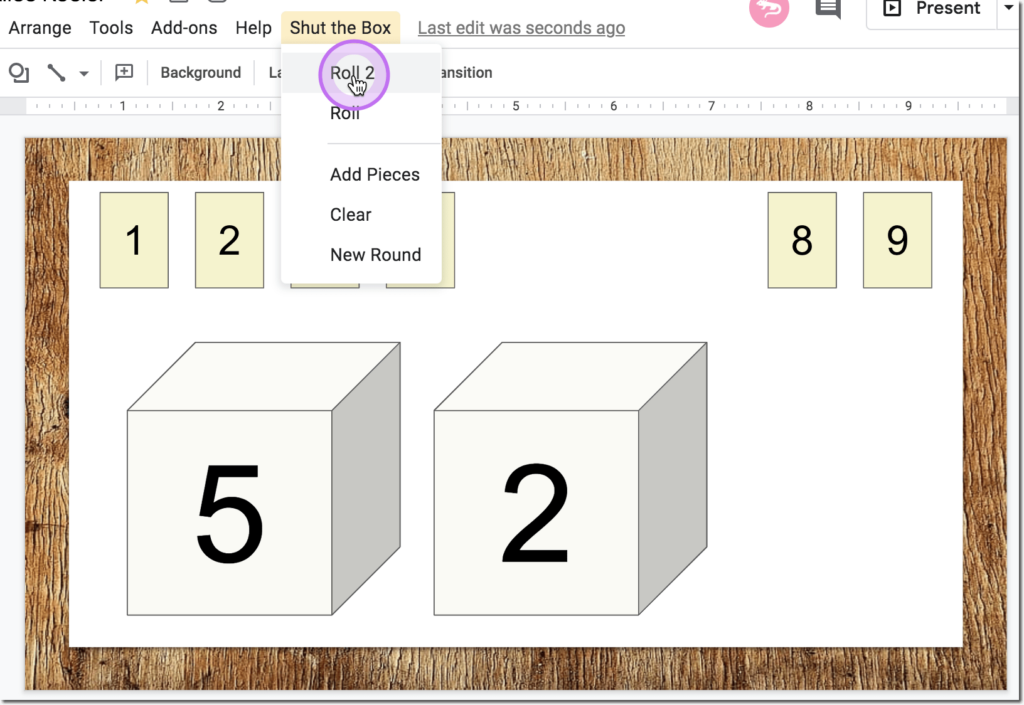
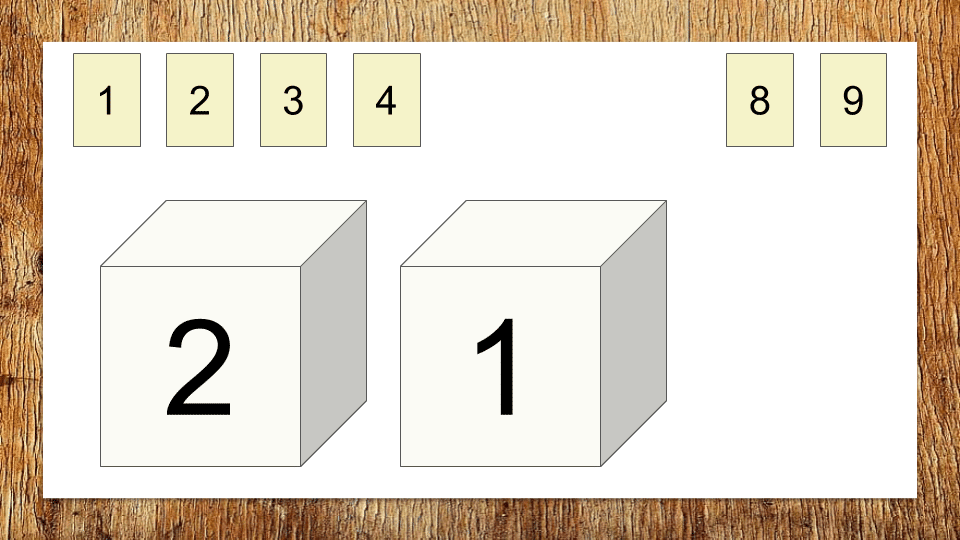
In this example Player Two rolls a 2 and a 1. This is a sum of 3.
3
1 & 2
Player Two Continues
Removing the 3 tile leaves the 8 and 9 tile still remaining. Thus Player Two must roll 2 dice.
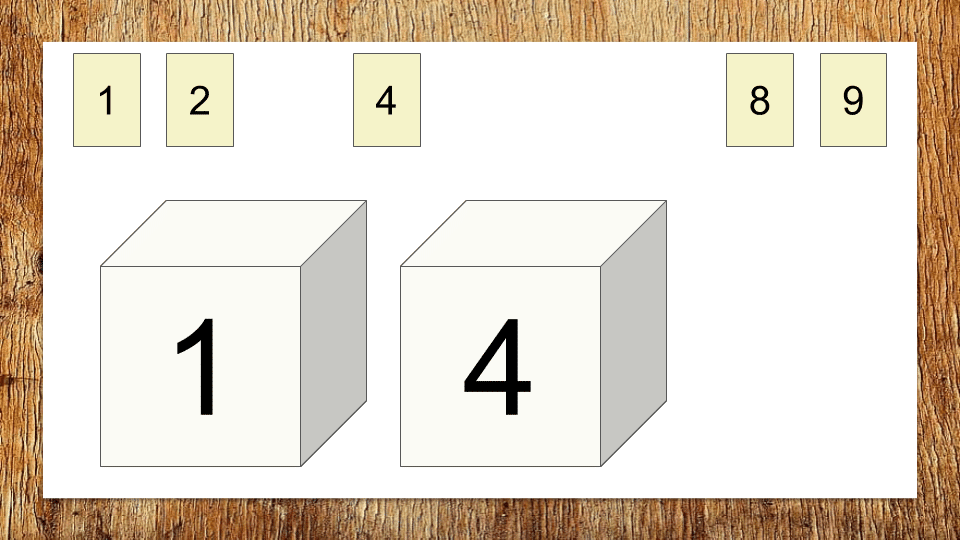
Rolling a 1 and a 4 has a sum of 5.
54 & 1
3 & 2
Deleting the 4 and 1 tiles are the only option in this example. Since the 8 or 9 key remain, Player Two must roll 2 dice.
Player Two Continues
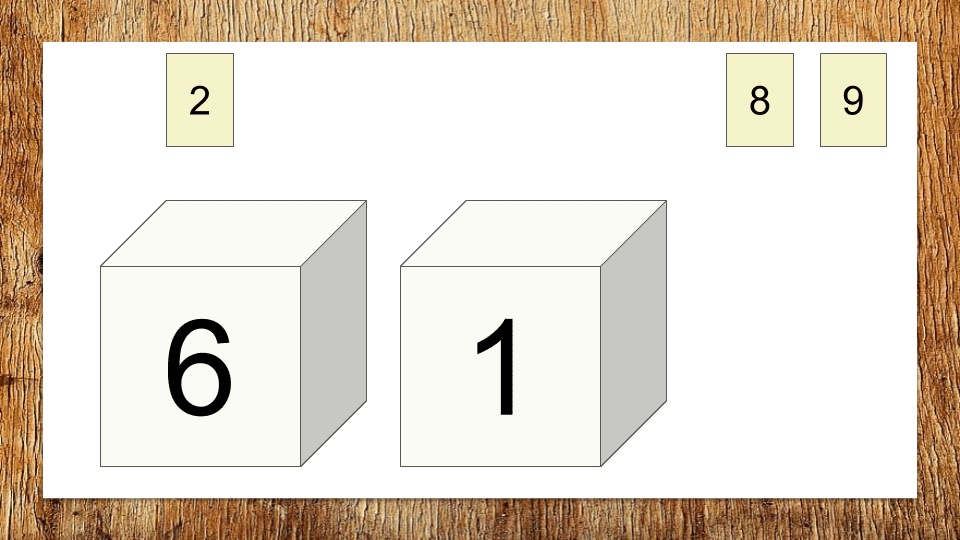
A 6 and a 1 gives a sum of 7.
7
6 & 1
5 & 2
4 & 3
End of Player Two Turn
Player Two is unable to delete any tiles for the shut the box game that sum to 7. This is the end of Player Two’s turn. The remaining tiles are 2, 8, and 9. this sums to 19.
End of Round
The lowest score wins the round.
This is the end of the round. Player One has a score of 18 and Player Two has a score of 19. Player One wins the round.
Shut the Box
In the event that a player is able to “Shut the Box” by deleting all of the tiles, that player is automatically the winner.
Additional Rounds
In this Google Slides version of Shut the Box players have two options to continue playing.
Clear the Box
Using the “Shut the Box” menu, the option to “Clear” will remove the pieces and dice from the box to allow for a fresh round.

New Round
Instead of clearing the box, the “Shut the Box” menu can be used to add a “New Round.” this will add a new box to the top of Google Slides and place a fresh set of tiles in the box.
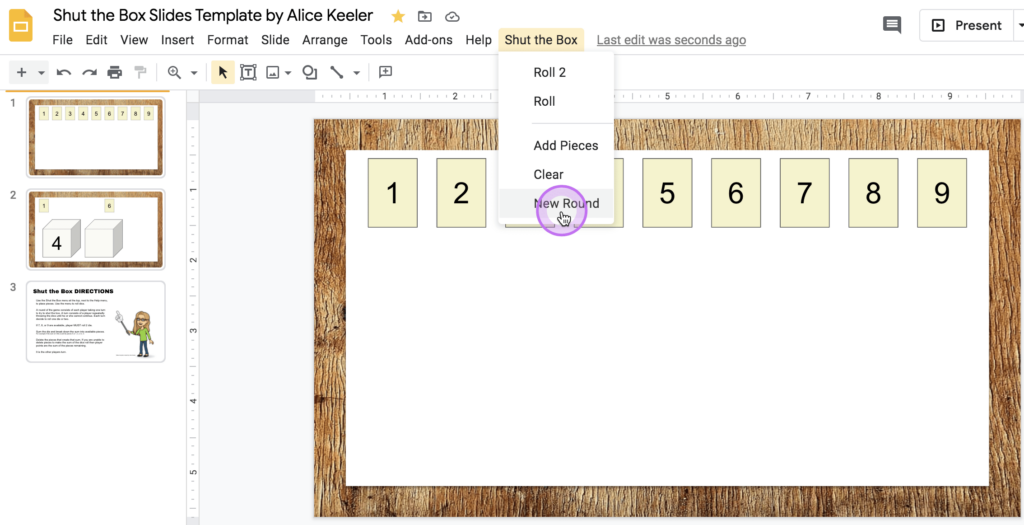
Collaborative Game Play
You can have your entire class on the same Google Slides at the same time. After copying the template, share the Google Slides with all of your students and give them edit access. Pair up the students. Each pair will need their own box. Use “New Round” in the “Shut the Box” menu to create a box per pair. The code for the game rolls dice on the current slide. So whatever slide a player is looking at is where the dice will roll. This will allow multiple teams to use the “Shut the Box” menu simultaneously. For similar interactive games just like this, just search for keywords such as bro138.