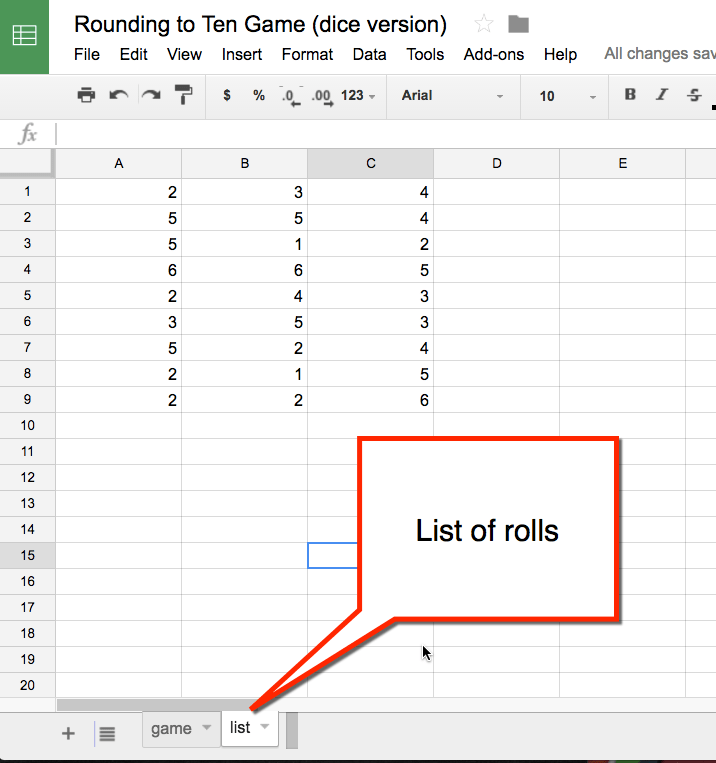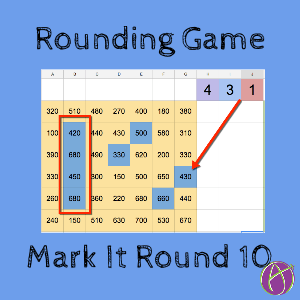Based on this game the spreadsheet version is https://t.co/tB9fjTbdUL https://t.co/vE4JiRk01L
— Alice Keeler (@alicekeeler) May 22, 2016
Rounding Game
Since the answer is always a spreadsheet I created a digital version of the Mark It game for rounding. In the original game, students would roll 3 die and arrange them in any order they wish. For example, a 3 and a 5 and a 2 could be 352 or 235 or 253. The student then needs to round to the nearest tens place. Assuming no repeats of digits, students have 6 number options each round to choose from.
The game board is has a collection of numbers rounded to the 10’s place. Students mark off their rounded number if it is available on the board. Like BINGO, the number may not be on the board. Students take turns rolling the die, arranging the number, rounding the number and marking it off.
Spreadsheet
The spreadsheet version has two players on the same spreadsheet. One student uses the blue share button to share their copy with another student. The left (yellow) board for player 1 and the right (green) board for player 2. Using the Add-on menu “Mark it” to start, students take turns rolling digital dice.
Students use the paint can to mark the numbers on the board they got.
Template
4 in a Row
The goal of the game is to get 4 in a row. This can be diagonal, vertical or horizontal. Since the students can scramble the order of the dice, there is some strategy involved in playing the game.
List Page
When the dice is rolled a list of dice rolls are on the “List” tab. These are deleted when the board is cleared.