If you are having students organize multiple work samples and files into a folder, you may wonder how it can be organized and submitted. I have written a script to allow students to submit a folder.
Template
How it Works
- Distribute a copy of the template to students. You can do this through Google Classroom or just give them the link to the template.
- Students go to Google Drive and open the folder they wish to turn in.
- Students need to copy the folder ID.

The ID can be located in the folder URL. It is the string of numbers and letters after the folders/ in the URL.
Example: https://drive.google.com/drive/folders/0BywrAI6UxSJNNDA2MjRiMDItNTdhZi00NDg1LWJiZDMtYzAzY2EzMzFmYmNj - Students will go to the Add-On menu and choose “TurnInFolder” and “Start.” Students will need to authorize the Add-On

- A sidebar menu will appear. Students will press the “Turn in Folder” button at the bottom.

- Students will be prompted to enter the teacher’s email address.
This will share the folder with the teacher. - Students will be prompted to paste the folder ID.

- This will generate a list of all the documents in the folder.

- Since the folder is shared with the teacher, the files inside the folder are automatically shared with the teacher also. You can use the generated list to click on any of the file links to view the student’s document.
- Students will need to turn in the SPREADSHEET.

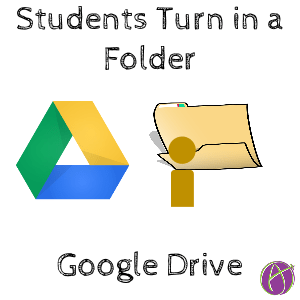




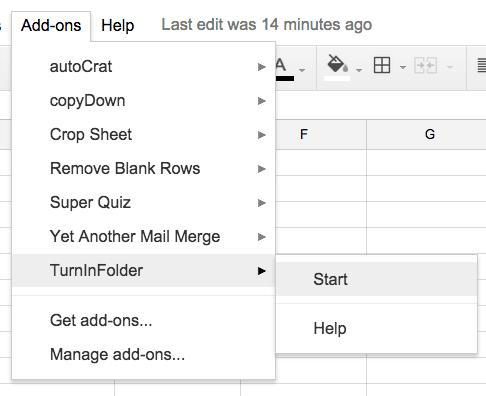

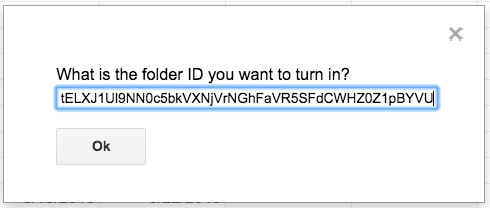






4 thoughts on “Google Drive: Students Turn In a Folder”
Wow! You are ahhhhmazing! Thank you for everything that you share. I am constantly going back into the archived posts and re-reading them to make sure that I don’t miss out or forget to use those gold-mine tips. Sometimes a tip that didn’t apply to me at the time you posted it suddenly makes all of the difference in the world to me three months later. Your blog has been such a blessing.
Hmmm, I just ran it with 20 students and it worked: https://www.youtube.com/watch?v=7WsZu8gRwwk (I cut out dead space, it runs much slower than this). If it stops at the first student I have seen this at schools and it is consistent across the domain. Test it on a gmail account. If it works on gmail it is because your apps admin has a setting they have disabled about 3rd party apps.
Will this update automatically as students add folders throughout the year.
No, the script runs once, however, the student can run the script again.