

Bitmoji is an app you add to your phone to add an avatar that looks like you to your text messages and what not. You can also add your Bitmoji to Google Docs and Google Classroom.
First, Install on Your Phone
You must sign up for Bitmoji on your phone. Install the app. You can sign up with email. This option is in very small print. It looks like you need Snapchat to sign up, this is not the case.
Bitmoji Chrome Extension
After installing on your phone you will want to install the Bitmoji Chrome extension.
Google Classroom Header Template
I have created 2 Google Drawing templates for you to use with your Google Classroom header. The second one contains my Bitmoji finger pointing UP at the Classwork tab to remind students to go to the Classwork tab.
Drag from Chrome Extension
Click on the Bitmoji Chrome extension and drag the Bitmoji onto the Google Drawing. Alternatively, you can right click and choose “Copy Image.” Use Control V to paste onto Drawing canvas.
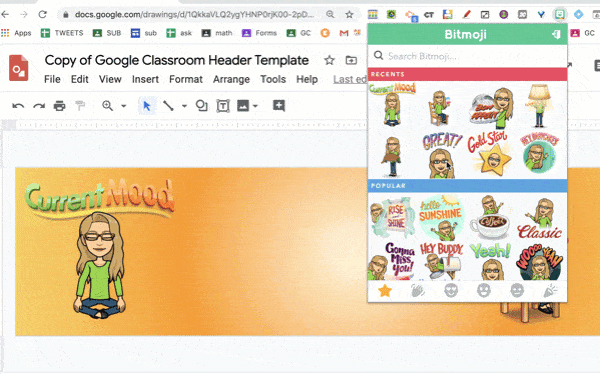
Download
Use the File menu of Google Drawing to choose “Download” and select “PNG.” (JPEG will also work). This downloads the banner to the download bar, unless you’re on a Chromebook.
Upload to Google Classroom
In your Google Classroom class, click on “Upload” in the Google Classroom banner. DRAG from the download bar the image or click to browse your computer to locate the file.
By default, Google Classroom wants to crop your header. Stretch out the edges of the cropping tool to make sure you capture the entire image.
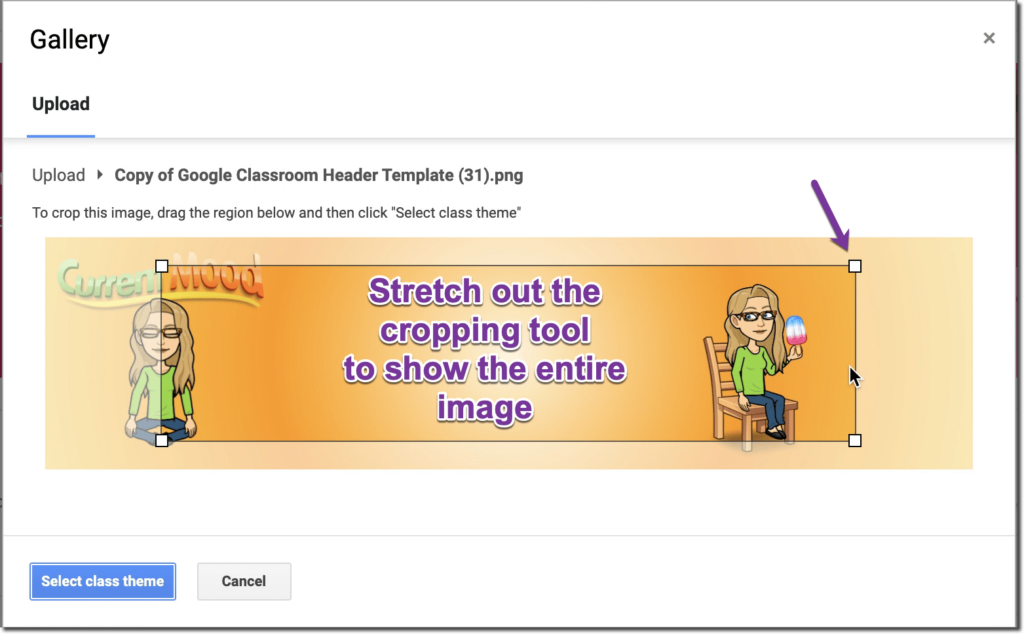
Can’t Control the Color
There is NOTHING you can do about the dimmed header. Send Google Classroom feedback that you don’t like it, they are fully aware that no one likes the dimming of the header but it doesn’t hurt to have more people complain about it. Click on the question mark in the bottom left to send feedback.
Note: You can NOT choose the accent color that goes with your Google Classroom either. Send feedback that you would like to be able to choose your class color.

Convert Your Google Jamboard Jams to FigJam
Google is discontinuing Jamboard. GOOD NEWS! It is super EASY to convert your files into FigJam. Sign up for a FREE educator account at figma.com/education. Go to figma.com to import your Jamboards Jams. Check out my converted files at figma.com/@alicekeeler.

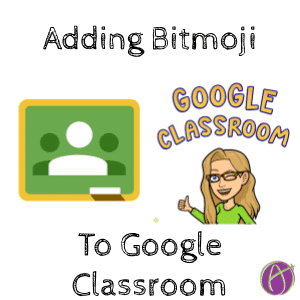








4 thoughts on “Add Bitmoji to Google Classroom Header”
I think using your Bitmoji is so creative and technology advanced. The more creative you are the more fun of a teacher you are.
I’m glad you created this post, it helped me to easily create a Bitmoji for use on my google account (which I’ve been wanting to do!). I love this new technology to incorporate into learning!
Hi Why is my picture so large I can’t see it? Thanks! Wendi
Try Control 0