As teachers we need progress reports. We need to share student progress with parents, guardians, counselor, and other stake holders.
Class Reports
Use this unofficial Add-on to create progress reports for Google Classroom.
Table of Contents
Schoolytics for Progress Reports
When I created this Add-on for Progress Reports there was not a great way for me to share progress reports with students. Obviously I thought it was needed and created my own solution. Since creating this Add-on I have discovered Schoolytics. They have progress reports, free, based on Google Classroom. After seeing Schoolytics I said “THIS IS WHAT I DO!!” I code for Google Classroom progress reports, they code Google Classroom progress reports. So I asked them for a job coding. This makes for a better distribution model to share My Add-ons and workflow models. You can still use my template I created (see button above) but future updates to the progress reports I will contribute at Schoolytics to help you to spend more time teaching and less time “teching.”
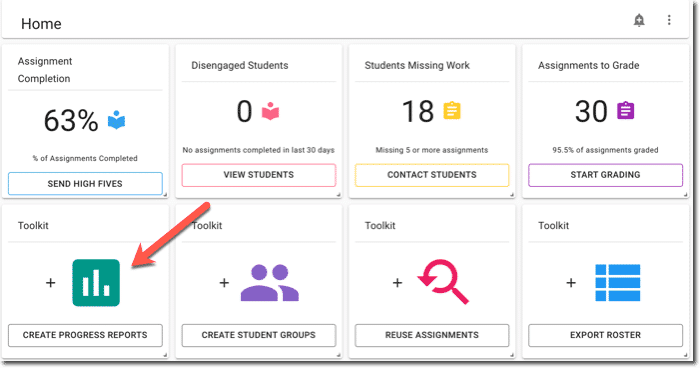
In Schoolytics drill down to an individual student and click on “Progress Report.” Optionally, use the 3 dots menu to “Save to Drive.” Both of these options allow you to create a progress report in Google Docs that is customizable.
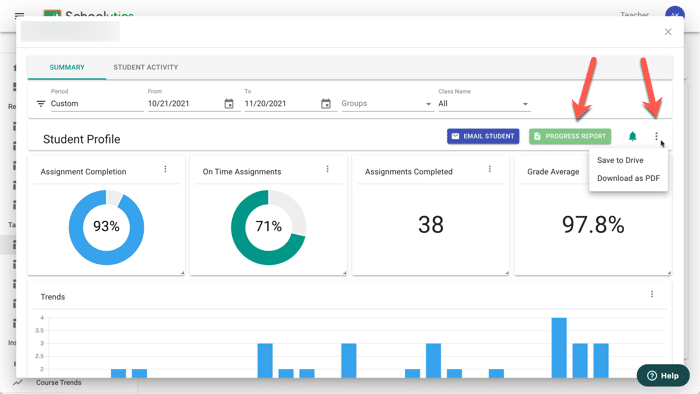
Progress Report Maker by Alice Keeler
Lorem ipsum dolor sit amet, consectetur adipiscing elit. Ut elit tellus, luctus nec ullamcorper mattis, pulvinar dapibus leo.
Progress Reports from GC Track Missing Grades
The answer is always a spreadsheet! The question is how can I show my students’ missing scores and progress reports from Google Classroom? I don’t like to use zeroes because it can make students feel like nothing they do will recoup their grades, so I use missing, instead. Watch this YouTube and try my add-on to help you make progress reports from your Google Classroom. This can help you save time and help your students make up assignments!
None of my Add-ons collect user data or PII.
Want More Help with This? Become a Premium Member
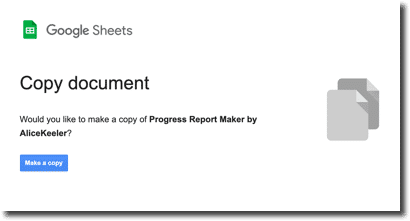
Use alicekeeler.com/classreports to prompt making a copy of the Google Sheets spreadsheet.
Use the EXTENSIONS MENU (note: this is an update from the video as the Add-ons menu has been moved under the new Extensions menu.) You will need to authorize the Add-on.
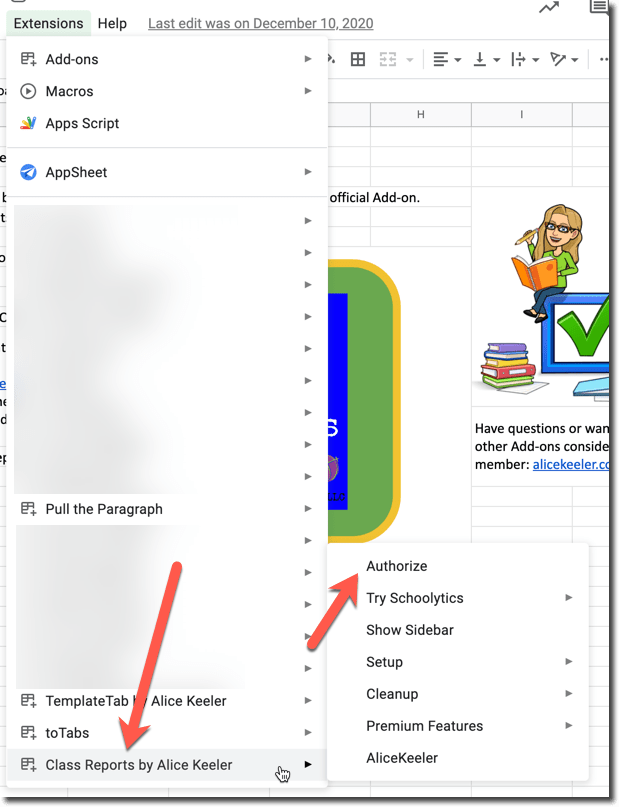
Google Classroom Export
You can export scores from Google Classroom by opening any assignment and use the cog in the upper right to select “Copy all grades to Google Sheets.” Copy the link to the spreadsheet that is exported.
Setup
You will want to “Import score sheet.” This is from Google Classroom. So it is really important that you first. This will bring all your scores into the Class Reports.
Create Reports
When you are ready, click on “Create reports” in the menu.
Cleanup
Before you create reports you may want to use some of the “Cleanup” options in the menu.
Weighted Grades
Note that the Google Classroom API does not allow me (or Schoolytics) to have access to the weighted grading categories. This will only show total points and point averages.

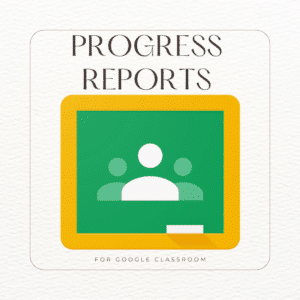








2 thoughts on “Progress Report Maker by Alice Keeler”
This is the old template that does not work as well.
It should work but the progress reports on http://schoolytics.com are better.