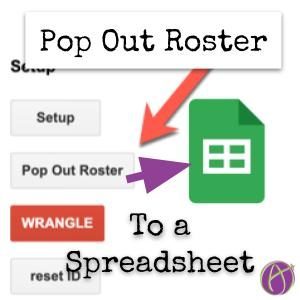I love Google Classroom yet there are a few things I find odd that you can not do in Google Classroom. One is that you can not easily get the Google Classroom roster of the students in your class… in Google Sheets. Pretty much every day I want to check something off.
Update
As part of my part-time work as a developer for Schoolytics I have been able to get the feature of a Google Classroom Roster included on schoolytics.com. My template is still available (see below). Free for teachers, log into schoolytics.com and sync your Google Classroom classes. On the Home page, after logging in, notice the option to “Export roster.”
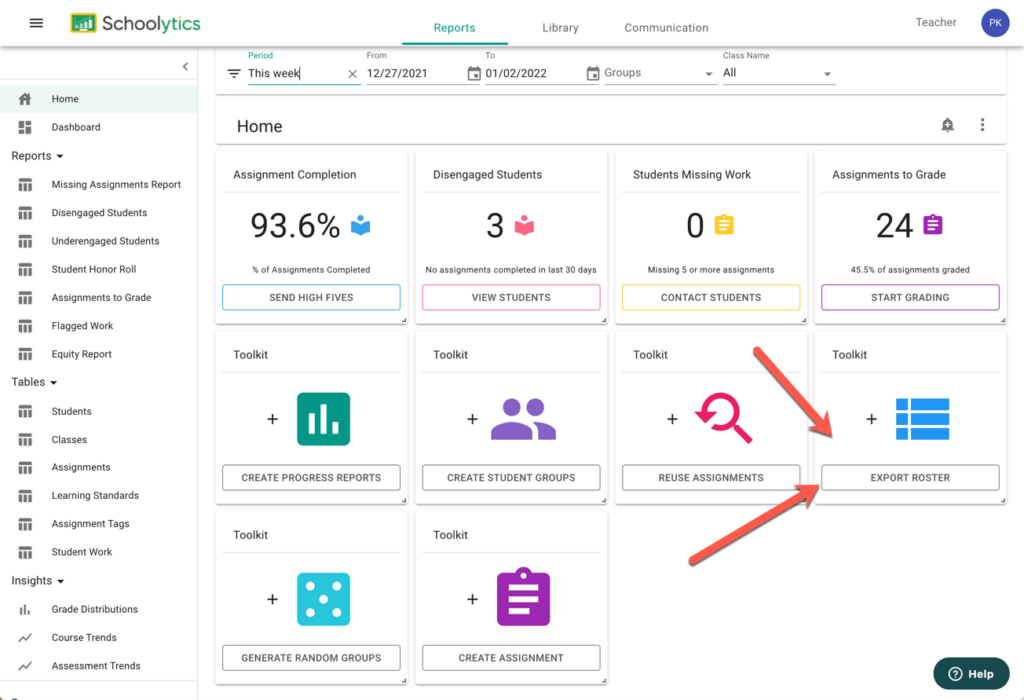
Roster Extras
Also coded by me (Alice Keeler) is the Add-on for Google Sheets called “Roster Extras by Schoolytics.” Use the exported spreadsheet from Schoolytics to do fun things with your roster!! Create Google Slides and Custom Google Docs reports.
Reuse GC Template by Alice Keeler
I have coded this Add-on to allow you to do many things in Google Classroom, including pop out your roster and reuse multiple assignments.
Want More Help with This? Become a Premium Member
Reuse Google Classroom
I have a lot of features in my ReuseGC (unofficial) Add-on. One of the features is the ability to pop out a roster of students. Use the Add-on menu after making a copy of the template to view the sidebar and authorize the Add-on. It will give you a warning that this has not been reviewed by Google. You are only authorizing YOURSELF access to your own data, files, and Drive. This collects NO user data.
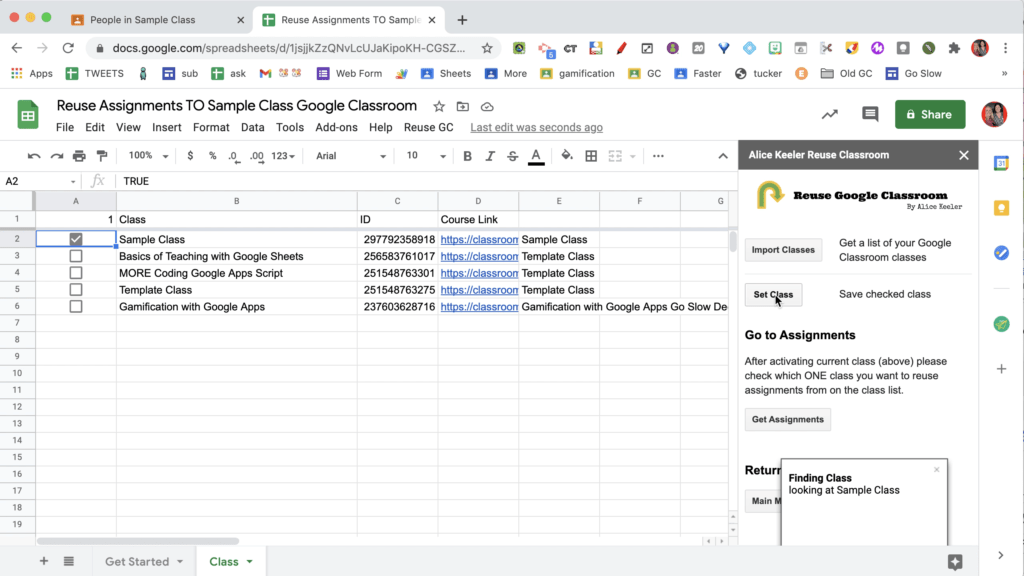
Pop Out Roster
After making a copy of the template and setting your class to the spreadsheet view the sidebar by going to the Add-on menu and choosing Reuse GC. Select “Pop Out Roster.”
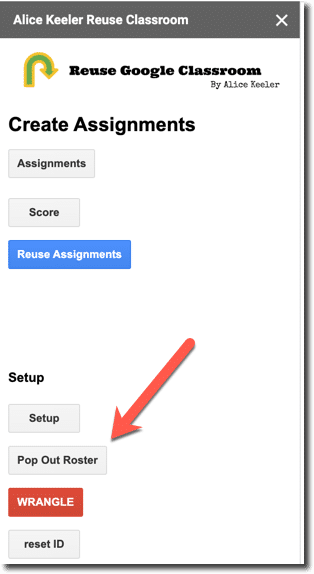
Roster Spreadsheet
You can create a roster of your students as often as you want! After linking the spreadsheet to your class a draft assignment is added to your Google Classroom. Click on the link in the draft assignment to reopen the spreadsheet. Use the Add-on menu to view the sidebar and choose “Pop Our Roster” again.
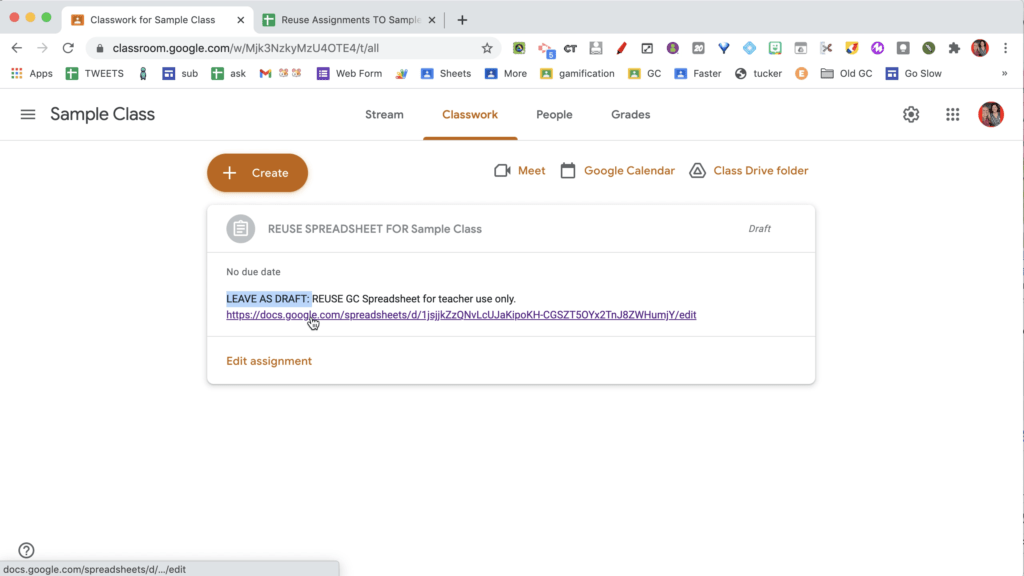
This will launch a Google Sheets in a new tab with your spreadsheet roster.
- Google Classroom: Pop Out Student Documents
- Control A – Select All
- Find Class Comments in Google Classroom
- Google Drive: Embed a PDF
- Google Slides: Add Your Roster