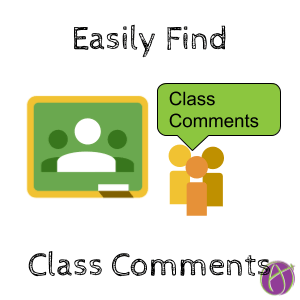Class Comments in Google Classroom
An update to Google Classroom now makes it easier for you to access the class comments. While you still can not see the comments until you click on them, the process is significantly easier. Class comments build community, an essential part of any classroom. Students can ask questions that are visible to their peers, allowing for peer responses.
Class Comment Count
On the Classwork page is the list of your assignments. Notice next to the assignment titles there is a comment count if there are any comments.
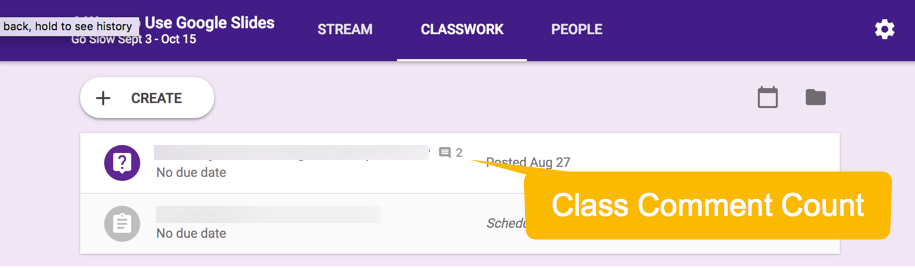
Expand the Assignment
Clicking on the assignment stripe expands out a preview of the assignment. Below the description preview is now a link to the class comments.
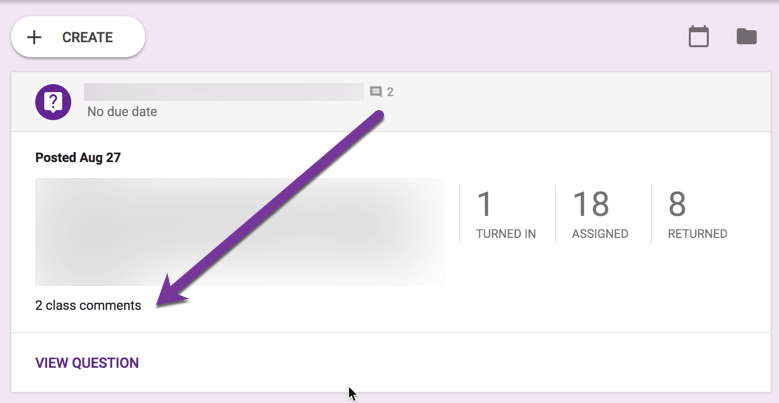
Pop Up
Instead of losing your place on the Classwork page, a pop up window will appear over the Classwork page with the class comments. You can add a reply or a new comment to the thread. X out to return to the Classwork page.
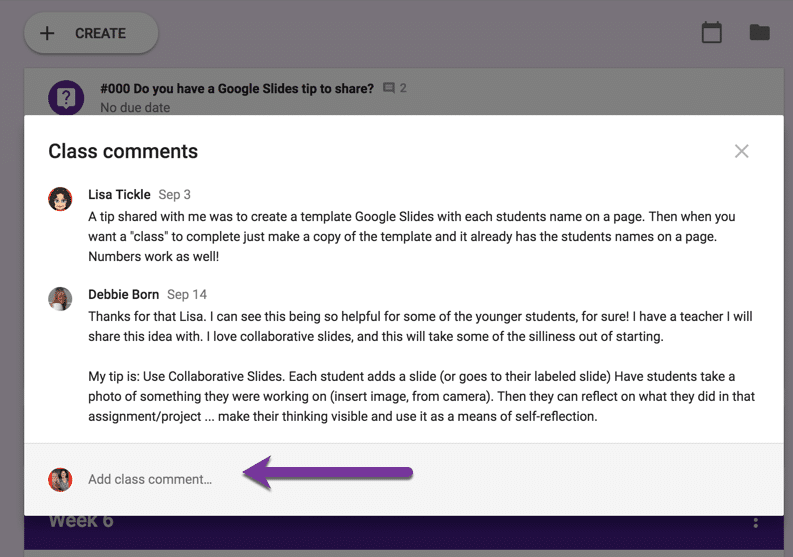
Send Feedback
Google Classroom listens. Click the question mark in the bottom left hand corner of Google Classroom and choose “Send feedback.” They read and tag every single comment. Do not give more than one feedback suggestion each time. If you have 3 suggestions, please fill out the Send Feedback form 3 times. I would like class comments to be visible on the Stream like they are for the announcements. Feel free to help me send that feedback 🙂