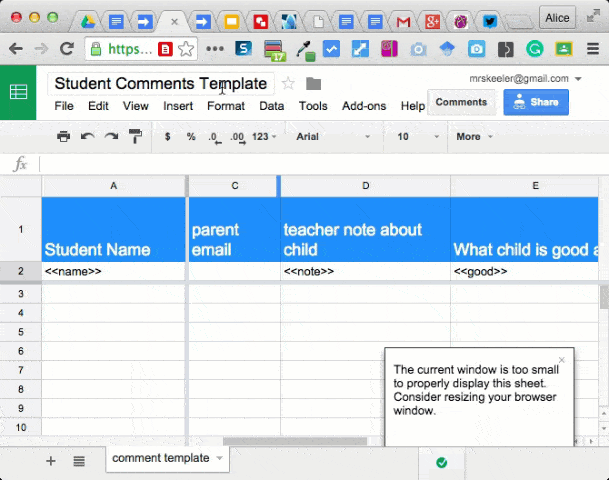I noticed that Google Docs updated how to name documents. If you click on the title, you edit the title directly rather than a box popping up. That is cool but…. the title is not highlighted so I am envisioning people deleting the title character by character… nooooooo
Control A
Control A is select all. Click on the title in the Google Doc and use Control A to highlight the entire title. Start typing your new title. There is no need to use the delete or backspace key. When text is highlighted you can simply start typing and the text will be replaced.
Slides
Control A, select all, works in so many places. When I am designing presentation slides I frequently use Control A to select all the items on the slide and the arrows to nudge everything at once. (Hint, hold down the shift key when you nudge items.)