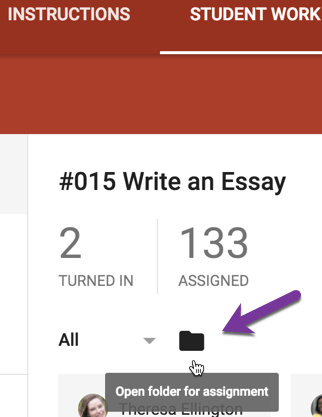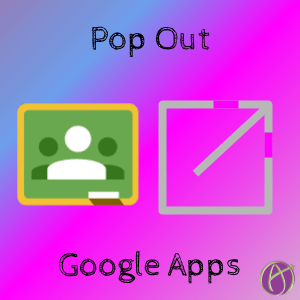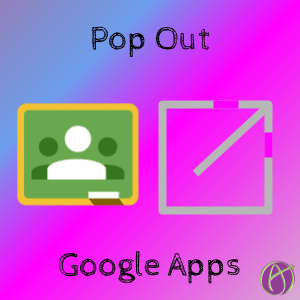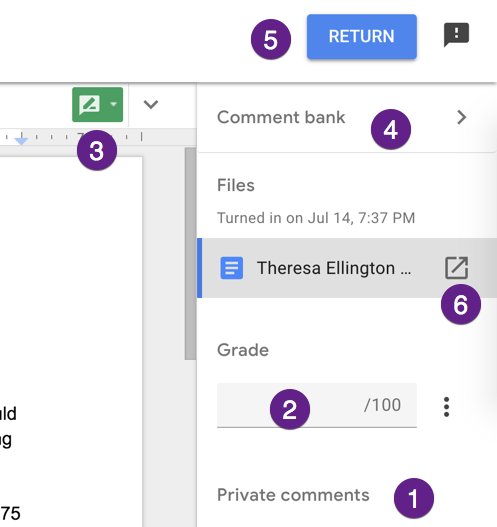View Student Documents in Google Apps
One of the best new features of Google Classroom is the new feedback tool. When you click on students work from Google Classroom it opens in the new feedback shell. A side panel lets you leave Private Comments in Google Classroom, assign a score, and return the document. If you are viewing a Google Document, it is in suggestion mode to allow you to give students suggested feedback. However, you are not accessing all of the features of the Google App. For example, you can not view the version history, you can not use any Add-ons, etc…
Pop Out the Document
In the side panel is a list of the “attachments” the student has submitted to Google Classroom. Notice on each “attachment” stripe is a pop out icon. Click on the icon to view the document in it’s full version Google App.
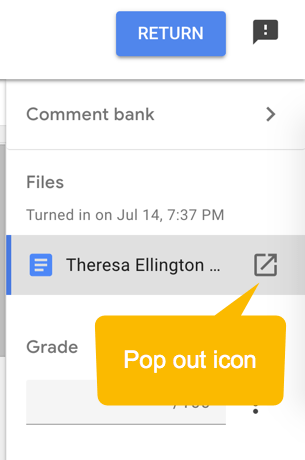
Version History
Since the question that started this blog post was asking how to view the Version history of a student document, I will answer that. After you have clicked the pop out icon, the document opens in another tab. Use the File menu to view the Version history. Here you can see when the student started the document and their phases of work on it. Tip to use the “Name current version” to “Teacher gave feedback.” Then you could see later what edits were made since you last looked at the document.
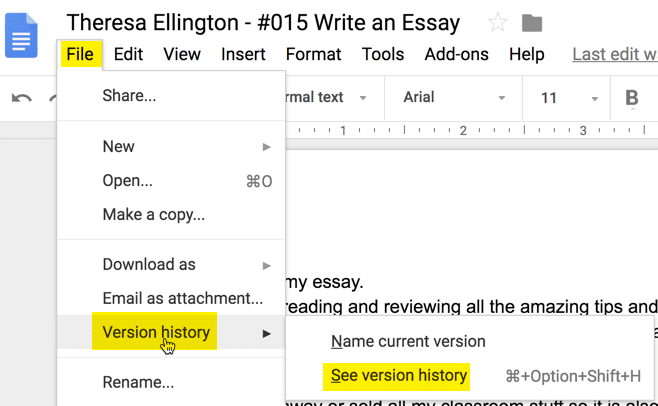
Avoid the Feedback Tool
The feedback tool is awesome but there are many good reasons to bypass the feedback tool and just look at student work in it’s native Google App. If you click on the folder icon for the assignment this will show you the list of student work right in Google Drive. You can then open student work from Google Drive and these will not open in the feedback tool.