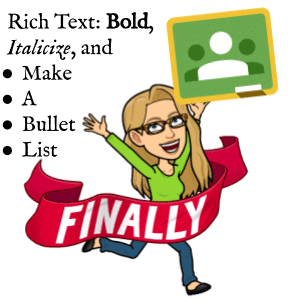YES!! You can now BOLD, Underline, Italicize, and add a bulleted list into the description of Google Classroom Announcements and Assignments. Note that all new features always “roll out.” Meaning you might not see these new features for a few weeks.
Assignments and Announcements
When creating an announcement on the Stream or an assignment on the Classwork page the option to bold, italicize, underline, or create bullets will be right in the description (instructions) section.

Easy Access
What is nice about this feature is it is just there! It is not hidden. No menu. No toggle. The Rich Text tools are sitting nicely on the bottom of both the announcements and the assignments.
No Rich Text on Private Comments
Unfortunately there is no ability to add Rich Text to the Private Comments.

Control B Works!
You can also use Control B (Command B on a Mac) to Bold text. Control I to Italicize. Control U to underline.