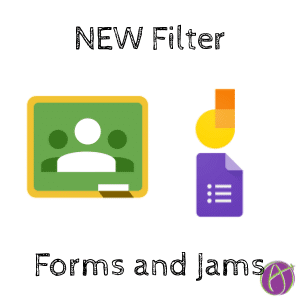Google has fixed the glitch where when you try to add a Google Form to a Google Classroom assignment there was no filter option for Google Forms. Not only have they added Google Forms to the filter, you can now easily add your Jams from Jamboard to Google Classroom.
Search Bar at the Top
The most common thing I do when adding “attachments” to Google Classroom is add from Google Drive. There are not attachments in Google Classroom, everything is linked from Google Drive. Even if you upload files, they are uploaded to Google Drive not Classroom.
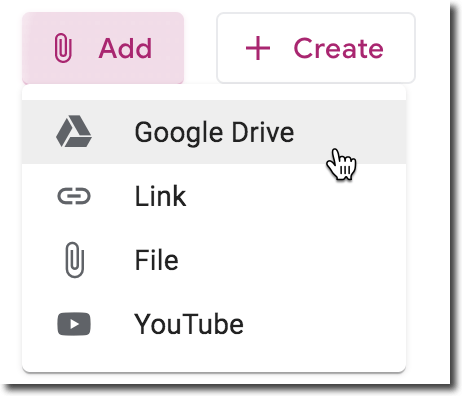
When adding from Google Drive you will have a search box to find Drive files to link to in the Google Classroom assignment. The search box is now top center.

Filter for Files
When you click on the search box, there are now enhanced controls for how to filter your files. Click on “File type” to search for certain types of documents.
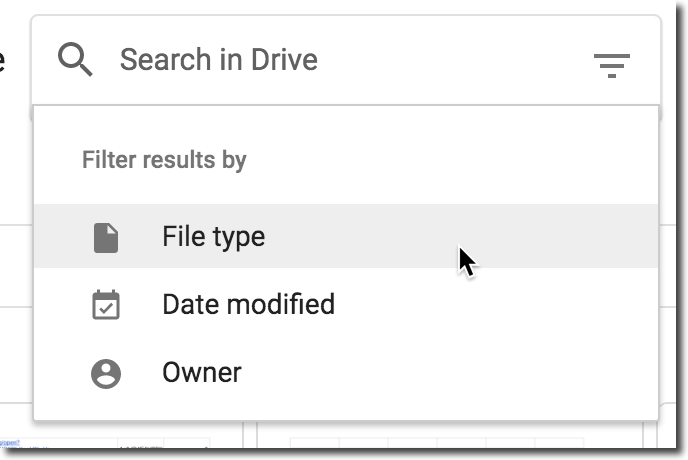
Want More Help with This? Become a Premium Member
Google Forms and Jams
Notice that amongst the file types you can filter for is Google Forms and Google Jams.

If you’re not familiar with Jams, these are free file types created for Jamboard. However, you do not need a Jamboard to create and use Jams. Jams allow for handwriting and collaborating on the document. Create a Jam at jamboard.google.com and notice they save right to your Google Drive making them easy to add to Google Classroom.

Convert Your Google Jamboard Jams to FigJam
Google is discontinuing Jamboard. GOOD NEWS! It is super EASY to convert your files into FigJam. Sign up for a FREE educator account at figma.com/education. Go to figma.com to import your Jamboards Jams. Check out my converted files at figma.com/@alicekeeler.