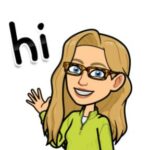Google Workspace is about collaboration. Google Drive is where you can find all of your collaborative Google Apps documents. When someone shares a file with you, you can locate it under “Shared with me” in Google Drive. For some people, this drives them nuts. How do you organize the Shared with me?
Understanding Shared with Me
After logging into Google Drive you will notice a list of options on the left hand side. My Drive is a folder where your files live.
Shared With Me is a Filter
You can filter your files in Google Drive at the top of the screen. 3 premade filters for quick access:
- Shared with me
- Recent
- Starred
You can not organize filters.

Organize Your Shared Files
It’s not a terrible idea to periodically click on the “Shared with me” filter to see if anyone has recently tried to collaborate with you. Think about it as an inbox of shared notifications.
Files shared with you are NOT organized in your Google Drive.
If you want to organize the shared files into your Drive you have to create a shortcut. Files can only live in one location in one person’s Google Drive. Files shared with you are not in your “My Drive.”
Organizing with Shortcuts
A shortcut is a link to the file. The shortcut icon is able to be organized into a folder in your Google Drive. However, it is not the actual file. Rather, it is a shortcut to the file. This prevents collaborators from inadvertently moving files to other folders in Google Drive, leaving people confused as to where the file went. As a collaborator, you can not reorganize the location of the file without permissions. Instead, you can merely organize how you wish by using a shortcut.
In the filter, Shared with me, single click on a shared file. Right click or use the 3 dots menu in the toolbar to select “Organize.” This will give you the option to “Add shortcut,” amongst other choices.
After Creating Shortcuts
Creating shortcuts will not affect the view of the Shared with me filter. This filter, not folder, is simply a list of files that have been shared with you, regardless of their location in Google Drive.
Stop Looking at the Filter
If the lack of organization in the Shared with me filter bothers you, do not look at the filter. You don’t need it. You can filter files at any time by using the filter options at the top. Be in the habit of quickly organizing any shared files by using a shortcut. This will eliminate your need to wade through the messy filter.
Collaboration
The main advantage to using Google Drive is collaboration. Google Drive organization is key. Consider, what shared documents do you need access to? As a teacher, I have a lot of student work shared with me that I would not access through the filter. As I am using documents, organize them into folders with shortcuts. Create the shortcut within the document edit screen. Alternatively, create the shortcut in Drive.
View Collaboration Activity
Want to see if the shared document has been edited recently? Press the i key to show the activity info pane. Alternatively, use the 3 dots on the shared file to choose File information.

Try Workspace
When organizing your files, instead of a shortcut you may just want to choose “Add to Workspace.” This is essentially a bulletin board. For the files you are actively collaborating on, have a workspace board named “Active Collaboration.” Unlike a folder, where you would group related documents, you can make a list of different projects that you are working on. Specifically, just the files you actually want to work on this week.
Workspaces can be organized. Folders can be sorted alphabetically by date or name. Workspace lists can be organized in the order that makes sense to you. Much more flexibility.