Another one bites the dust. Google has added Jamboard to the Google graveyard. If you loved using Google Jamboard, you will love FigJam even more. Meet FigJam, Google Jamboard alternative. FigJam, by Figma, is a FREE collaborative digital whiteboard with so much functionality!! Start by verifying that you are an educator to be upgraded. Go to figjam.new to get started quickly!
Jamboard in the Google Graveyard
A digital collaborative whiteboard lets us rethink classroom activities. Consequently, with Google discontinuing Jamboard, you now need to seek a suitable Google Jamboard alternative.

FigJam the Google Jamboard Alternative
Replace Google Jamboard with FigJam. It does everything Jamboard did AND MORE! Figma is also adding new features so it is constantly getting better.
-
- Learn more about transitioning from Jamboard to FigJam:
figma.com/jamboard-edu
- Learn more about transitioning from Jamboard to FigJam:
-
- FigJam <> Jamboard
feature comparison video
- FigJam <> Jamboard
-
- Getting Started with FigJam toolkit
More Resouces for FigJam the Google Jamboard Alternative
- FigJam tutorial library, specifically a new FigJam 101 5-min overview
- Attend a live training with David, our Learning Specialist who just joined our team after 10 years in the classroom
- FigJam Edu template library with free lesson plans, activities and more
- FigJam 1-min video animation to see FigJam in action
- FriedTech 1-hour free certification course with PD credit
How FigJam is the Best Google Jamboard Alternative
As you transition to the Google Jamboard alterantive FigJam here are some key features to help guide your transition.
Collaborative Digital Whiteboard
Collaboration is an important part of a modern classroom. FigJam makes it easy to create a digital experience with students that puts collaboration first. Go to FigJam.new and click on the Share button, just like you would in any Google application.

Create a Space for "Pages"
Unlike Google Jamboard, FigJam does not have frames. Instead, you create sections within the infinite canvas. In the toolbar down at the bottom, click on the “Sections” option. This will allow you to draw a rectangle on the canvas to create the “page” or section.
Add Sticky Notes
The heart of Google Jamboard was the Sticky Note. Great news, FigJam has them too, except better!! You can add hyperlinked text in a FigJam note.
High Five
FigJam is designed for collaboration! Teach your students to hold down the H key to turn their cursor into a hand. When the hands get close enough, they high five! Lauren from Figma gave me the tip that some teachers will add a circle to the FigJam as the “high five spot.” Students take their cursor over to the high five spot to give each other a boost of encouragement.
Google Docs in Your FigJam
FigJam plays nice with others. Structure a collaborative space in FigJam where part of the activity is to edit a Google Doc. Paste the URL right onto the FigJam. Automatically the Google Doc is embedded.

Do Not Leave FigJam - Edit Google Docs
Here is where it gets even better. The middle icon on the toolbar for the embedded Google Doc allows you to view and edit the Doc RIGHT IN FIGJAM. That is right, no leaving the collaborative space to go to another tab. Everything is in one place!
Comments and Feedback
Jamboard never had commenting features, but FigJam does!! Click on the comment option in the upper left and then click on what you want to comment on. This places a “comment pin.” Comments are displayed in the side panel on the right or when hovering over a comment pin. Use comments to leave students hints on what they are supposed to do or to leave them feedback in the file.


Set a Timer in FigJam
Built right into FigJam is a timer. Locate the timer in the upper left of your FigJam.
Duplicate a Copy
While FigJam is designed for collaboration, it certainly is also awesome as a standalone tool for students. Have students make a copy of a template by changing the link to say /duplicate after the file name in the URL.
Original: https://www.figma.com/file/jvwFTBl67UViDDFAWSbjTG/Move-Over-Jamboard-Meet-FigJam?type=whiteboard&node-id=0%3A1&t=NrSM87tsoylBaai1-1
To Duplicate: https://www.figma.com/file/jvwFTBl67UViDDFAWSbjTG/Move-Over-Jamboard-Meet-FigJam/duplicate
The Best Google Jamboard Alternative – FigJam
In today’s fast-paced digital world, collaboration and brainstorming have transcended traditional boundaries. With remote work and online education becoming increasingly prevalent, the need for effective digital collaboration tools is more pressing than ever. While Google Jamboard has been a popular choice, there’s a rising star that’s catching everyone’s attention: FigJam. Which is considered the best alternative to Google Jamboard.
Seamless Integration and User-Friendly Interface
Firstly, FigJam stands out for its seamless integration capabilities and user-friendly interface. Transitioning from other tools is a breeze, making it ideal for teams and individuals seeking a smooth collaborative experience. Its intuitive design ensures that even first-time users can navigate and utilize its features with ease.
Versatility in Features
Moreover, FigJam’s versatility is unmatched. Whether it’s brainstorming sessions, project planning, or educational purposes, FigJam adapts effortlessly. It offers a wide array of tools and templates that cater to various needs, facilitating creativity and efficiency in a dynamic virtual environment.
Real-Time Collaboration and Interaction
The cornerstone of FigJam’s appeal lies in its real-time collaboration and interaction capabilities. Team members can work simultaneously on a project, making live edits and suggestions. This feature fosters a sense of teamwork and ensures that ideas are shared and developed in real-time, enhancing productivity.
Enhanced Visual Communication
Another significant advantage of FigJam is its focus on enhanced visual communication. With an extensive range of drawing tools, shapes, and colors, it allows users to express their ideas visually, making complex concepts easier to understand and more engaging.
Compatibility and Accessibility
In terms of compatibility and accessibility, FigJam scores highly. It’s accessible from various devices and platforms, ensuring that team members can contribute regardless of their location or the device they’re using. This level of accessibility is crucial for maintaining continuous workflow and collaboration.
Cost-Effectiveness and Scalability
For organizations mindful of budget constraints, FigJam presents a cost-effective solution. It offers scalable plans that cater to different team sizes and requirements, ensuring that you pay for only what you need. This flexibility in pricing makes it an attractive option for both small startups and large enterprises.
FigJam is Your Google Jamboard Alternative
In conclusion, FigJam emerges as a top contender when it comes to digital collaboration tools, effectively rivaling Google Jamboard. Its user-friendly interface, versatility, real-time collaboration features, visual communication tools, compatibility, and cost-effectiveness make it a comprehensive solution for various collaborative needs. Whether for business, education, or personal projects, FigJam is equipped to enhance and streamline your collaborative efforts.
FigJam - Collaborative Digital Whiteboard
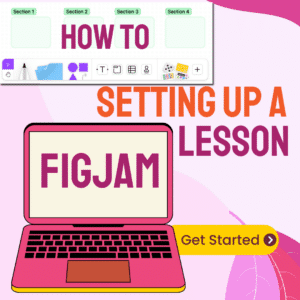
Setting Up a Lesson in FigJam
Want to make an interactive lesson with your students? Use FigJam! Setting up a lesson in FigJam is easy. Here are some tips for getting started.
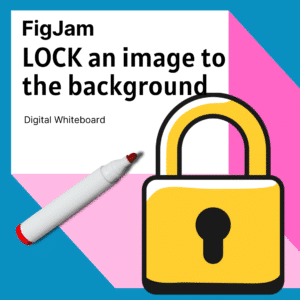
How To Add a Background Image to FigJam
Want to lock a background onto a FigJam? Transitioning away from Jamboard to FigJam and want to know how to create a background image in FigJam? Alice Keeler provides you a tutorial with how to do this. How To Add a Background Image to FigJam
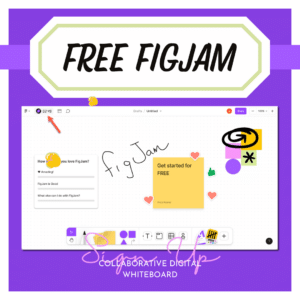
Free FigJam Digital Whiteboard for Educators
Free for educators sign up quickly to upgrade your FigJams. This collaborative digital whiteboarding tool is bound to be one of your favorites. Check out FigJam Free for Educators
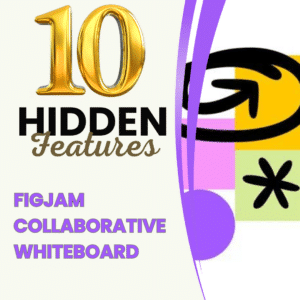
10 Hidden FigJam Whiteboard Gems
FigJam is a collaborative digital whiteboard. Explore 10 lesser-known hidden FigJam whiteboard gems.

5 Features of Google Jamboard
Google Jamboard is another awesome collaboration tool with so many great features! Check out these 5 things you can do in Google Jamboard.
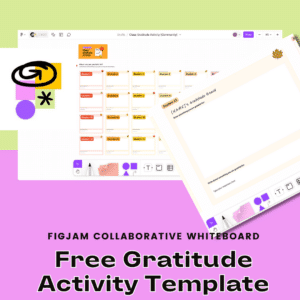
Activity – Class Gratitude Template for FigJam
Use this Class Gratitude Template for FigJam to get your students collaborating and thinking about what they are grateful for this season.

The Best Google Jamboard Alternative – FigJam
Jamboard has joined the Google Graveyard. Your replacement is FigJam. A collaborative digital whiteboard that is so much more! Check out what is next for classroom collaboration and digital whiteboarding. Jamboard in the Google Graveyard is no reason for tears. Use FigJam for free by Figma.

Create a NEW Google Jamboard Replacement: FigJam
How to create a new Google Jamboard. Did you know that a Google Jamboard is a whiteboard that is also a Google Document. This means it can be created from Google Drive.
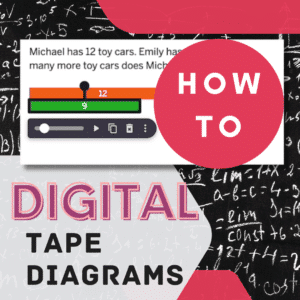
How to Create Digital Tape Diagrams
Teaching math? A tape diagram visualizes math problems. If you are looking for ways for how to create DIGITAL tape diagrams try this.
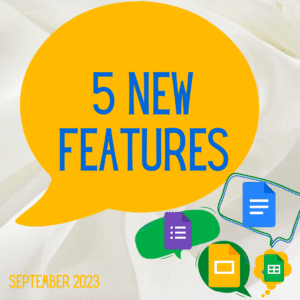
5 New Features to Try in Google Docs for Sept 23
New features for Google Docs, Sheets, Slides, and Forms. Google is always coming out with new things to help you with teaching and learning. Check out the 5 new features for September 2023.
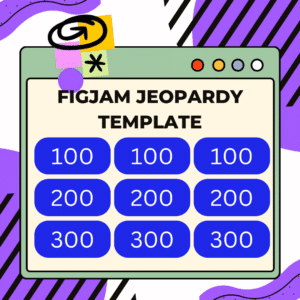
Classroom Jeopardy Template in FigJam
Check out this flexible use Classroom Jeopardy Template in FigJam. Make a copy and customize for your classroom content. Add tutorials and support resources for students to get extra help.

10 Tips for Teaching Effectively with a Lenovo Flex 5i Chromebook #LenovoChromebooks
Using a Chromebook is more than just accessing the internet. To get the most out of the technology you need to pair the purchase with the right pedagogy. Here are 10 Tips for Teaching Effectively with a Lenovo Flex 5i Chromebook #LenovoChromebooks
















