A classroom classic, playing a review game Jeopardy style. FigJam is a digital platform that adds additional functionality and collaboration options to the classroom jeopardy template. Build your Jeopardy games in FigJam.
FigJam has a built in template for Jeopardy that you can drop into any of your FigJam files by using the templates icon in the upper left. This icon is a rectangle of rectangles. Search for different templates that can be dropped into your FigJam file. Search for Jeopardy in the template library.

Classroom Jeopardy Template
I added a few features to the Jeopardy template. To start with my Classroom Jeopardy template go to figma.com/@alicekeeler where I share FigJam templates. Access the template directly here:
Modifications to the Template
FigJam has a cool widget that allows you to add flashcards to your FigJam. Very helpful for classrooms. The FigJam classroom Jeopardy template takes advantage of this flashcard widget to create a grid of questions and answers. The problem is, the questions are exposed when typically we hide the question behind the $points.

I added a stack of rectangles to the left of each row with the $points. After clicking on each flashcard, drag the points on top of the questions. This will hide the question.

Choosing a Question
Choose a question, drag the $points rectangle to the right. There is a section for collecting the $points rectangles. An interactive calculator is also added to the template to aid in scoring at the end.

Jeopardy As a Tutorial
While typically Jeopardy is played whole class, this FigJam version can be played individually or in partners. To the right of the game board are 30 extra sections that are hidden. Lasso all of the extra sections to reveal a toolbar with a winky eye on it. Click on the winky eye to unhide the sections.
Build tutorials, hints, extra practice, etc… for each of the questions if students struggle with answering the question.
FigJams are multi-media. Paste a link to a YouTube video, digital quiz, or support website. An embed card is added to the section. Add text boxes and design interactive support materials.
After adding content to the extra help sections, hide the sections to allow students to view the extra material as they need it.

Help Icon
Under each question card is a small icon of a help icon that is hyperlinked to the extra section. Students click on the help icon to be transported to the corresponding section. Students click the winky eye to reveal the hidden content in the section.
Sharing the FigJam Jeopardy Game with Students
There are multiple ways to utilize the Jeopardy Game that will influence how you share the FigJam with students. I highly recommend that you publish your FigJam. This will help you to ensure that you do not accidentally “mess up” your original. Click on “Share” in the upper right and click on the “Publish” tab. This will allow you to create a collection of templates that when you click on them, automatically make a copy. You can see what my published FigJam files look like here:
If you are playing Jeopardy as a whole class you do not necessarily need to share the FigJam with students. Simply present your computer screen with the FigJam game board filling the screen.
Optionally click on the “Share” button in the upper right to copy a link to your FigJam that is view only. Share the view link with students so they can zoom in on the questions if it is difficult to see the screen.
Partner Jeopardy
Since the Jeopardy board can be set up with the answers and tutorials, students can play with a partner. Publish your FigJam and provide the link to students. Have only one partner click on the published link to create a copy in their free student account. Have the partner share the copy of the FigJam with their partner by adding their email address to the share button.
Slash Duplicate
Another trick for copying FigJam files is to modify the file URL with /duplicate. Find the question mark in the URL and delete the question mark and everything to right of it. Type /duplicate to create a URL that forces a copy.
https://www.figma.com/file/onwFJCKeAGj4WLN671FfCQ/Classroom-Jeopardy-Template?type=whiteboard&node-id=0-1&t=kBucViHZxWRdcjHZ-0
Example:
https://www.figma.com/file/onwFJCKeAGj4WLN671FfCQ/Classroom-Jeopardy-Template/duplicate
Partners in a Collaborative FigJam
Instead of asking students to make a copy per partner group, share ONE FigJam with the class. Click on the game board section and Control C copy. Pan to a blank spot in the FigJam and use Control V to paste. You can paste multiple Jeopardy boards within the same FigJam. Share the FigJam with the class with edit access. Assign each group a game board within the same FigJam.
Setting Up Student Accounts
Student accounts are free and FERPA and COPPA compliant. Email education@figma.com to request to have your school domain set up to automatically provision student accounts.

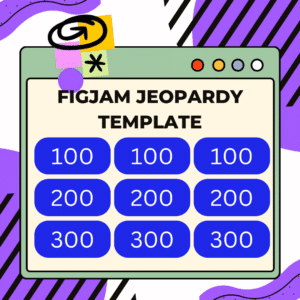




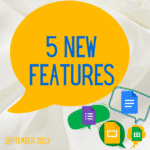
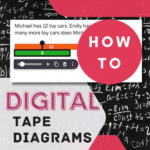






10 thoughts on “Classroom Jeopardy Template in FigJam”
I love to play games like jeopardy with my students. It is a great way to review before tests or even just to review content you’ve been teaching. This template is a great resource. Thank you!
Thank you Amber! I hope you get a lot of use out of it! I like that this template allows for it to be played by yourself or with a partner, in addition to whole class. Thanks so much!!
This is an excellent acitivity to familiarize myself with FigJam. Thank you!!!
I am glad you like it Mellissa! The flip cards in FigJam are handy indeed!
Thank you for sharing this activity with us. I have struggled to come up with ideas to use FigJam, and this will be a great one to get me started!
I hope you can join me for my OTIS presentation. I hope to have some relevant reasons for why you want to use a collaborative whiteboard in your classroom!
Thank you for this! The current tool I use to create games like this is time consuming. This also helped introduce me to FigJam. Good stuff!
Thank you for this! The tool I currently use for games like this is too time consuming. This also introduced me to FigJam. Good stuff!
Yay, FigJam is so fun to use! I hope this is less time consuming. The good news is students can play it independently and once you set it up, you can keep reusing it. Don’t forget to make a copy when you play. Regardless, there is version history so you can roll it back to pre-played status if you forgot!