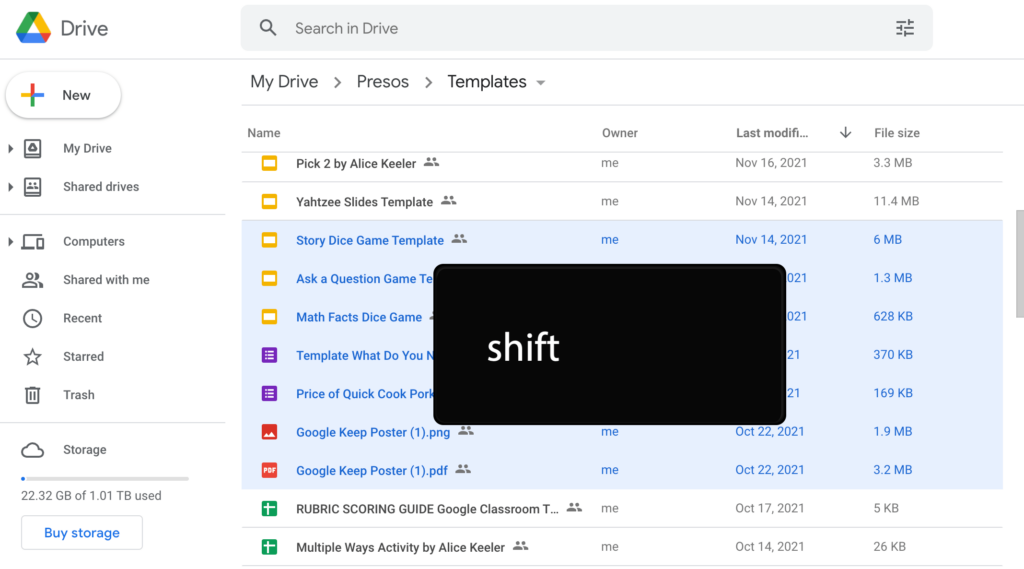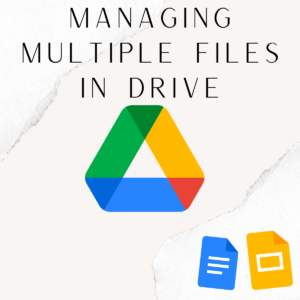Selecting files in Google Drive is accomplished by single clicking on files. This does not open the file. This allows you to make decisions about the file. Double click to open the file.
Multiple Files
Single or double clicking allows you to interact with a single file. But what if you want to select multiple files? Single click on a file. Hold down the Control Key and click on files. This will allow you to select more than one file at a time. You can then use a keyboard shortcut (press period to add editors to the file) or use the toolbar at the top to do a function to the files all at once.
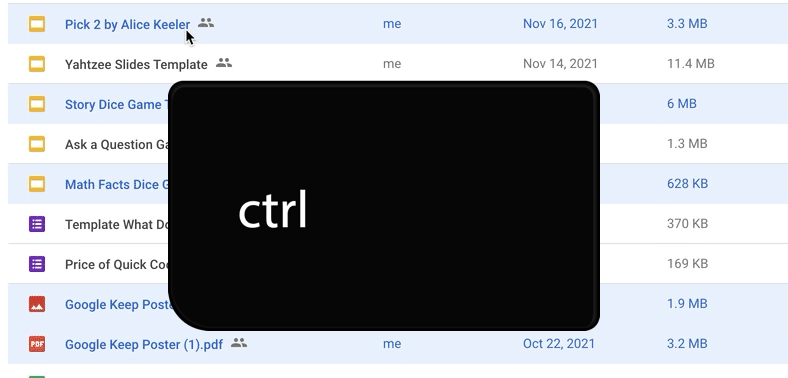
Want More Help with This? Become a Premium Member
Hold Down the Shift Key
Instead of the Control key, try the Shift key. Click on a single file. While holding down the Shift key, click on another file. This will select both files and all the files in between. You can now delete these all in mass. You can move them to a new folder or create a shortcut. You can share the group of files all at once.