One of the things I love being able to do with Google Slides is have all students in the class collaborate on a single Slides presentation. This gives me one document to open and assess. I can give feedback to students while they are working on the presentation. Students can see the contribution of other students easily. Peer evaluation is a snap. It is also super simple to project the work of everyone in the class to share student work and to facilitate discussion.
Google Drive
In Google Drive create a Google Slides presentation for the students to contribute to. I recommend having a title slide first and the directions for the students to follow on the second slide.
Assignment in Classroom
In Google Classroom, attach the Google Slides presentation as “Students can edit file.”
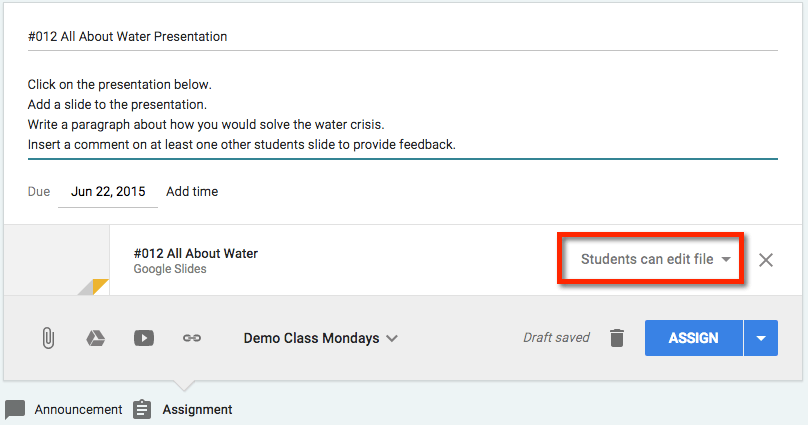
Turn in
After students add their slide to the collaborative presentation, they will want to copy the URL from their slide. Each slide has a unique slide ID in the URL. If a student is on slide 32 and copies the URL on that slide, the link will go directly to slide 32.
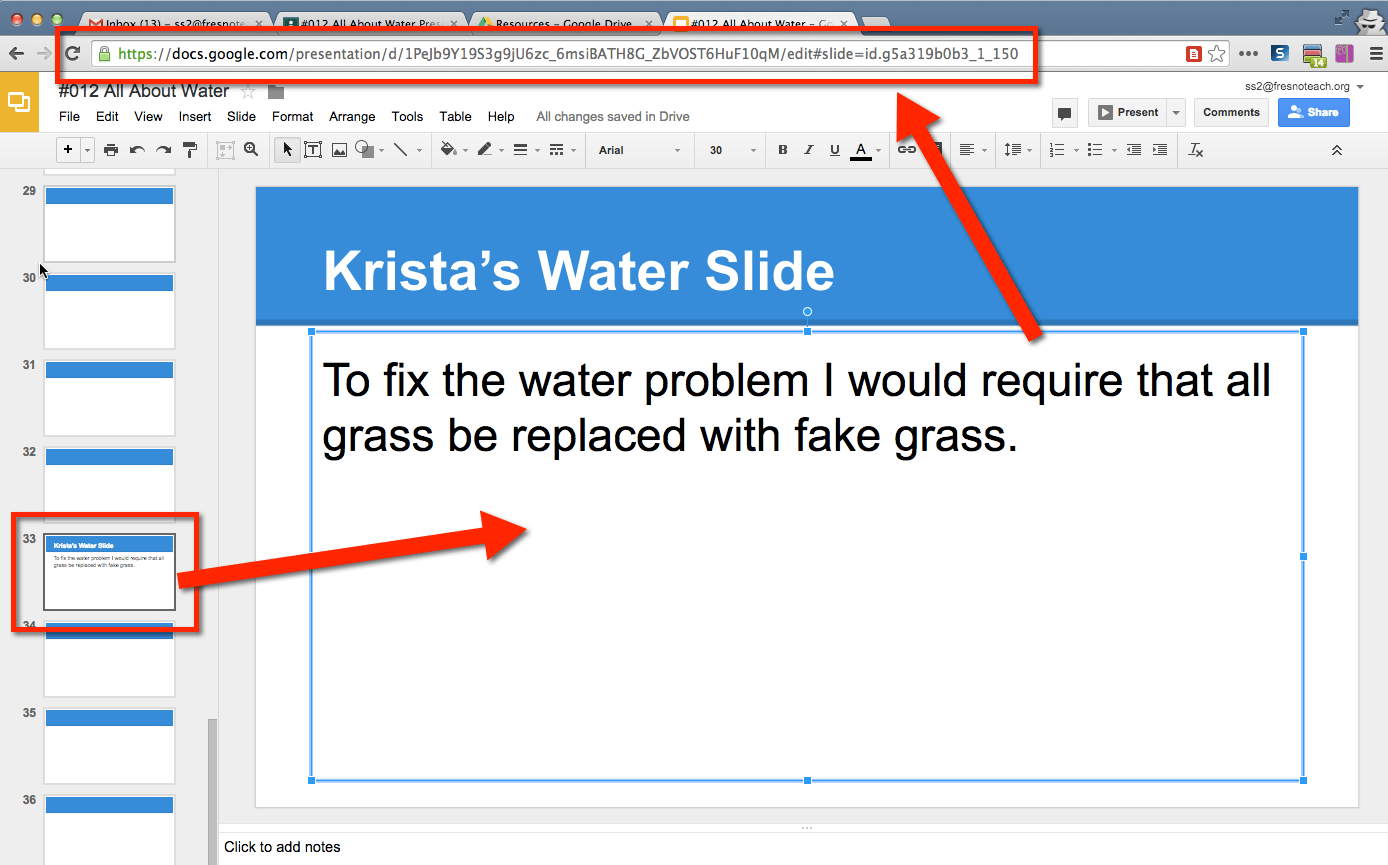
In Google Classroom, students will click on the “Add” button and choose “Link.”
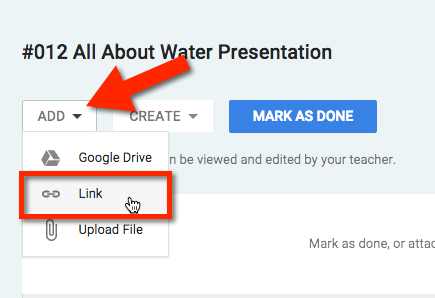
The students will paste the URL to their slide into the “Add link to assignment” box. Notice the slide ID at the end of the URL will be different for each student.
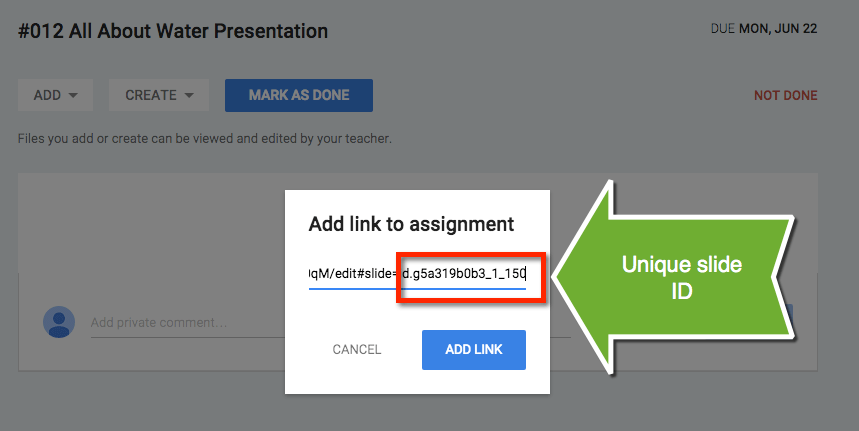
Assessing
When assessing student work, you go to the assessment view of the assignment. Click on each student and click on the link they turned in. Each link will go to THAT students slide. This makes it a lot easier to assess collaborative student work. You know exactly what contributions each student made and can provide feedback easily, and privately, right in Classroom.
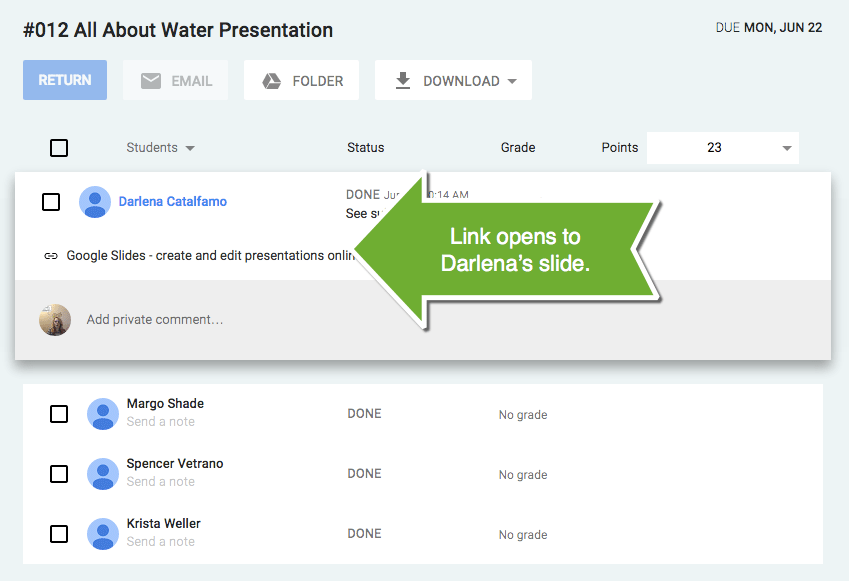

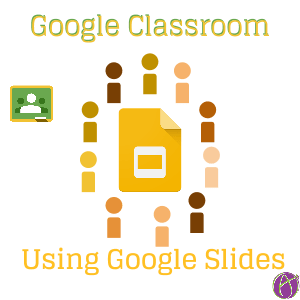






8 thoughts on “Google Classroom: Submitting Collaborative Google Slides”
Can students add slides to a presentation that was already created and only submit a link to the slide that is needed to be turned in?? For example, vocabulary cards. I only want them to turn in the first slide link to the chapter words. I want this to continue to grow throughout the year, but have a direct link to the current chapter? I don’t want to have to scroll to find them. I have tried the copying of the link, but it always submits as the first slide. Suggestions? Thanks in advance!!
Yes, use a Short URl to submit
Hi Alice…I echo Lisa G’s question. My students cannot add links to specific slides. They get an error message. Is this something that’s changed in Google Classroom?
Yes they changed it. It used to work. Have the student submit a short url (goo.gl) and it works great!
How do you keep kids from jumping slides (accidentally or on purpose) and editing others’ work?
You practice. You use it a lot so that isn’t not an issue.
Trying this for the first time today in my Freshman Health class.
Hi Alice, I recently purchased a Google Slide interactive lesson from TPT. My students are working their copy of this document but do not see where to Turn In. Is this something you can help with? I have watched youtube videos and nothing seems to cover where the student could show they did the work and turned it in.