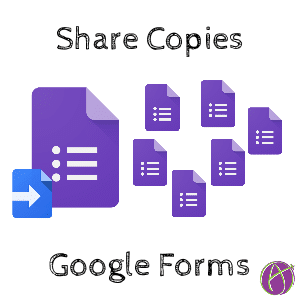Share a Copy of a Google Form
To share a copy of Google Docs, Sheets, Slides or Drawings is pretty easy. If the person has view access to the file they can simply use the File menu to “Make a copy.” Alternatively, editing the URL of a Google Doc from /edit to /copy and sharing that URL forces a copy of the document to the person who clicks on the link. Unfortunately, it is not so easy to share Google Forms.
Google Apps Script
I coded a script that will allow someone to make a copy of your Google Form. To share the Google Form you would share the Google Apps Script and the recipient would run the script to make the copy.
Template
alicekeeler.com/copyform
Sharing Permissions
Where this gets tricky is sharing permissions. If your Google Form is private (probably it is) then others can not copy your Google Form. However, you WANT your Google Form to be private. Your Form contains the data from submissions, you do not want to share this.
Folder Permissions
To share a Google Form you will want to make sure your Form is in a folder in Google Drive where the folder sharing permissions are “Anyone with the link can view.”
NOTE: If you make a spreadsheet for your Form (ha ha, of course you want a spreadsheet… silly statement) the spreadsheet will end up in that same folder with “Anyone with the link can view” access. You may want to move the spreadsheet. The Form and the spreadsheet do NOT have to be in the same folder.
Script Permissions
When you make a copy of alicekeeler.com/copyform that is also private. You can click the blue share button to explictly share it with someone or can change the settings to “Anyone with the link can view.”
Edit the Script
You will need to trade the Form ID in the script for the Form ID from YOUR Google Form.

You can find the Form ID in the URL of the Google Form. It is the weird string of numbers, letters BETWEEN the slashes. Copy this.
https://docs.google.com/forms/d/1floMjN6pT71_KjrxYYX8WLbfddm8OXeawoDGC53ploI/edit
Single Quotes
Notice that the Form ID in the script is enclosed in single quotations. This is important.
No coding
No coding is required to use this script. You ONLY need to swap out the Form ID on the script. I suggest deleting the comments in the header that are directions to YOU. The person making the copy does NOT need to make a copy of the script file.
Share the Script
Copy the URL to the script file or use the blue share button to share the file explicitly.
Press Run
The recipient of the script file only needs to RUN the script to make the copy of the Google Form. An email will be sent to them with the link to the copied Google Form. 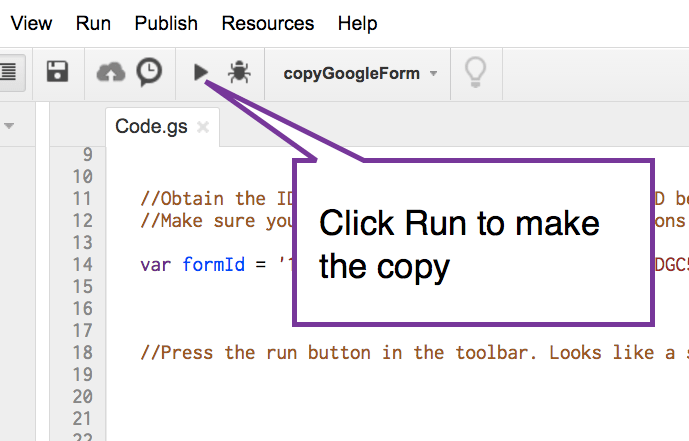 with someone.
with someone.
copy google form
copy google form