If someone has shared a Google Doc with you, you will find that document under “Shared with Me” in Google Drive.
If the document is one that you are just going to look at occasionally you can simply go to “Shared with Me” on the left hand side of Google Drive and view the document.
If you are going to want organize the document into a folder or include the document amongst your own Google drive doc’s, you will want to MOVE the shared file to “My Drive.” If you are using Google Chrome you can simply grab the file title and drag the file on top of the words “My Drive” on the left hand side, or into any folder you have created.

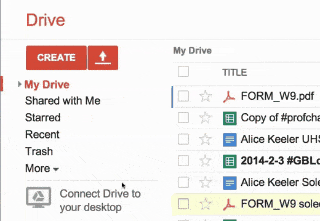
If you are not using Google Chrome or you do not want to drag, instead you can check the checkbox next to the file (or files) you want to move from “Shared with Me” and click on the “Add to My Drive” button above the document titles or click on the icon of a file folder to file the document into one of your folders.
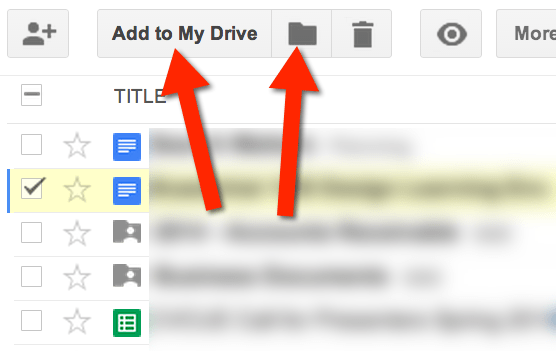










2 thoughts on “Shared With Me”
Alice, what app(s) do you use to make your beautifully clear screenshots and animated gifs for this post? Maybe you could do a posting on that? 😉 Thanks, Sasha
SNAGIT! I love Snagit, I use it daily. Educators get a discount.
http://www.techsmith.com/snagit.html?gclid=CIvGxvXM_70CFROVfgodMUMAlQ
http://shop.techsmith.com/store/techsm/en_US/cat/categoryID.67158100