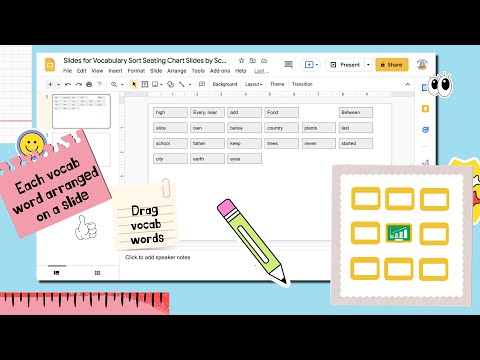
Finding connections between items can be a critical thinking task. Try using Google Slides to have students move and arrange vocab words or ideas into groups and explain how they are related. Hack the Google Docs Add-on Seating Chart Slides by Schoolytics to easily create these interactive templates for students.
This Add-on collects NO user data. You are only giving yourself access to your own files. Collects NO PII.
Google Docs Add-on
Start by making a list of the vocabulary words or ideas into a Google Doc. Be sure to use the ENTER key to separate each vocabulary word. It is the pressing of the Enter key that creates a separate entry for this task.

Add-on Menu
Use the Add-on menu to choose “Seating Chart Slides by Schoolytics.” What this Add-on does is takes each paragraph (name, vocabulary word) in the Google Doc and creates a text box for each on a single slide in Google Slides.
Pop Up Google Slides
Make sure you have your pop-ups enabled. The Google Slides will open in a new tab. If you do not have pop-ups turned on, you will find the Slides in Google Drive.

Want More Help with This? Become a Premium Member
Google Slides Textboxes
Magically each word or paragraph will be in a textbox that is draggable.

Select All
Use Control A to select all of the textboxes. This will allow you to change the font type, color, fill color, etc…
Schoolytics
This Add-on was sponsored by Schoolytics. I (Alice Keeler) personally coded this Add-on. I work part time as a high school math teacher and part time as a coder developer for Schoolytics.
Schoolytics is free for teachers! Google Classroom users (and soon Canvas LMS users) can gain insights into student performance. Download FREE progress reports and missing assignments reports. Easily reuse assignments back to Google Classroom with the Content Library. Want to learn more? Schedule a teacher workshop with Anna.

- Better Feedback with Google Slides Commenting
- Google Classroom Parent/Guardian Guide
- Submitting Photos to Google Classroom
- Magically Convert Google Docs to Slides
- Reuse Google Classroom Assignments from Last Year







