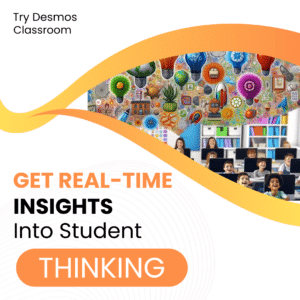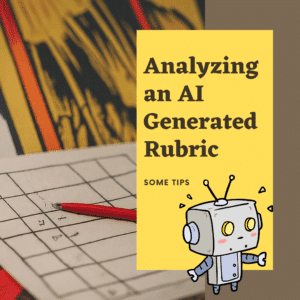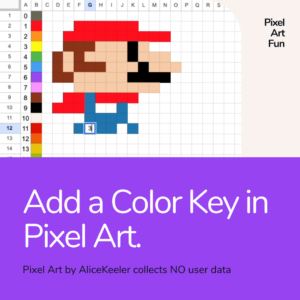Import from Other Google Forms
There’s no denying the sheer brilliance of Google Forms. For many, it has seamlessly woven itself into the fabric of our daily tasks, becoming an essential tool we wonder how we ever lived without. It’s not just its user-friendly interface or its versatility that impresses, but the constant evolution of the platform. The dedicated team at Google is relentless, continually striving to enhance user experience and add value. Their latest update is testament to this commitment: users can now effortlessly import questions from their existing Google Forms. This new feature not only streamlines the process of creating new forms but also reaffirms why Google Forms is a favorite among its myriad of users.

Choose Which Form
This really could not be easier. Click on the icon and pick a Google Form. In the sidebar a list of the questions from the Form populates in a really clean an compact format. Simply checkbox the questions you want to import.

Spiral Review
Effective for learning is to keep coming back to topics. This new feature makes spiral review so much easier. Choose a question or two from previous units where you used Google Forms and quickly create a review for students.
Question Bank
This new, and wicked easy, feature now creates a question bank for Google Forms.
Consider for each unit creating a giant Google Form with a lot a lot of questions. Name it “Unit 5 Question Bank”. Do not give it to students. Now when you want to ask students a question from that unit simply search for “Unit 5 Question Bank” and pick a few. EASY PEASY!
Importing Questions to Google Forms: A Game-Changer for Educators
In the modern age of digital classrooms and remote learning, Google Forms has emerged as an invaluable tool for educators worldwide. From quizzes to surveys to feedback forms, the uses are endless. But with the hustle and bustle of a teacher’s day, efficiency is paramount. Here’s where the feature to import questions into Google Forms shines. If you’re an educator, here’s a breakdown of why and how to use this feature to your advantage.
Why Educators Should Embrace the Import Feature:
1. Time Efficiency: Drafting a new form or quiz can be time-consuming. If you’ve already crafted questions in another form or have a bank of questions ready, importing can save precious minutes, if not hours.
2. Consistency Across Assessments: For subjects that have regular assessments, maintaining consistency is crucial. Importing allows teachers to reuse specific questions, ensuring students are tested on core concepts consistently.
3. Tailor-made Tests: Not every class is the same. While the curriculum might remain consistent, the grasp and pace of each group of students might differ. Importing questions allows educators to mix and match from a variety of question banks, tailoring assessments to suit the unique needs of each class.
4. Collaboration: If educators are working as a team, they can easily share and import questions from each other’s forms. This encourages collaborative teaching and ensures a balanced and comprehensive assessment pattern.
5. Backup and Redundancy: Importing questions also serves as a way to back up important or frequently used questions. If an original form is accidentally deleted or lost, the questions can be swiftly imported to a new one.
How to Import Questions into Google Forms:
1. Open Google Forms: Start by navigating to [Google Forms](https://forms.google.com) and sign in using your Google account.
2. Choose or Create a Form: Either open an existing form where you’d like to import questions or create a new one.
3. Add Question Option: Click on the ‘+’ sign (usually located to the right side) to add a new question. Here, you’ll notice an option to ‘Import Questions’.
4. Select Source Form: After clicking on ‘Import Questions’, a sidebar will appear displaying all your available forms. Browse through and select the form from which you want to import questions.
5. Pick Your Questions: Once a form is selected, you’ll see a list of all the questions it contains. Simply check the boxes next to the questions you’d like to import.
6. Import Away: After selecting your desired questions, click the ‘Import’ button. The chosen questions will now be added to your current form.
7. Edit and Rearrange: Just because you’ve imported questions doesn’t mean they’re set in stone. Feel free to edit, delete, or rearrange them to fit the context of your new form.
Conclusion:
The digital age has empowered educators with tools that not only make their tasks easier but also more effective. The ability to import questions into Google Forms is just one of the many features tailored to streamline the education process. Embrace it, and let technology aid you in crafting a more efficient, tailored, and collaborative learning environment.
- Create a Google Forms Question Bank
- Google Classroom: Spiral Review on the About Tab
- Automagically Create a Spiral Warm Up
- Calendar Me for Google Calendar
- Google Classroom – Assignment Templates
-
30 Keyboard Shortcuts That Teachers Need
The secret to feeling more confident on the computer is keyboard shortcuts! Here are 30 Keyboard Shortcuts That Teachers Need
-
Hide All Tabs – Google Sheets
Have a lot of tabs in your Google Sheets spreadsheet? Here is how to hide all tabs at once, quickly.
-
Transform Your Lessons: The Power of Desmos Classroom Computation Layer
Take Desmos Classroom even further with the computation layer. Customize your lesson with the CL.
-
Get Real-Time Insights into Student Thinking
Desmos Classroom is a FREE tool that allows you to gain real time insights into student thinking during a lesson.
-
Analyzing AI Created Rubrics Essentials for Teachers
Analyzing AI Created Rubrics: Discover the critical elements of effective rubrics and how to assess the quality of AI-generated options.
-
Add a Color Key in Pixel Art
Pixel Art in Google Sheets is really fun, but how do you know what number corresponds to what color? Add a color key in pixel art.