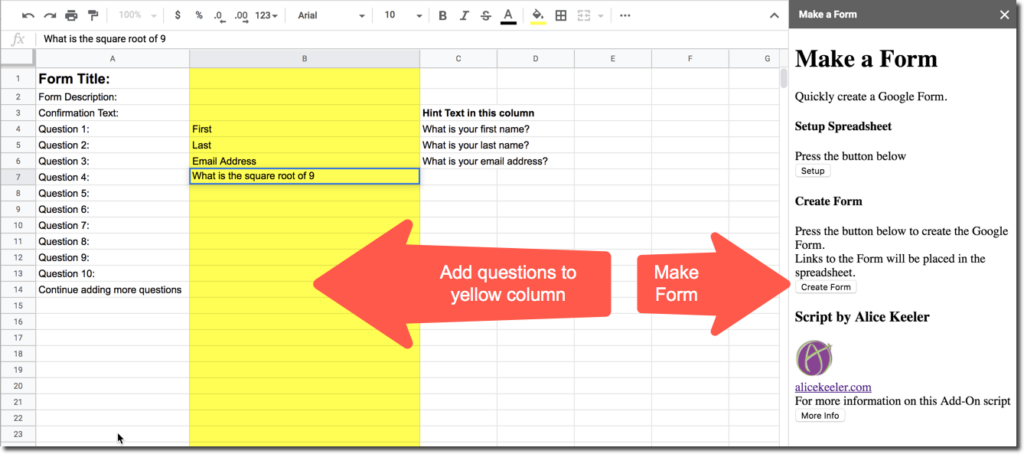Use Google Forms for a Question Bank
A new feature in Google Forms is the ability to import questions from another Form. This feature is well designed and easy to use. Take advantage of this to create a question bank for creating new Forms.
Create a Form Per Topic
Suggestion, create a FOLDER in Google Drive for your question bank. Within the folder create a folder per unit. In each of those unit folders, create a Google Form for each topic.
One Form
Load up the topic Google Form with questions from the unit. Take advantage of the duplicate icon on a question to copy it and change it slightly.

Do Not Use the Form
This unit Form… you have no intention to use it. It should be ridiculous with how many questions it has 🙂 It’s only purpose is to be a question BANK not a Form.
Create a New Form
NOT in your question bank folder, or perhaps use a sub folder, create a new Google Form that you plan on giving to students.
Import Icon
Use the import question icon in the floating toolbar on the side to choose a Google Form from your question bank Forms.
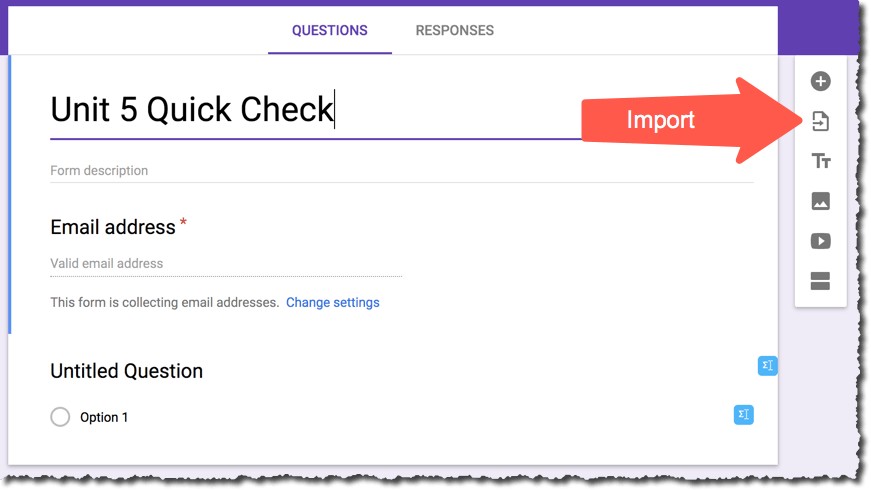
Google Forms makes it so easy to import questions, simply check the checkbox for the questions you wish to import and click the “Import Questions” button.
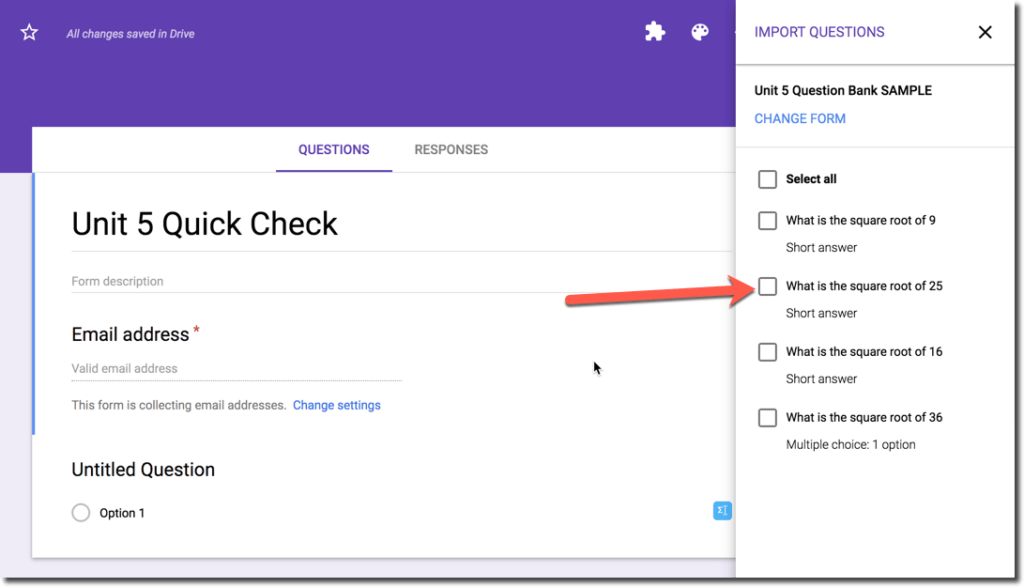
Make a Form Quickly
Create a Google Form for your question bank quickly. I coded a Google Sheets spreadsheet to allow you to type all your questions and then create a Form from the spreadsheet.
Use the Add-ons menu to choose “Make a Form” and choose “Setup Spreadsheet.”
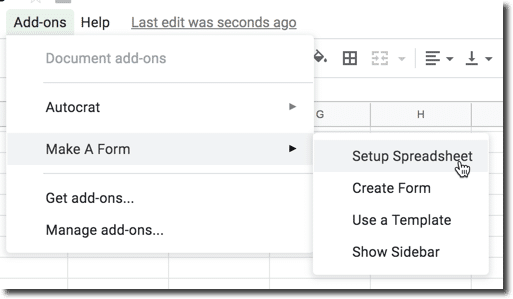
You will need to authorize the script. You are only authorizing YOURSELF access to your own Google Apps. You may need to click on “Advanced” and “unsafe” (it’s safe).
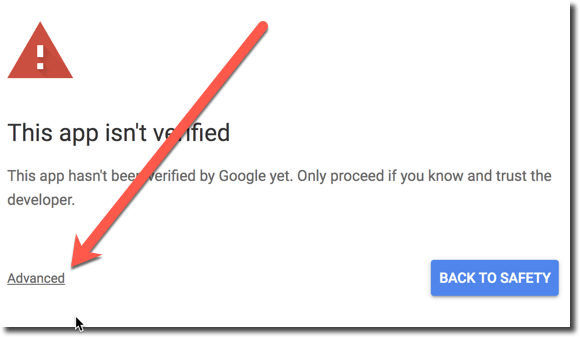
Use Yellow Column B
Type your questions into the yellow column B and use the sidebar to create the Form. Note: this is only short answer questions. If you are using multiple choice edit the Form after it is created. This is still faster to get you started.