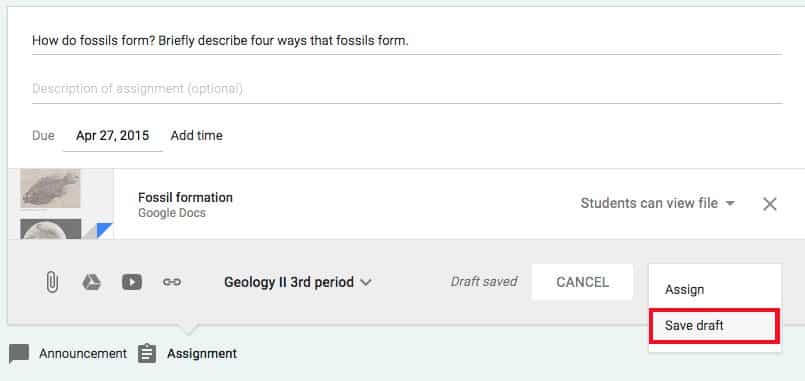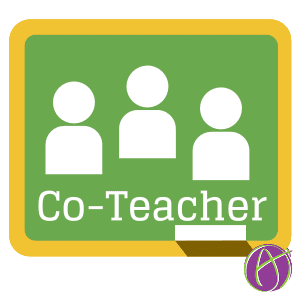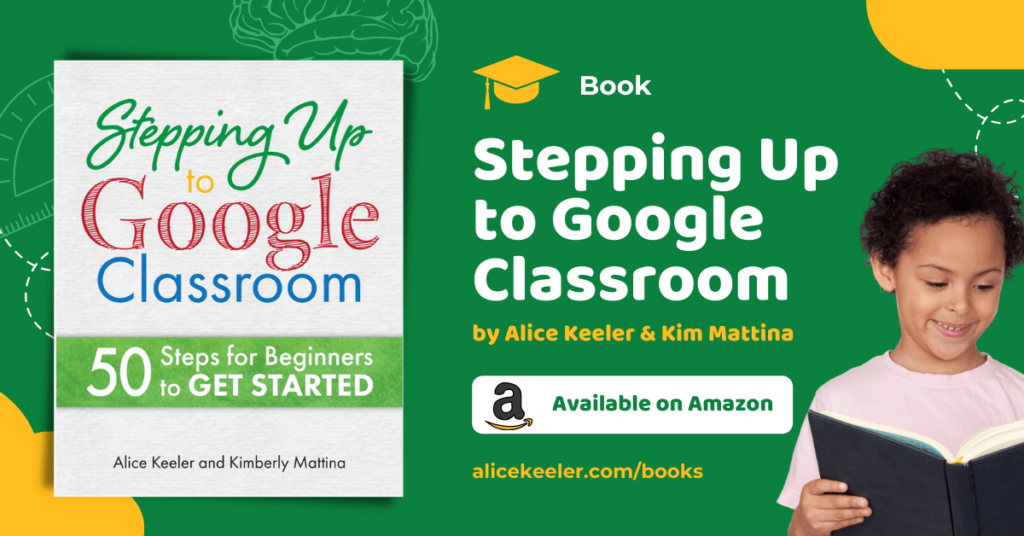Google Classroom has been updated. Some of the information in this post concerning co-teachers and draft assignments in Google Classroom is still true! However, the screenshots are outdated. You will add a co-teacher from the People tab in Google Classroom. Additionally, you can use schoolytics.com for FREE to more easily share assignments with co-teachers. Use the Content Library in Schoolytics to share assignments with other teachers, not just co-teachers.
Want More Help with This? Become a Premium Member
-
Student Engagement – Setting Up Google Classroom
Discover how to transform Google Classroom from a basic virtual box into a vibrant hub of learning and interaction. Our expert guide provides essential tips and creative strategies to set up Google Classroom for maximum engagement. Dive into the world of interactive learning and see how easy and effective it can be to captivate your…
-
PLEASE do NOT Copy Your Class
Copying your class in Google Classroom makes a giant mess of your Google Drive. Here are 3 alternatives to copying your entire class.
-
25 Ways for Teachers to Get Excited About Using Data
I love data! I know not everyone is as excited about data as I am but when data is done well it is truly transformational. 25 Ways for Teachers to Get Excited About Using Data
-
Managing LAST MINUTE PILE of Late Work
End of the semester, you are managing LAST MINUTE PILE of Late Work. If you are a Google Classroom user here are some tips to help you deal with the inevitable last minute rush of papers.
-
Google Classroom Send High Fives
Want an easy way to celebrate student success in Google Classroom? Google Classroom Send High Fives is possible when you use Schoolytics.
-
Total Points from Google Classroom
Gamify your class or be more flexible with student choices by using the total points rather than the percentage. Google Classroom users can view total points assigned in Classroom.
Original Post Details
Google Classroom was built from scratch based on teacher input and feedback. The Classroom team continues to listen to teachers and respond to their feedback. If you have ideas for Google Classroom click on the question mark icon in the bottom right of Google Classroom and choose to “Send feedback.” Two of the most requested features are now available in Google Classroom: Co-Teacher and the ability to draft assignments.
Co-Teacher
The ability to have multiple teachers in a Google Classroom is now possible. Go to the “About” tab in your Google Classroom class and choose to “invite teacher.” This allows the co-teachers to post assignments and announcements to the stream. Co-teachers also have the ability to submit feedback and points on student assignments.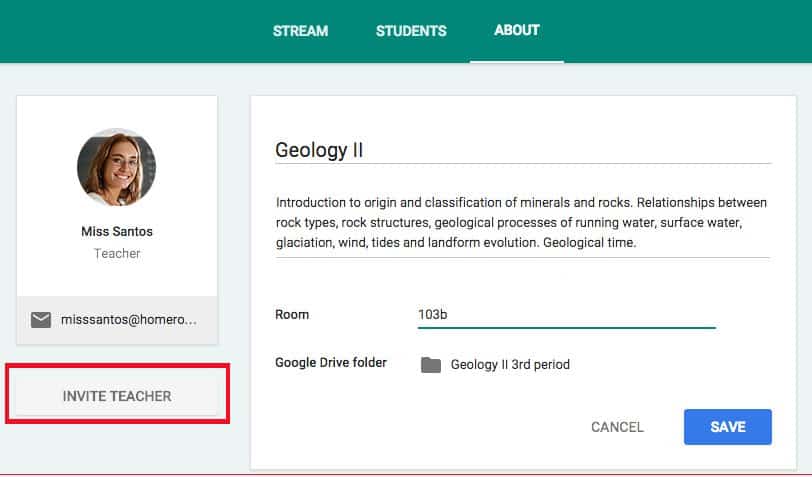
This new ability opens up some interesting possibilities. Teachers can now work together to provide consistency across classes, divide up tasks, and provide students more feedback.
Co-teacher also opens up possibilities for differentiation. Different classes can be created based on student needs. Different teachers in the grade level or department can facilitate and respond to the students in that Google class even if the students are not on their roster.
Adding co-teacher truly breaks down the walls within the school.
Draft Assignments
Creating lesson sets takes time. You do not always finish in one sitting, nor do you necessarily want to post the assignment in advance. Google Classroom now allows you to save the assignment or announcement you are crafting. This also gives your co-teacher a chance to add to or provide input on the lesson set before it is published to the students. The drafts are automatically saved as you go, just like Google Docs! Instead of clicking “Assign” choose to “Save draft” to finish editing later or to publish when you are ready.