Place Class Materials in Class Folder
I am co-teaching a class using Google Classroom. We have several planning documents that we are collaborating on. A good place to keep these files is in the class folder in Google Drive created by Google Classroom.
About Tab
The About tab in Google Classroom allows you to add a co-teacher, upload course materials, set a course description, view the class calendar and link to the class folder in Google Drive.

Google Drive Folder
After creating a Google Classroom class a folder in Google Drive is created for that class within the Classroom folder. You can easily access the class folder in Google Drive by linking to it from the About tab in Google Classroom.
Click on the About tab and then click on the folder icon under the course description to launch Google Drive.
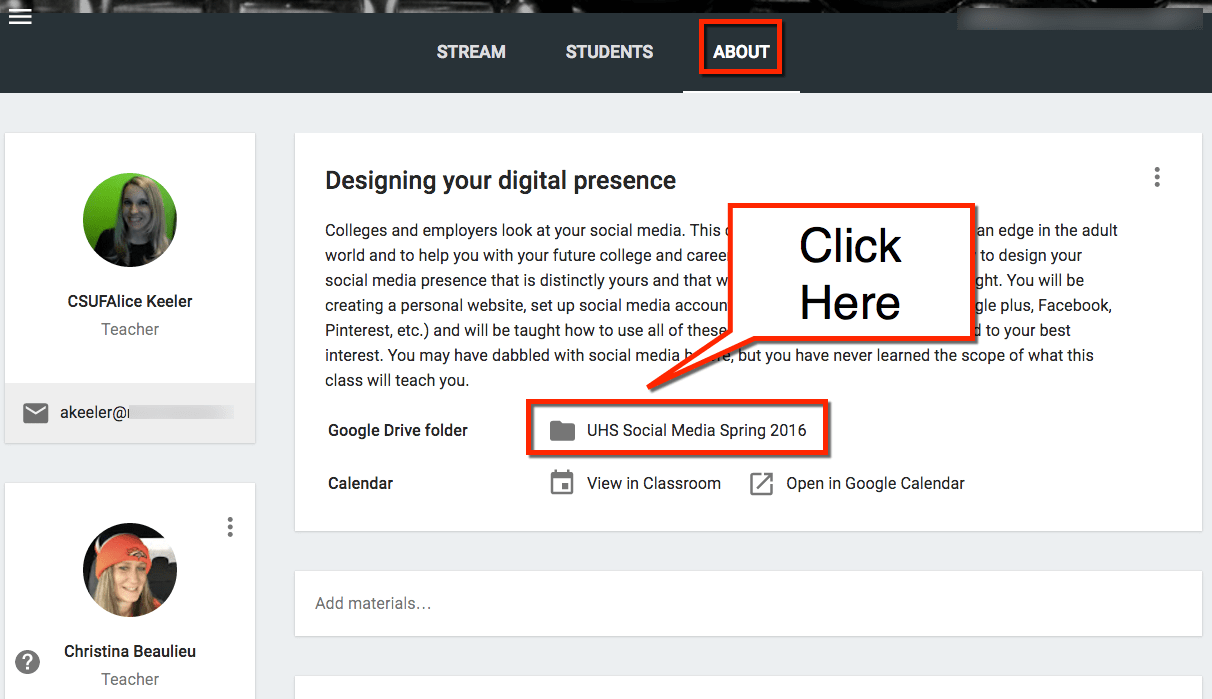
New Button
Once in the class Google Drive folder, click on the “New” button to create files in that folder. The class folder is automatically shared with all of the teachers of the class. Any files created in the class folder are automatically shared with the co-teachers.
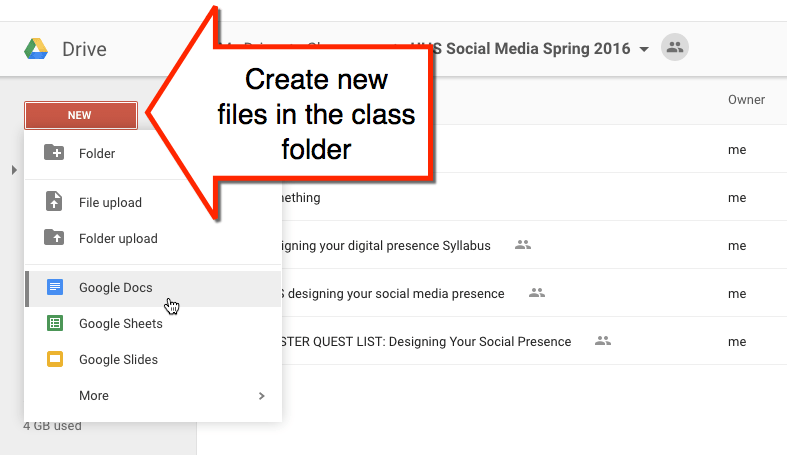
Google Classroom Files
This makes it easy for co-teachers to locate course materials. They can simply go to the About tab and click on the class folder icon. No additional effort needs to be made to ensure co-teachers can view and edit the documents.

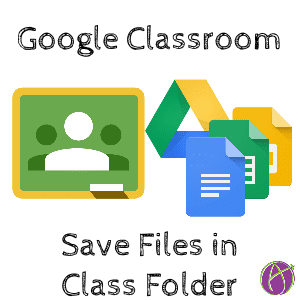






4 thoughts on “Google Classroom: Keep Materials in the Class Folder”
Hi Alice,
I am co-teaching several classes as well, and I am the second teacher on those classes. I find that the assignments that I assign when I am the primary teacher go neatly into a classroom folder in my drive; however, every single submission from every single class that I am the second teacher in goes in my shared with me folder. As you can imagine, this is very cumbersome, particularly since I am really looking for 5-8 students work out of over 100. Any tips?
Thanks,
Marita
Cyrus Peirce Middle School
Nantucket, MA
Shared with me is not a folder, it is a filter. I would not use the shared with me as a way to organize documents. It simply shows you a list of documents that have been shared with you.
Hi Alice
I am trying to use the classroom folder to disseminate documents to students. I see that you said that they are shared to co-teachers. I assumed they were shared with students as well. I have some files in that folder and students can not see them. I did make the files viewable by anyone with a link so that isn’t the issue. If it is the case that it is not designed to share with students, is there a way to get around that?
thank you
This is not how to share documents in Google Classroom. Students do not have access to your class folder. You want to add the resources directly in classroom and that automatically gives students access. You are not able to share a folder.