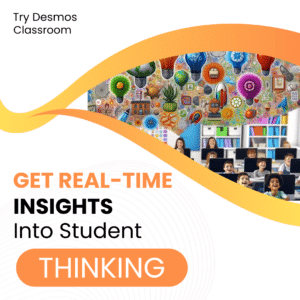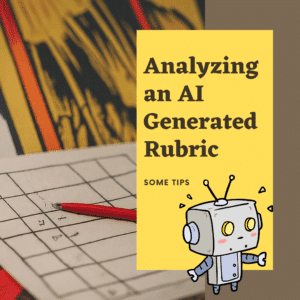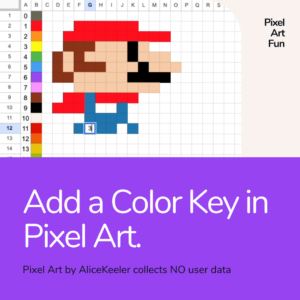Have you heard of BookWidgets but unsure where to get started? I created a quick tutorial video to get you creating BookWidgets and sharing them with your students.
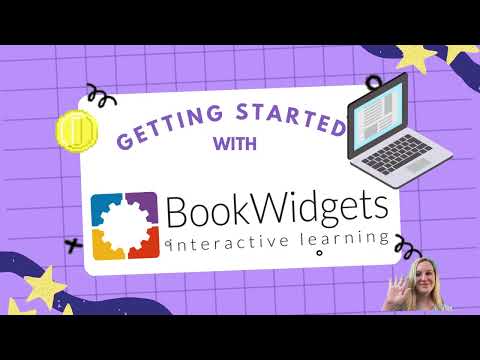
What is BookWidgets?
BookWidgets is interactive digital activities. There are a variety of activities, called widgets, for you to engage your students with.
Start with BookWidgets

✏️Step 1: Sign Up and Create an Account
- Visit the BookWidgets website at bookwidgets.com
- Click on the ‘Sign In’ button.
- Complete the sign-up process with your information (Login with your Google Account)
🧭Step 2: Explore the Dashboard
- After logging in, familiarize yourself with the dashboard. This is where you’ll find all your widgets, assignments, and student data.
🖍Step 3: Create a Widget
- Click on the ‘Create Widget’ button on the dashboard.
- You’ll see a vast array of different widget options, including quizzes, interactive images, timelines, and much more. Choose the type of widget that best fits your lesson plan.
🧩Step 4: Customize Your Widget
- Select your widget type. This brings you to the widget editor. Here, you can add questions, change settings, add content, and more.
- The exact customization options will depend on the type of widget you’ve chosen.
- Finalize customizing. Click the ‘Save’ button to save your widget.
🧑🏽🎓Step 5: Share Your Widget with Students
- From the dashboard, find your widget, and then click on the ‘Share’ option.
- You will see several options for sharing the widget with your students. These can include a link, a QR code, Google Classroom, and other Learning Management System (LMS) integrations. Choose the option that works best for your classroom.
- Send your chosen link/code to your students.
📈Step 6: Track Student Progress
- Once your students have started interacting with the widget, you can track their progress and responses through the ‘Grades & Reporting’ section on your dashboard.
Remember, BookWidgets has many resources and tutorials available on its website to help you get the most out of its tools. If you run into issues or need more detailed instructions, their Help Center is a great place to start.
- Embed a Twitter Feed Onto Your Website
- Google Sites: Embed a Twitter Feed
- Add-on the Fun with BookWidgets
- Students Login To Get Google Classroom Progress Reports
- BookWidgets: The Game-Changer Teachers Can’t Resist
-
30 Keyboard Shortcuts That Teachers Need
The secret to feeling more confident on the computer is keyboard shortcuts! Here are 30 Keyboard Shortcuts That Teachers Need
-
Hide All Tabs – Google Sheets
Have a lot of tabs in your Google Sheets spreadsheet? Here is how to hide all tabs at once, quickly.
-
Transform Your Lessons: The Power of Desmos Classroom Computation Layer
Take Desmos Classroom even further with the computation layer. Customize your lesson with the CL.
-
Get Real-Time Insights into Student Thinking
Desmos Classroom is a FREE tool that allows you to gain real time insights into student thinking during a lesson.
-
Analyzing AI Created Rubrics Essentials for Teachers
Analyzing AI Created Rubrics: Discover the critical elements of effective rubrics and how to assess the quality of AI-generated options.
-
Add a Color Key in Pixel Art
Pixel Art in Google Sheets is really fun, but how do you know what number corresponds to what color? Add a color key in pixel art.
Getting Started with BookWidgets
Getting Started with BookWidgets can truly revolutionize the way you approach teaching in the digital age. This versatile tool offers educators a plethora of interactive widgets, turning mundane lessons into engaging, dynamic experiences. From interactive quizzes to creative writing prompts, the options are nearly limitless. Avoid overwhelm. With this guide on “Getting Started with BookWidgets,” it will help you navigate the platform effortlessly. You’ll soon be customizing your own widgets, effortlessly integrating them into your Learning Management System, and monitoring student progress in real time. Embrace the future of education with confidence. Getting started with BookWidgets today.