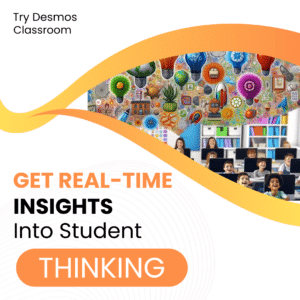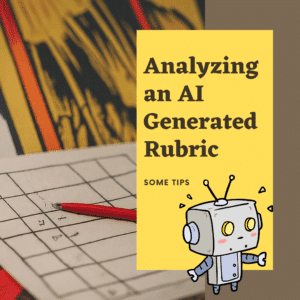Flip, formerly Flipgrid, is an essential tool for any EdTech classroom! If your students have devices in any capacity you want to check out Flip. Flip is a video discussion platform that allows teachers to create and manage discussions, or “topics,” in which students can record and share video responses. Here are five things to know about Flip:
- Flip is free to use for educators, and students do not need to create an account to participate in a discussion.
- Flip is available as a website and as a mobile app, so students can record and share their video responses from any device.
- Flip integrates with popular learning management systems like Canvas and Google Classroom, so teachers can easily add discussions to their existing lesson plans.
- Flip has a variety of tools and features to help teachers moderate and manage discussions, such as the ability to approve or reject student videos before they are posted, and the option to allow students to respond to each other’s videos.
- Flip has a vibrant community of educators who share ideas and best practices for using the platform in the classroom. There are also a variety of resources and support materials available on the Flip website to help teachers get started.
1. Create a Group Per Class
First thing I do when I start a new class is I create a group in Flip. I name it the class title and year so I can keep the groups organized.

Think Video Discussion Board
Within the group you will want to create topics. These are video discussion boards. You’ll want to create a new topic per prompt.

2. Customize Your Group Link
You need to invite students to your group so they can participate in the topics. Find the share icon in the group header. This is an upward arrow icon.

This will allow you to EDIT the default link. Instead of a random set of numbers and letters you can edit it to be your class title. I recommend you include the year and maybe your name to make it unique! You can also have students join via QR code or by syncing to your Google Classroom roster.

3. Flip has Immersive Reader Built In
I’ve said it many times! Immersive Reader is one of the best things to happen to education. This makes the web significantly more accessible for our kiddos. When in a topic notice the “book” icon in the upper right to allow for Immersive Reader to read the text on the page. However, Immersive Reader goes beyond just text to speech with great built in tools for struggling readers, Dyslexia, and second language learners.

Immersive Reader is a Microsoft tool that provides a reading and learning experience designed to improve reading comprehension and fluency for students of all abilities. Some of the key features of Immersive Reader include:
- Text-to-speech: Immersive Reader can read text out loud, allowing students to follow along and improve their pronunciation and fluency.
- Highlighting and formatting: Immersive Reader can highlight different parts of speech in text, such as nouns, verbs, and adjectives, making it easier for students to understand and analyze the content.
- Translation: Immersive Reader can translate text into over 60 different languages, making it a useful tool for students who are learning English or who are multilingual.
- Dyslexia support: Immersive Reader includes a range of features specifically designed to support students with dyslexia, including font and background color options that can help reduce visual stress.
Overall, Immersive Reader is a powerful and versatile tool that can help students of all abilities improve their reading and learning skills.

While viewing student response videos take note of the icons in the bottom right. The Immersive Reader icon is right there!
4. CAPTIONS!! You Can Edit Them
Talking about accessibility… or just reviewing video when sound is not an option. Flip allows you to not only caption videos but to edit the captions for accuracy.

Look for 3 dots when viewing videos in Flip and choose the option to “Edit captions.” Flip breaks down the captions into bite size pieces to make it really easy to edit what was automatically captured.

5. Respond with Video
You can respond with text to student video responses or you can respond with video. I love this option. The first time I used Flip I was shocked at how great the ability to video respond is. Flip also have a fantastic way to get to the student responses so it doesn’t feel the same as starring down a stack of papers to grade.

When we want to build relationships with students letting them hear our voice and see our enthusiasm for their work has no equal.

5 Things to Know about Flip – Advanced
- Flip offers a range of advanced features that allow educators to create more engaging and interactive lessons. For example, teachers can use the platform’s “discussion prompts” feature to ask questions or provide prompts for students to respond to in their videos.
- Flip also offers a range of assessment tools, including the ability to create quizzes and surveys, as well as the ability to provide feedback on student videos.
- Flip’s “grouping” feature allows teachers to organize students into smaller groups, which can be useful for collaborative learning and group projects.
- Flip’s “moderation” tools allow teachers to review and approve student videos before they are shared with the class, ensuring that all content is appropriate and aligns with the lesson objectives.
- Flip integrates with a number of other educational technology tools, such as Google Drive and OneNote, which can help teachers streamline their workflow and incorporate Flip into their existing lesson plans and assessments.
- 4 Things to Know About #MicrosoftEDU
- Creating Animation with Apple Keynote
- Support Literacy with 3D Printed Bookmarks
- Water Bottle Flipping – The Game
- Why O365… Because Immersive Reader
-
Chrome for the Classroom: Essential Updates Every Teacher Should Know
Chrome is always improving. If you use Chrome for the classroom you will want to check out these essential updates.
-
30 Keyboard Shortcuts That Teachers Need
The secret to feeling more confident on the computer is keyboard shortcuts! Here are 30 Keyboard Shortcuts That Teachers Need
-
Hide All Tabs – Google Sheets
Have a lot of tabs in your Google Sheets spreadsheet? Here is how to hide all tabs at once, quickly.
-
Transform Your Lessons: The Power of Desmos Classroom Computation Layer
Take Desmos Classroom even further with the computation layer. Customize your lesson with the CL.
-
Get Real-Time Insights into Student Thinking
Desmos Classroom is a FREE tool that allows you to gain real time insights into student thinking during a lesson.
-
Analyzing AI Created Rubrics Essentials for Teachers
Analyzing AI Created Rubrics: Discover the critical elements of effective rubrics and how to assess the quality of AI-generated options.