
In order to add an audio file to a Google Slides you need an MP3 in Google Drive. How do you make an MP3??? ONE way is Screencastify.
Record Your Screen
An MP3 is audio only. Use the Screencastify Chrome extension to record. Do not worry about what is being recorded with video, that will be stripped.
Download
After doing the screen recording, choose the download option “Export audio only.” This converts the file to MP3.

Automatically in Google Drive
You need your audio files in Google Drive to add to Google Slides. Screencastify takes care of this for you. Your exported audio file exported to Google Drive. No need to “Download” to your desktop.
Insert Menu
In Google Slides, use the Insert menu to add audio. Select the MP3 file from your Google Drive.
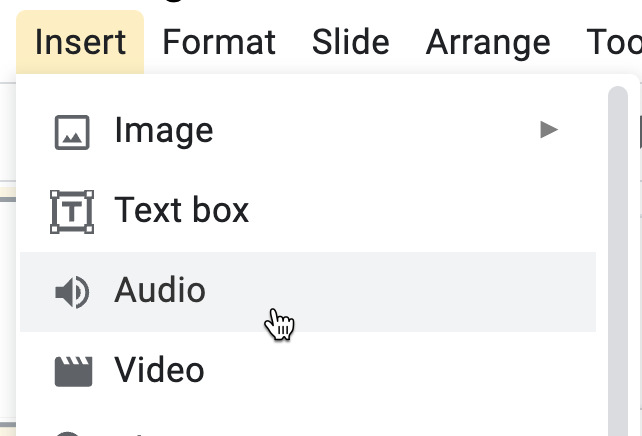

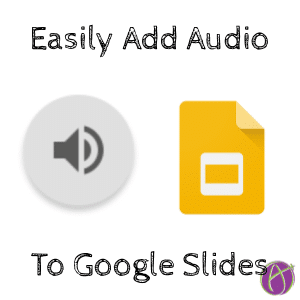






2 thoughts on “Google Slides: Add Audio Recording with @screencastify”
Question. Why did you recommend Publish Slide Presentation to the web instead of just sharing the link via my drive? Thank you so much! You are AWESOME!
Did not recommend 🙂 just saying it works. Auto play is for web publish