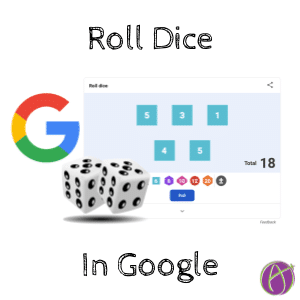
Let Google Help You Be a Dungeon Master
Google has a plethora of cool calculators and Easter eggs if you just know what to search for. “How many calories are in a brownie?” “Graph y equals 36x squared minus 7x plus 3.” But those are not quite as fun as rolling D20 dice… Or any dice.
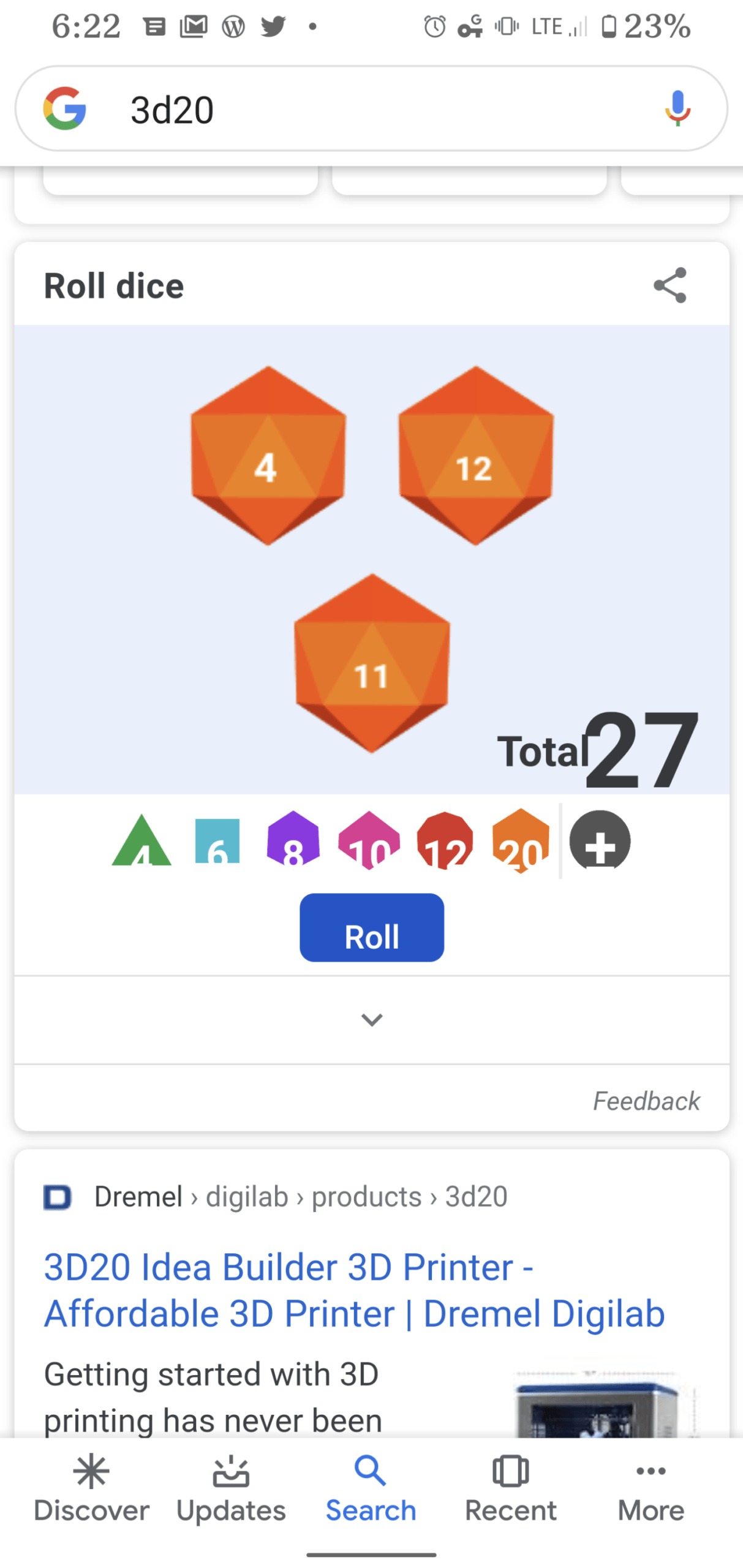
Simple Google Search
Go to google.com
Roll a Die
In the search box simply tell Google to roll a die. A six sided die will animate.
D20
A D20 die is a 20 sided die. D&D fans are very familiar with these.
Type d20 into the search. A dice roll animates.
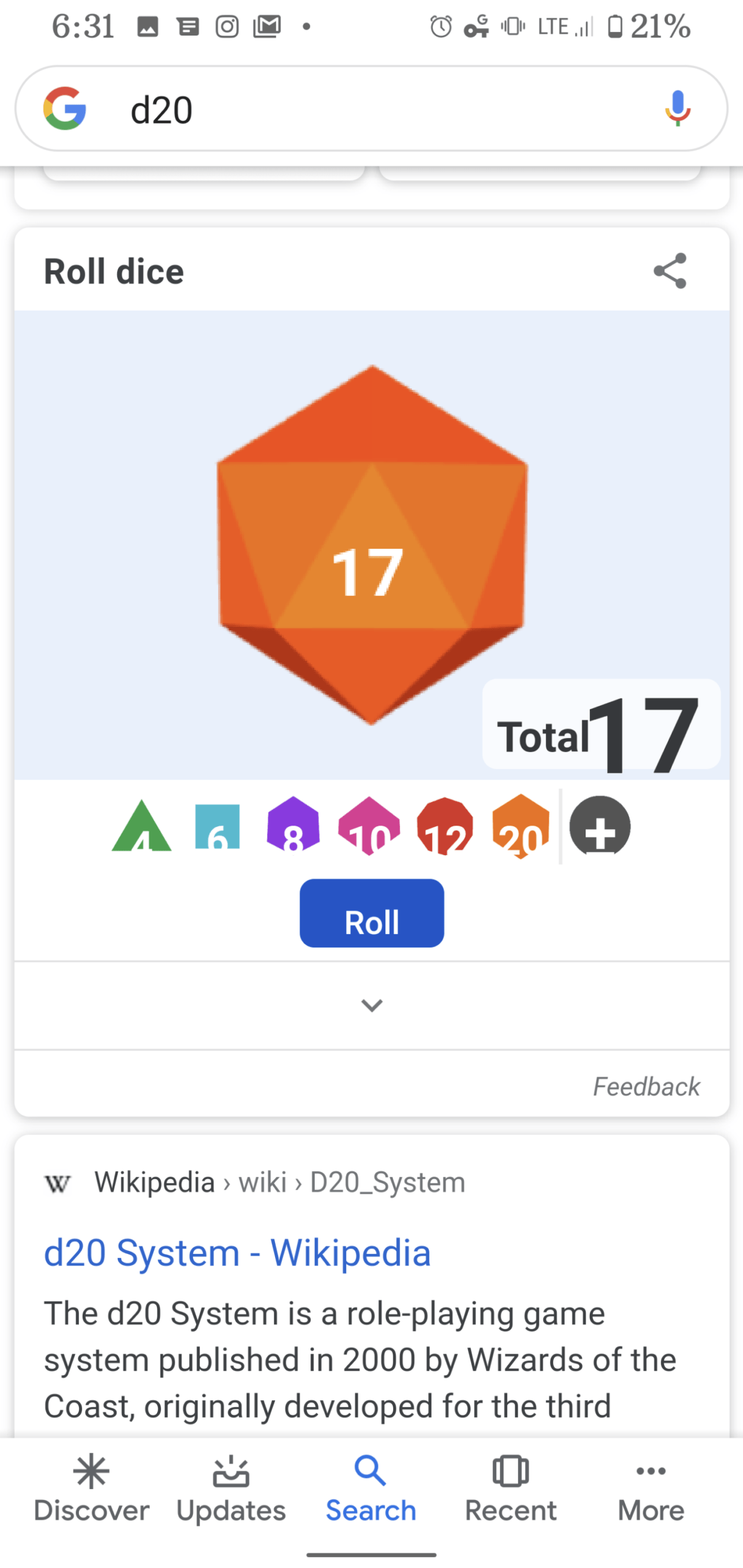
Choose your dice type. D20 refers to a 20 sided die so d6 refers to a regular 6 sided die. Want a different sided die? Continue the pattern.
Want More Help with This? Become a Premium Member
Multiple Dice
Who doesn’t want 2 d20 dice?? Type 2d20 into the search. Want to roll 4 regular six sided die? Type in 4d6.
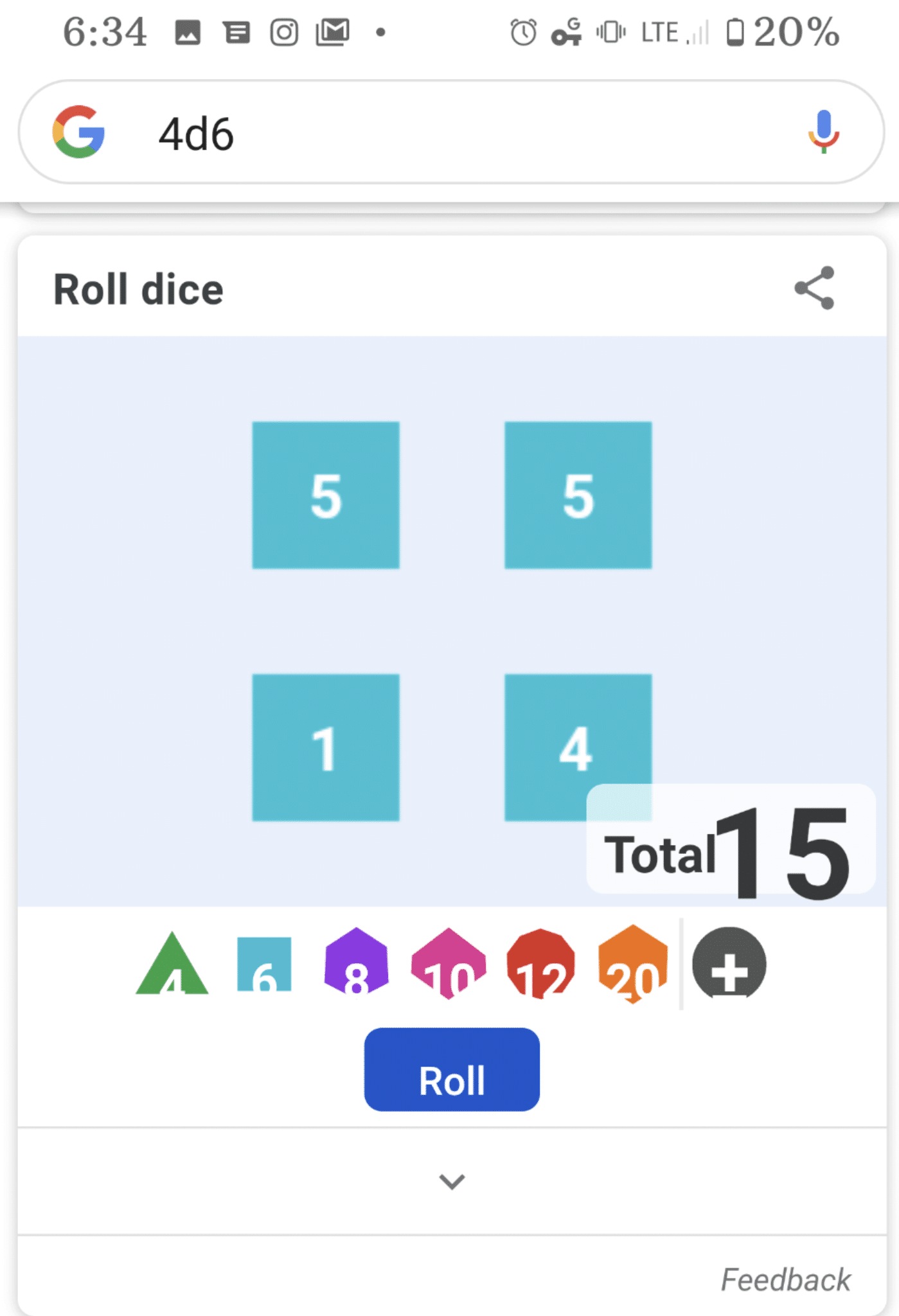
Don’t Lose the Dice
Rolling actual dice is more fun and tactile. However, when you have lost a die or want to project a dice roll for your class this is a quick and free way to go!
Want Dice in Google Slides?
Try Randomize Slides by Schoolytics. This free Add-on (sponsored by Schoolytics and collects NO user data or PII) not only will give you the option to randomize the slides in your Google Slides, but it has the capability to gamify your Google Slides. Use the Add-on menu to show sidebar. Select to roll dice and have 1 to 6 dice rolls show in a pop up. Alternatively, you can have the dice placed right onto any slide.







