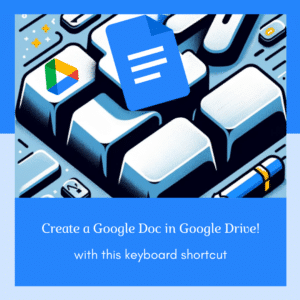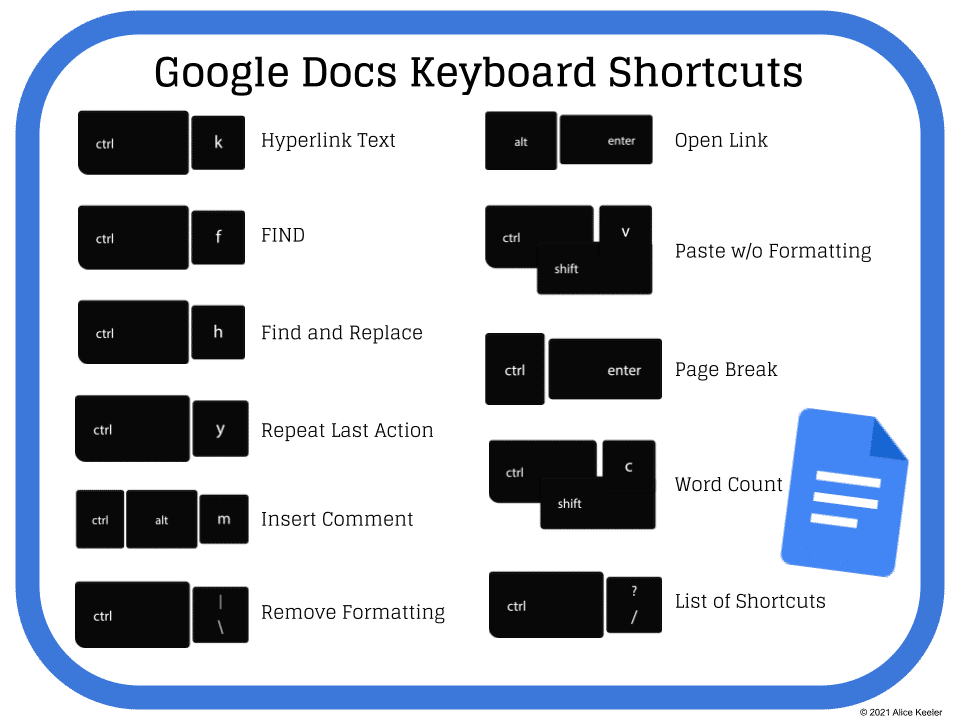In the ever-evolving world of education, efficiency is key. Teachers, always on the lookout for ways to streamline their workload, will find the “Create a Google Doc Keyboard Shortcut” to be a game-changer. This guide is designed to walk you through the simple yet powerful steps of using this shortcut, ensuring you spend more time teaching and less time navigating through menus.
Create a Google Doc with Control Shift T
For teachers who are constantly juggling multiple tasks, knowing efficient ways to navigate Google Drive can be a game-changer. This blog post introduces the simple yet powerful keyboard shortcut
Shift + T, which instantly creates a new Google Doc in Google Drive.
The Power of Shift + T
Effortless Document Creation
Using the Shift + T shortcut in Google Drive, you can quickly start a new Google Doc without having to navigate through menus. This is particularly useful when organizing lesson plans, drafting assignments, or taking quick notes.
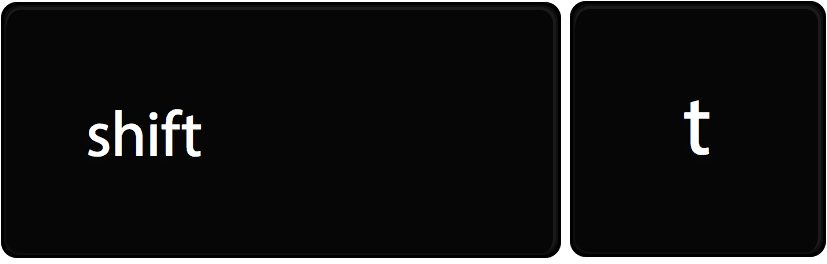
Streamlining Document Creation
Teachers are always looking for ways to save time and streamline their workflow. That’s where keyboard shortcuts come in handy, especially in Google Drive. Today, we’re focusing on the incredibly useful ‘Shift + T’ shortcut, a time-saver for creating Google Docs quickly.
Using Google Docs in the Classroom
Using Google Docs is not simply a replacement for paper.
1. Interactive Class Newsletters:
Teachers can create monthly or weekly class newsletters in Google Docs, featuring class achievements, upcoming events, and educational resources. These newsletters can be shared with students and parents, fostering a sense of community. Interactive elements like quizzes, puzzles, or surveys can be embedded using hyperlinks to external sites, making the newsletters more engaging.
2. Collaborative Research Projects:
Google Docs can be used for group research projects where students collaborate in real-time. Each student can contribute to a shared document, researching different aspects of a topic. This fosters teamwork and teaches students how to integrate their work cohesively. Teachers can monitor progress and provide feedback directly in the document.
3. Peer Review and Editing Workshops:
Utilizing the commenting and suggestion features in Google Docs, students can engage in peer review sessions. They can provide constructive feedback on each other’s writing, which is an excellent way for students to learn editing skills and view different writing styles. Teachers can oversee this process and add their own comments or suggestions.
4. Interactive Study Guides:
Teachers can create study guides in Google Docs for upcoming tests or exams. By using the commenting feature, students can ask questions directly in the document, which can be answered by either the teacher or other students. This not only makes the study guide more interactive but also helps in creating a collaborative learning environment.
5. Digital Storytelling and Creative Writing:
Google Docs can be a platform for digital storytelling or creative writing projects. Students can write stories, poems, or create comic strips using the drawing tools. Teachers can encourage students to use different fonts, colors, and images to enhance their storytelling. This approach not only nurtures creativity but also familiarizes students with digital content creation tools.