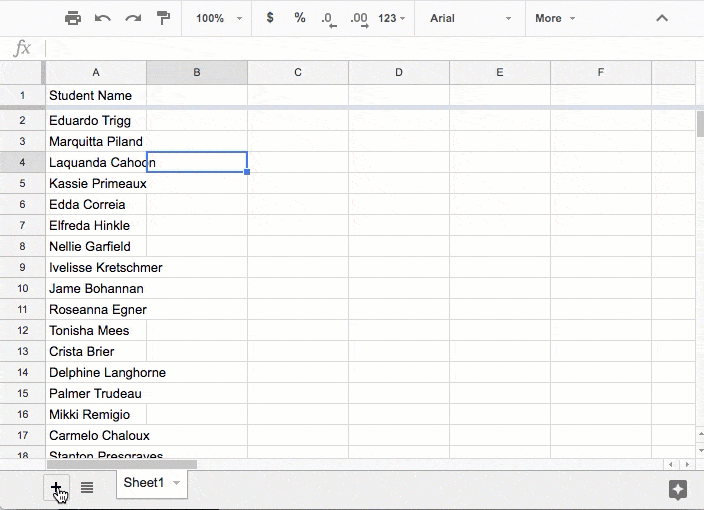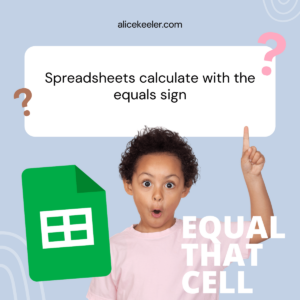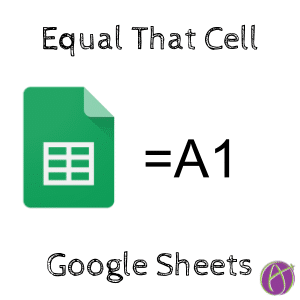
Use the Equals Sign to Cell Reference
You do not need to know anything fancy to use a spreadsheet. Just type in it. It’s a giant table. But here is the easiest formula that kicks it up a notch.
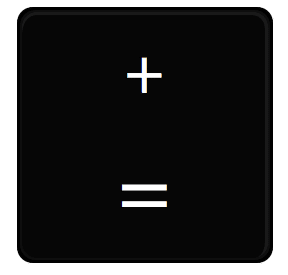
Use the Equals Sign
All formulas start with an equals sign. Type an equals sign into any cell. This is the start of your formula.
Click on Any Cell
Click on any cell on any sheet! Press Enter! That is it!! This tells the spreadsheet that this cell is equal to whatever is in that other cell.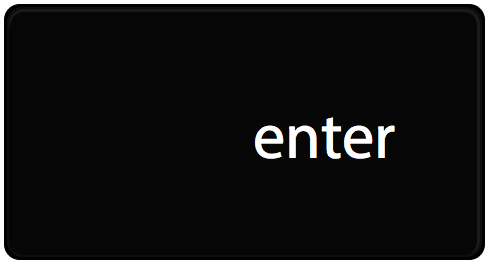

Want More Help with This? Become a Premium Member
Only Type it Once
In a spreadsheet any value you only want to type it once. That way when you change the value in the original spot it updates throughout the spreadsheet.
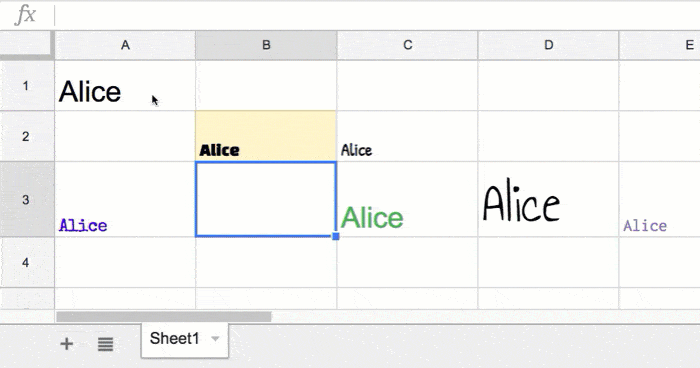
And remember this works across sheets! If you have students type their name on the first sheet into cell A1, a simple =Sheet1!A1 onto other sheets will cause the student’s name to appear on each of those sheets. You don’t even have to type the formula, simply click on the other sheet and click on the cell you want to reference and the formula is written for you!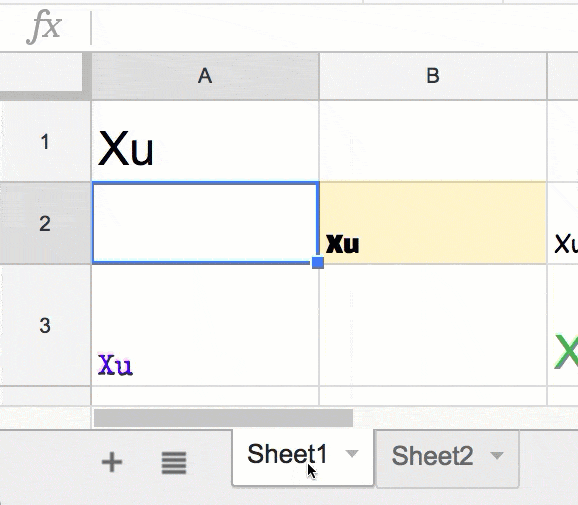
Roster On Every Sheet
On the first sheet of the spreadsheet paste your roster. Insert a second sheet and use the cell referencing with the equals sign trick to reference the first name on the spreadsheet. You only need to do this once where you click on the first name in the roster on the first sheet. On the 2nd sheet click on the cell with the formula and notice the bottom right hand corner has a blue square. Click and hold down on the blue fill down square and pull down. This will copy the formula to reveal the entire roster. If you make any changes to the roster on the first sheet it will be updated on the 2nd sheet. On the 2nd sheet, click on the tiny triangle on the tab and choose “Duplicate.” This will make a second sheet that references the roster on the first sheet.