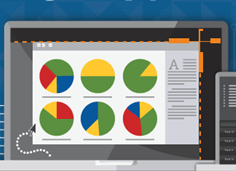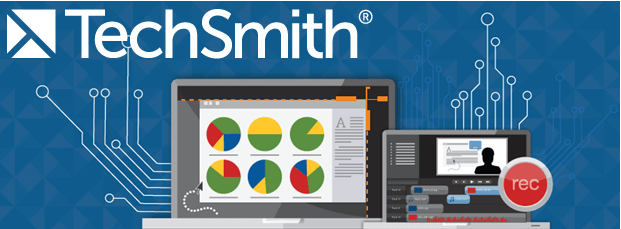I am frequently asked how I make my screenshots here on Teacher Tech. The majority of my screenshots are from the program Snagit by TechSmith. Hands down one of my favorite products. In my opinion, a must have for all teachers.
Win a Copy
I asked TechSmith if I could give away a copy of Snagit and Camtasia. Generously they are going to give away 3 copies of Snagit and 3 copies of Camtasia.
Why Must Have
- Snagit is easy to use.
- To create a blended classroom you need to show students what they are going to be clicking on.
- The ability to blur out student names and sensitive information is crucial.
- A picture is worth 1000 words. It is much easier to communicate information to students when you include a screenshot.
- Snagit creates screencasts. Information should not be ephemeral. If it is important enough to say it, it is important enough to capture it.
- Students do not learn computer skills in computer classes. Computer skills are embedded in everything we do. Snagit allows you to use “stamps” of keyboard keys to help students learn to navigate the computer.
- Easily upload screencasts to YouTube or save to Google Drive.
- Edit, crop, annotate on screenshots to better communicate information to students.
- When using digital tools, you need to provide students and parents with digital feedback.