Continuing the series on useful Chrome extensions for teachers here is part 6.
TechSmith Snagit
 One of my favorite programs is Snagit by TechSmith. Even though I can easily do screenshots on my Mac, I love the features of Snagit (including screenrecording). Recently TechSmith has created a free Chrome extension.
One of my favorite programs is Snagit by TechSmith. Even though I can easily do screenshots on my Mac, I love the features of Snagit (including screenrecording). Recently TechSmith has created a free Chrome extension.
The free Chrome extension allows you to take screenshots in Chrome, annotate the screenshots, save to your Google Drive automatically and gives you a link to share your screen captures. I find I frequently am sharing screenshots to help bring clarity about questions I have when something isn’t working, or to help others when they have a question. Providing screenshots to students can help them to navigate any websites you are asking them to utilize.
Click Here to download TechSmith Snagit
Strict Workflow
 Grading can be a tedious process, the Strict Workflow extension can help keep you motivated. Click on the tomato icon to set a timer for 25 minutes. After 25 minutes it signals a 5 min break. The app also blocks websites such as Facebook and other distraction temptations. The websites are unblocked during the break time.
Grading can be a tedious process, the Strict Workflow extension can help keep you motivated. Click on the tomato icon to set a timer for 25 minutes. After 25 minutes it signals a 5 min break. The app also blocks websites such as Facebook and other distraction temptations. The websites are unblocked during the break time.
The settings on the app can be adjusted. Right click on the tomato icon to locate the options. Change the amount of work time, break time and blocked websites in the options.
This extension can also be used for students, help them to focus on their projects with a visible timer and a promise of a break. The settings options will also allow you to switch from blocked sites to allowed sites. Restricting students to the sites you want them to visit and then allow them some other choices during the break time.
Click Here to download Strict Workflow Chrome extension.
Wolfram Alpha
 Put the power of Wolfram Alpha in quick reach. Click on the icon and a small pop up window appears for you to type in a word, math problem or search. Wolfram Alpha can do high level math, but feel free to use it for basic calculations for grading or other math applications. Wolfram Alpha is a factual database engine, it is truly amazing not only what kind of information you can access with Wolfram Alpha, but the depth of the results are truly amazing as well.
Put the power of Wolfram Alpha in quick reach. Click on the icon and a small pop up window appears for you to type in a word, math problem or search. Wolfram Alpha can do high level math, but feel free to use it for basic calculations for grading or other math applications. Wolfram Alpha is a factual database engine, it is truly amazing not only what kind of information you can access with Wolfram Alpha, but the depth of the results are truly amazing as well.
Click Here to download Wolfram Alpha.
Make GIF Video Capture
 This nifty extension lets you create a GIF file out of a YouTube video. Simply find the YouTube video you want to capture a snipit of, click on the hat and mustache icon up near the Omnibox and capture a portion of the video. What is created is a looping GIF.
This nifty extension lets you create a GIF file out of a YouTube video. Simply find the YouTube video you want to capture a snipit of, click on the hat and mustache icon up near the Omnibox and capture a portion of the video. What is created is a looping GIF.
Why would you want to do this you’re wondering, and my sample GIF below probably isn’t convincing you you’d want to. However, a GIF is an image file so instead of streaming a video and taxing the schools bandwidth students can view a GIF on your website instead of the YouTube video. Also notice the GIF loops, so if there is a key concept you want to share with students make a GIF out of the key portion of the video rather than showing the entire video. Note the lack of sound though.
Click here to download Make GIF Video Capture.
Fotor Extension
 Fotor is a really cool photo editing tool. Looking at any website click on the Fotor extension and all of the images on the page are collected together quickly. Click on the images you want to edit or create a collage with. The photo editor has many advanced features including rotating, cropping, filters, stickers and more. The collage maker is also quick and easy and fun!
Fotor is a really cool photo editing tool. Looking at any website click on the Fotor extension and all of the images on the page are collected together quickly. Click on the images you want to edit or create a collage with. The photo editor has many advanced features including rotating, cropping, filters, stickers and more. The collage maker is also quick and easy and fun!
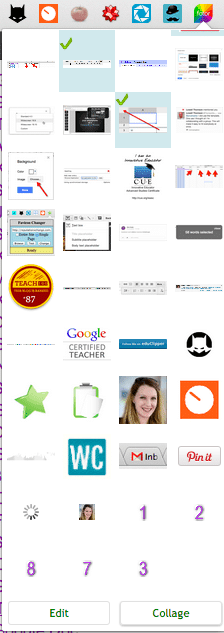
Click Here to download Fotor Extension




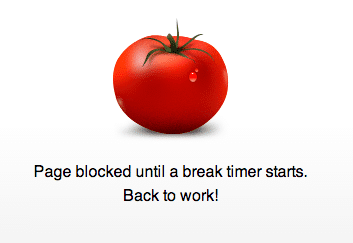
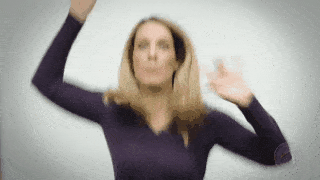




2 thoughts on “5 Chrome Extensions for Teachers – Part 6”
Is it wrong that I have a borderline obsession with Chrome Extensions?
Thanks for your resources…Take a look at our http://www.chrometoolbox.com for students with disabilities…we hope you find it useful.