And next in the series
TabMan Tabs Manager
 Right now I have 26 tabs open. Especially as an educator, I find I have a lot of tabs that I am constantly juggling. My gradebook is always open, email and Google Drive at a minimum. TabMan has a lot of great features. Command Shift A (on the Mac, try Control Shift A on a PC.) will open a side bar of the tabs you have open. You can drag them around to a different order or close tabs. You can also switch tabs. Being able to manage tabs quickly will help you to evaluate student work faster!
Right now I have 26 tabs open. Especially as an educator, I find I have a lot of tabs that I am constantly juggling. My gradebook is always open, email and Google Drive at a minimum. TabMan has a lot of great features. Command Shift A (on the Mac, try Control Shift A on a PC.) will open a side bar of the tabs you have open. You can drag them around to a different order or close tabs. You can also switch tabs. Being able to manage tabs quickly will help you to evaluate student work faster!
Click Here to download TabMan Tabs Manager.
1-Click Timer
 What teacher doesn’t need to set a timer for tasks? This quick and easy timer is perfect for telling students they have 5 minutes to finish up the project they are working on. Click on the icon to the right of the omnibox and move the dial to the desired time.
What teacher doesn’t need to set a timer for tasks? This quick and easy timer is perfect for telling students they have 5 minutes to finish up the project they are working on. Click on the icon to the right of the omnibox and move the dial to the desired time.
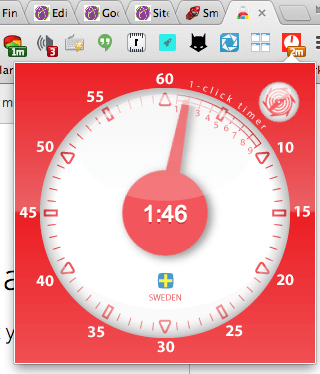
Click Here to download 1-Click Timer extension.
Presentation Remote for Google Drive
If you have a mobile device and use Google Presentation you may want to give a presentation remote a try. Change slides from around the room.
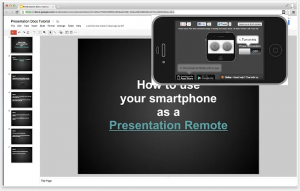
Click Here to download Presentation Remote for Google Drive.
Favicon Changer
 One of the features of Chrome that I like is the favicons on the tab. When you have multiple tabs open, the favicon makes tab switching significantly easier.
One of the features of Chrome that I like is the favicons on the tab. When you have multiple tabs open, the favicon makes tab switching significantly easier.
![]() I look for the Gmail logo on the tab when I need to switch to my email. This works great for my Gmail since I usually only have one email tab open. But spreadsheets on the other hand…. I usually have multiple spreadsheets I am working on. I look across my tabs and see multiple green icons on the tab, which spreadsheet is the one I need?
I look for the Gmail logo on the tab when I need to switch to my email. This works great for my Gmail since I usually only have one email tab open. But spreadsheets on the other hand…. I usually have multiple spreadsheets I am working on. I look across my tabs and see multiple green icons on the tab, which spreadsheet is the one I need?
Favicon changer allows you to change the favicon. This change is only for your computer, other visitors to the website would not see the favicon change. Go to http://images.google.com or some other location with an image on the web. Find a picture you would like for the favicon of a website you are using. Right click on the image to “Copy the image URL.”
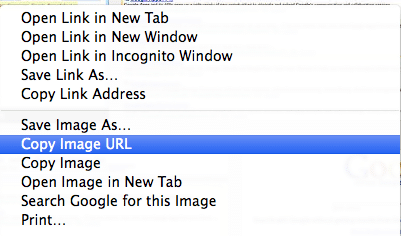
Go back to the website you want to change the icon for. Click on the Favicon Changer extension and paste the image URL into the box. In the case of Google Spreadsheets I do not want to change all of the spreadsheet icons, just the specific spreadsheet I am working on. Thus, I do not want to use the default “Entire Site,” but rather to make the favicon change only to the “Single Page.” Click “Change.”
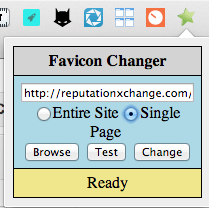
The change will not be immediate. You will need to refresh the page to see the Favicon change.
![]()
Click Here to download Favicon Changer extension.
Word Count
![]() The Word Count extension does not add an icon, but instead alters your right click. Simply highlight a selection of text on the web and right click. Choosing “Count words” will produce a word count.
The Word Count extension does not add an icon, but instead alters your right click. Simply highlight a selection of text on the web and right click. Choosing “Count words” will produce a word count.
Since I have students organize their work onto a Google Site this is extremely helpful. Occasionally I will want to report to a student in their feedback how many words they have. Instead of copying and pasting the selection into a Google text document and doing a word count, I use this handy extension which saves me considerable time.

Click Here to download Word Count extension.
Permanent Clipboard
 I frequently wish I had stickers with the common feedback I give to students. When grading a project I tend to create a Google Doc and type my comments into one Doc and keep it side by side with my student work so I can copy and paste the comments instead of retyping it multiple times. Permanent Clipboard extension allows me to store my frequent comments and insert with a right click.
I frequently wish I had stickers with the common feedback I give to students. When grading a project I tend to create a Google Doc and type my comments into one Doc and keep it side by side with my student work so I can copy and paste the comments instead of retyping it multiple times. Permanent Clipboard extension allows me to store my frequent comments and insert with a right click.
Click on the Permanent Clipboard icon and choose to add a new entry. Type a short 1 or 2 word description in the first box. In the second box type a comment. There does not seem to be a word limit, I was able to create a comment with over 500 words.
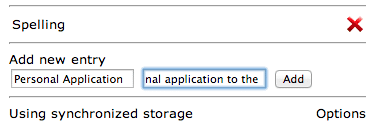
Delightfully this extension works in Google Docs, thus I can insert comments on a students document and utilize the extension in the comment box.
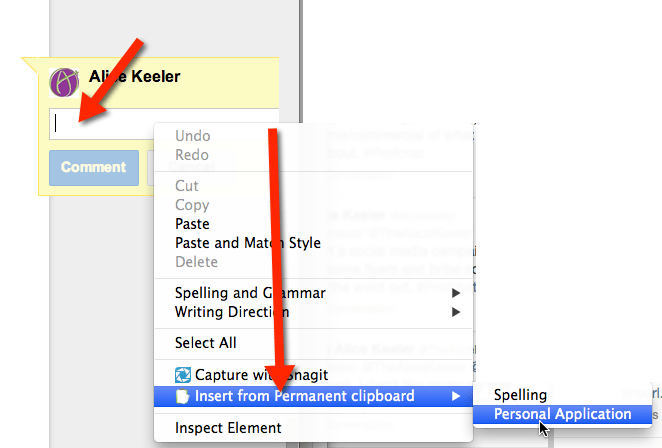
Click Here to download Permanent Clipboard extension.




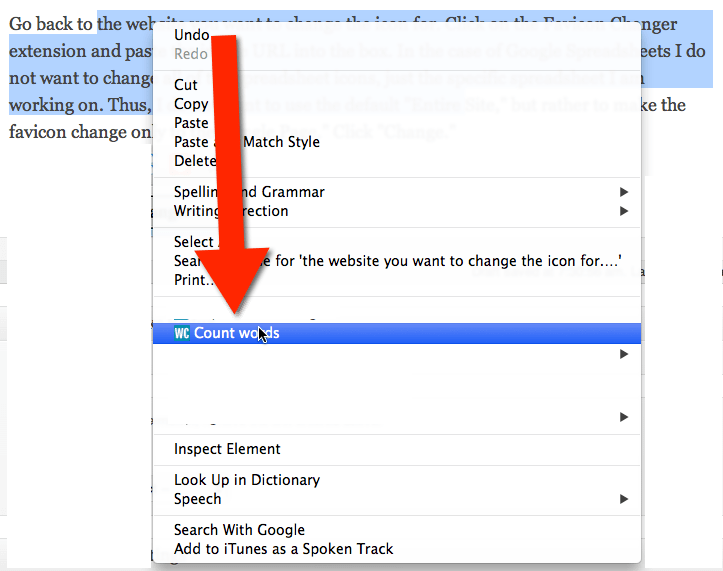




9 thoughts on “5 Chrome Extensions for Teachers – Part 5”
I also like “One Tab” to instantly suppress all those open tabs into a list. Saves on memory too!! Thanks for a great list. I am putting together a presentation about extensions for the end of Jan and this will be a great resource!
I think that is in part 2 maybe… it’s in one of the parts 🙂
Presentation Remote for Google Drive is confusing and setup and install. I am following their directions… What am I missing?
It does work, it’s a good option if you do not have a presentation mouse. But you are right, it does involve some set up.
Hi Alice, can you post the links to the other parts pls? I can only see part 5 here :-/
Do a search in the search box for “chrome extensions” and they should all come up 🙂
Hi Alice,
Thanks for sharing your tech tips – most helpful!
I tried the MoveNote and can’t get the camera to work. I have checked all my settings on my computer and don’t see anything wrong. Have you encountered this?
Unfortunately it is the settings on your computer. Sometimes there can be some wacky reasons that are causing the conflict.