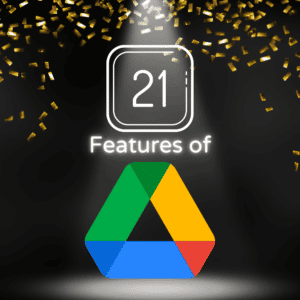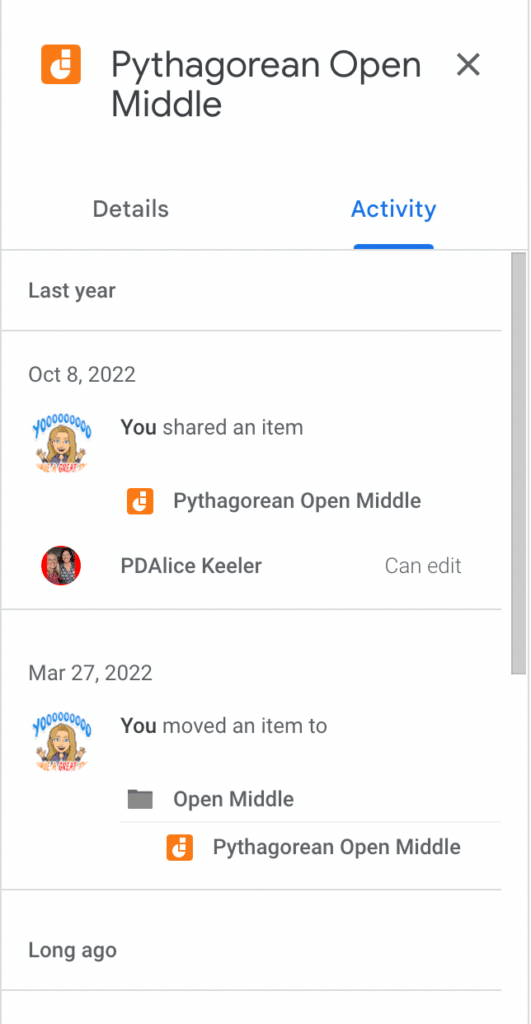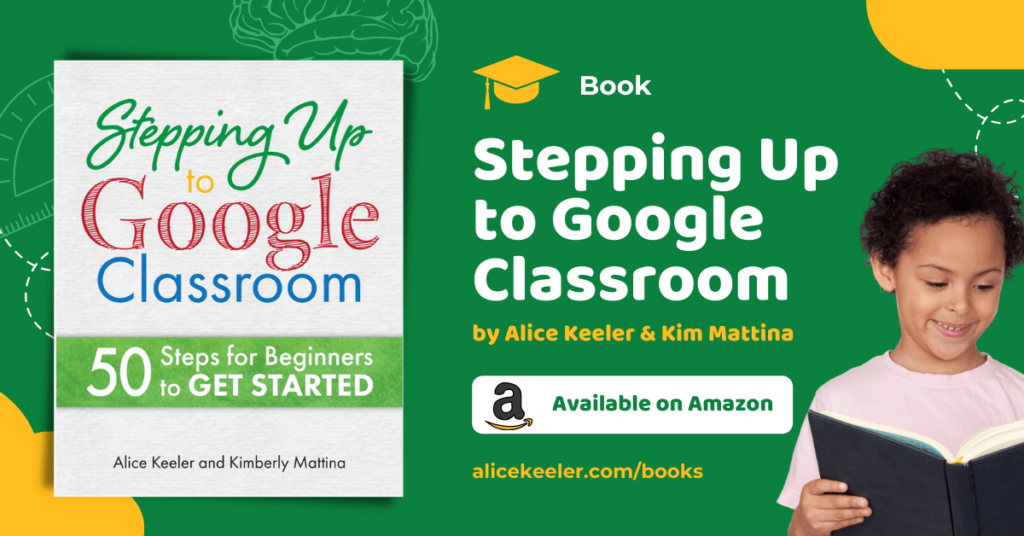❤️ I love Google Drive. Drive is a cloud-based storage platform that offers a range of features that make it an ideal choice for teachers. Whether you are looking for a way to store and organize your class materials, collaborate with your colleagues, or communicate with your students, Google Drive has got you covered. Here are some features of Google Drive:
Features of Google Drive
Google Drive is a powerful and versatile tool that offers a range of features that make it ideal for teachers. With Google Drive, you can store, share, and collaborate on your class materials, communicate with your students, and take advantage of the suite of productivity tools that are included. Whether you are a teacher, a student, or a member of a school staff, Google Drive is an essential tool that you should be using in the classroom.
1. File storage and syncing
This might seem be the most obvious feature of Google Drive. However, the ability to ditch the thumb drive is significant. One place for all of your files. Not scattered across multiple devices. This increases your productivity and confidence to not lose files.
2. Sharing and collaboration
Really isn’t the best thing about Google Docs the collaboration?! The best features of Google Drive are the ability to share files and collaborate on them. I’ve shared and collaborated on files with friends in China even. The world becomes very small when we use Google Drive to work with others.
You can change the sharing permissions on a file in Google Drive by using the toolbar, right clicking on the file, or pressing the period key.
3. Real-time document editing
Google Drive offers real-time document editing, which means that multiple people can work on the same document at the same time. This is a great feature for teachers who want to collaborate with their colleagues on lesson plans, assessments, or other class materials. With real-time editing, you can see changes being made in real-time, making it easy to communicate and work together effectively.
4. Google Docs, Sheets, Slides, and Forms
Google Drive works with more file types than Google Docs… but why would you want to?! (There are many good reasons to use other file types) Docs, Sheets, Slides, and Forms are great products. If you use docs.new you will quickly create a new Google Doc and of course it is automatically saved to Google Drive.
sheets.new, slides.new, forms.new, sites.new all work as shortcuts to quickly create a new file.
5. Office file compatibility
Interoperability is a big deal! Even if you are working with someone who uses Microsoft Office you can effectively work together. You can open, edit, and save Microsoft Word, Excel, and PowerPoint files directly in Google Drive.
6. File version history
Single click on a file and press i for info. This will reveal the activity pane to allow you to see when and by whom the file was edited.
7. Accessibility from anywhere with an internet connection
Yesterday I was in Peru at a school to work with math teachers. They already had their computer connected to the projector. It was easier to just use their computer than try to get a cable to connect mine. Not to mention, how to get on their school wifi.
Logging into my Google Drive on the foreign computer was a seamless experience. Ha, except for the Peruvian keyboard is ALMOST the same as the US keyboard, but this is a different issue. So many times there was a reason I needed to use a different computer than my own. Google Drive to the rescue. I have all of my files and I’m good to go.
8. Mobile apps for iOS and Android
Not only can I access Google Drive from anywhere I can access the internet I can access on my phone. Install the Google Drive app to find your Google Forms and other files. How many times have I needed to pull up a file when I’m not at my computer? Too many times to count. The Google Drive app is a lifesaver.
9. Offline access
When I am on a plane I do not always have internet access. This doesn’t stop me from creating a new Google Doc to get to work. Go into the settings of Google Drive and set it to allow offline access.
10. Find Google Sites
Google Sites (websites) is a Google Apps file! Go to sites.google.com or make a new site.new. Bop over to Google Drive and you will find your Sites there just as if they were a Google Doc. This makes it a LOT easier to find your website. Have students create projects and portfolios in Google Sites. When they share the site with you, you can locate them in Drive. A big advantage over other website creation tools.
11. File search and organization
Google Drive is by… Google. So this means the search features are excellent! Did you know that when you search in Google Drive it searches the ENTIRE file not just the document title? This helps you to find your files much faster. Click on the filter icon, 3 lines with adjustment marks, in the search bar at the top. Take advantage of the advanced search features to get exactly the file you are looking for.
12. Google Assistant integration
Google Drive integrates with Google Assistant, allowing users to access and control their Drive files using voice commands. This integration makes it easier for teachers to manage their files and complete tasks quickly and efficiently.
13. Google Classroom integration
Google Drive seamlessly integrates with Google Classroom, providing teachers with a streamlined and efficient way to manage their digital classroom. This integration allows teachers to access, organize, and share their Drive files directly from Google Classroom, making it easier to manage their course materials and communicate with their students.
Firstly, teachers can easily share Drive files with their students through Google Classroom. By using the “Drive” button in Classroom, teachers can quickly attach files from their Drive account to assignments, announcements, and questions. This makes it easy for students to access course materials and complete assignments, without having to navigate between different platforms. The files do not live in Google Classroom, but rather in Google Drive.
Files in Google Classroom are actually just links back to Google Drive
14. Google Meet integration
With the Google Meet integration, you can easily access and share your Drive files during a Meet session, making it possible to collaborate with your students in real-time.
Google Jamboard is built into Google Meet. This digital whiteboard tool allows you to work with students in real time. The Jam file is saved to Google Drive for effortless access after Google Meet.
15. Google Keep integration
Start a keep.new and take notes or a picture to the Keep file. Use the 3 dots, more options, icon to “Send to Google Doc.” This allows you to expand your Keep note and easily locate the information in Google Drive.
16. Google Vault for eDiscovery and retention
The Google Vault for eDiscovery and retention is a feature of Google Drive that provides teachers with a way to manage, retain, and preserve their data for legal and regulatory compliance.
Additionally, Google Vault makes it possible for teachers to set retention policies for their data, specifying how long to keep certain files and when to automatically delete them. This helps ensure that teachers are only retaining the data they need, and can help them comply with regulations such as the General Data Protection Regulation (GDPR) and the Family Educational Rights and Privacy Act (FERPA).
In addition to retention, Google Vault also provides eDiscovery capabilities, which make it possible for teachers to search and export their data in response to legal or administrative requests. This can be especially useful in the event of a lawsuit, where teachers may need to produce data as evidence.
Google Vault also provides robust security and privacy features, such as encryption at rest and in transit, to help protect teachers’ data. With Google Vault, teachers can be confident that their data is secure, and that they can meet their legal and regulatory obligations.
17. Google Calendar Integration
When you keep your files in Google Drive you can also access them from other products such as Google Calendar. Attach files into Google Calendar events. If the event is shared with another person, Calendar will help you adjust the sharing settings to the file for those who are in the meeting.
18. Link expiration
Only for Google Workspace school and business accounts (not personal Gmail accounts) you can give limited access to a Google Drive file. When sharing a file in Google Drive click on the option to select “Viewer, Commenter, or Editor.” Eligible Google accounts can set “Add expiration.” Determine the amount of time someone will have access to the document.
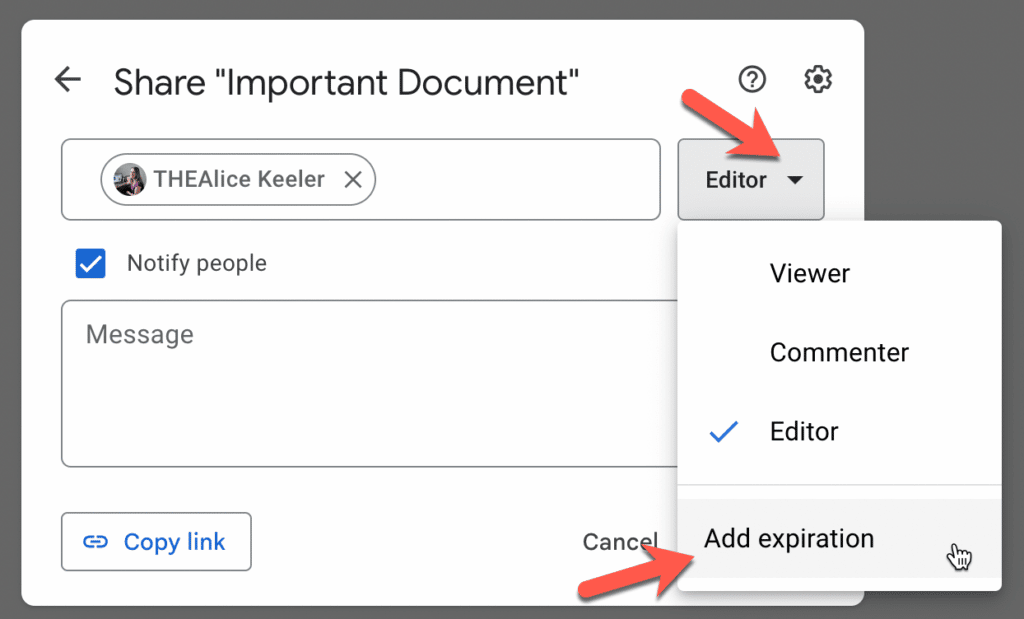
Unfortunately, at this time, you can not password protect Google Files
19. Restrict Copying of Documents
In the sharing permissions pop up click on the settings cog to restrict viewers from making a copy of a document.
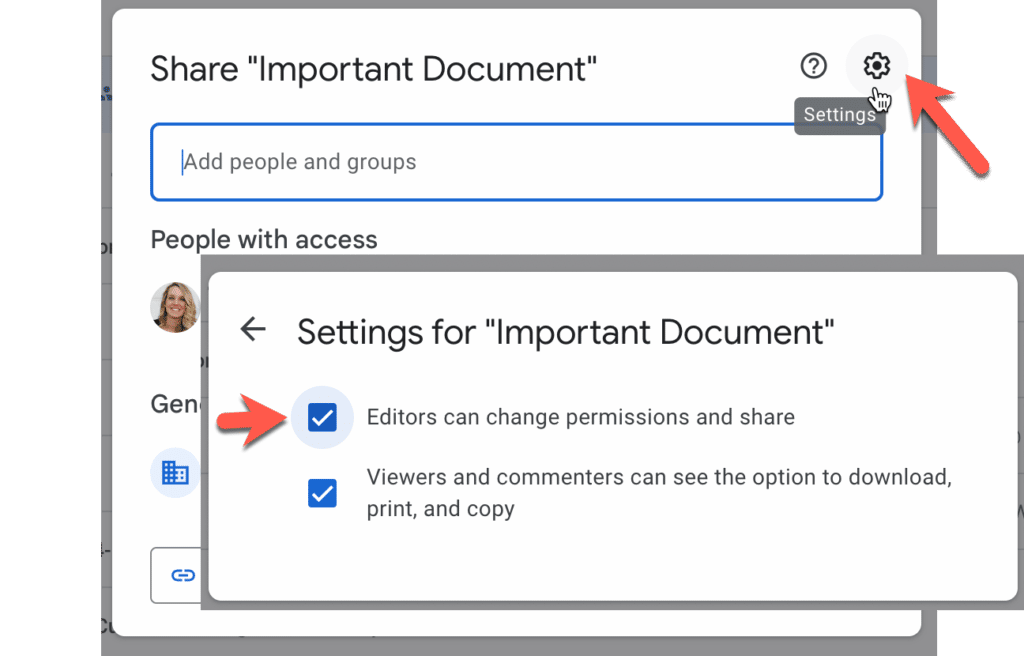
20. Shared Drives for Collaboration with Colleagues
One of the key benefits of Shared Drives is that all members of the group have access to the same files and can work on them together in real-time. This makes it possible for teachers to collaborate with others on projects, lesson plans, or other class materials, and for students to work together on group projects.
I have worked at several school sites. It is not uncommon for me to make some rubrics or take meetings notes that the school would want access to if I were to move job sites. Creating files in the Shared Drive instead of My Drive allows files to be owned by the organization rather than owned by me. This makes for a smooth transition if anyone else were to ever take over my position.
21. Google Takeout to Backup Google Drive
Google Takeout is a feature of Google Drive that allows teachers to backup their data and download it to their personal computer. With Google Takeout, teachers can export their Google Drive data, including their files, photos, and other content, and save it to their local computer or an external storage device.
Google Takeout also provides teachers with the ability to choose which data they would like to export and download, and to choose the format in which the data will be exported. This makes it possible for teachers to tailor their backup to their specific needs and to easily access their data in the future.
Want More Help with This? Become a Premium Member
- Engagement if You Have to Move to Real-Time Virtual Lessons:
- Paper List to Slides
- Google Classroom: Collaborate with Aww Web Whiteboard
- *Updated* Pre-Service Teacher Chat With @VictoriaTheTech & @TechySewell
- Kinders Log Into Acer Chromebooks 2nd Day of School
-
Why Gamify with Badges in the Classroom
Why gamify with badges? Providing a visual display of student achievement can be fun and motivating.
-
50 Ways To Engage Students with Google Apps
Student engagement matters. It is challenging to get true student engagement. If you are a user of Google Workspace here are 50 ways to engage students with Google Apps.
-
How to Create Digital Tape Diagrams
Teaching math? A tape diagram visualizes math problems. If you are looking for ways for how to create DIGITAL tape diagrams try this.
-
Your AI Rubric Stinks
It is time consuming to create rubrics, especially good ones. Using AI can help, but what if your AI rubric stinks?
-
What Is Wrong with This AI Lesson Plan?
What is wrong with this AI lesson plan? I tried a popular lesson plan service and was greatly disappointed.
-
Join Alice Keeler, Google Developer Expert, on the New Season of Totally Unscripted
Join Alice Keeler, Google Developer Expert, as she joins the 5th season of Totally Unscripted as a co-host with Martin, Charles, and Kara.
best features of google drive
Google Drive offers a range of features that make it an essential tool for teachers. From file storage and syncing to real-time document editing, Google Drive provides teachers with the tools they need to manage their class materials, collaborate with others, and communicate with their students. Here are some of the best features of Google Drive that teachers should know about.
Best Features
File Storage and Syncing: Google Drive provides unlimited storage for all of your files, including documents, presentations, spreadsheets, images, and more. With automatic syncing, you can access your files from any device, anywhere, and at any time, ensuring that you always have the latest version of your files.
Sharing and Collaboration: Google Drive makes it easy to share your files with anyone you choose. You can share files with specific people, groups, or the entire class, and set custom access permissions, such as view-only or edit access, to control who can make changes to your files.
Real-time Document Editing: With real-time document editing, multiple people can work on the same document at the same time, making it possible for teachers to collaborate with their colleagues on lesson plans, assessments, or other class materials.
Google Docs, Sheets, Slides, and Forms: Google Drive includes a suite of productivity tools, including Google Docs, Sheets, Slides, and Forms. These tools allow you to create and edit documents, spreadsheets, presentations, and forms, respectively, making it easy to create and manage class materials without the hassle of traditional software.
Office File Compatibility: Google Drive is also compatible with Microsoft Office files, making it easy to work with colleagues and students who are using Microsoft Office. You can open, edit, and save Microsoft Word, Excel, and PowerPoint files directly in Google Drive.
In conclusion, these are just a few of the best features of Google Drive that make it an essential tool for teachers. Whether you are looking for a way to store and organize your class materials, collaborate with your colleagues, or communicate with your students, Google Drive has got you covered. With its range of features, Google Drive provides teachers with the tools they need to be successful in the classroom.