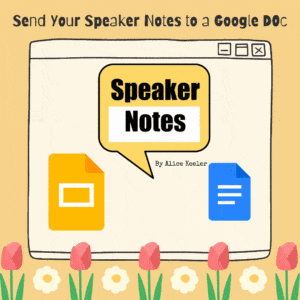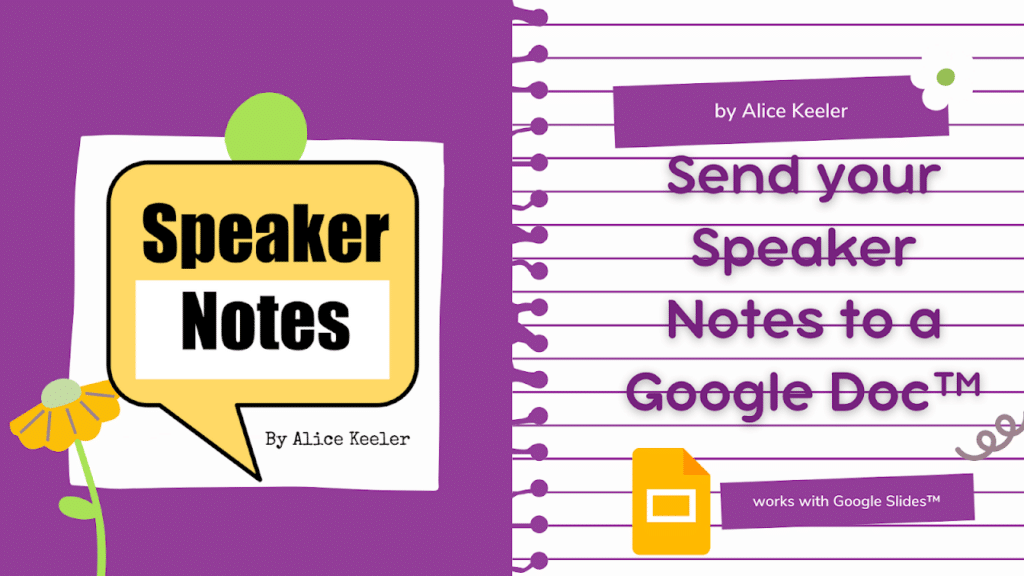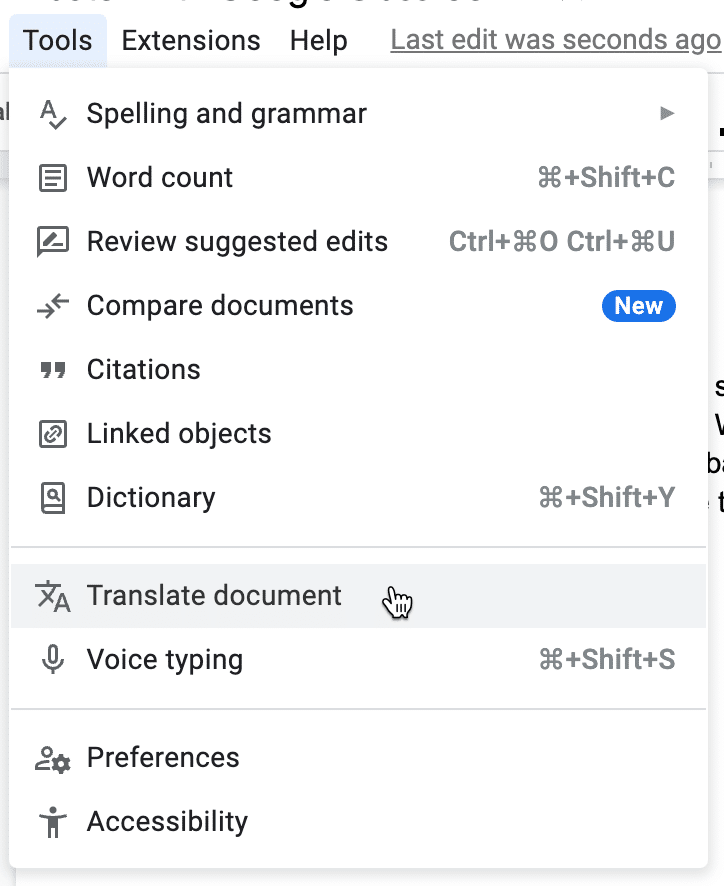In Google Slides™, below the slide, is the speaker notes. When I am practicing a presentation I want to read those notes to help me to memorize what I want to say. I have created several Add-ons to help you with teaching and being more efficient. My newest Add-on, Speaker Notes by Alice Keeler, allows you to print or share just the Speaker Notes in a Google Doc™.
Speaker Notes are Below the Slide
How can you easily print or share the Speaker Notes?
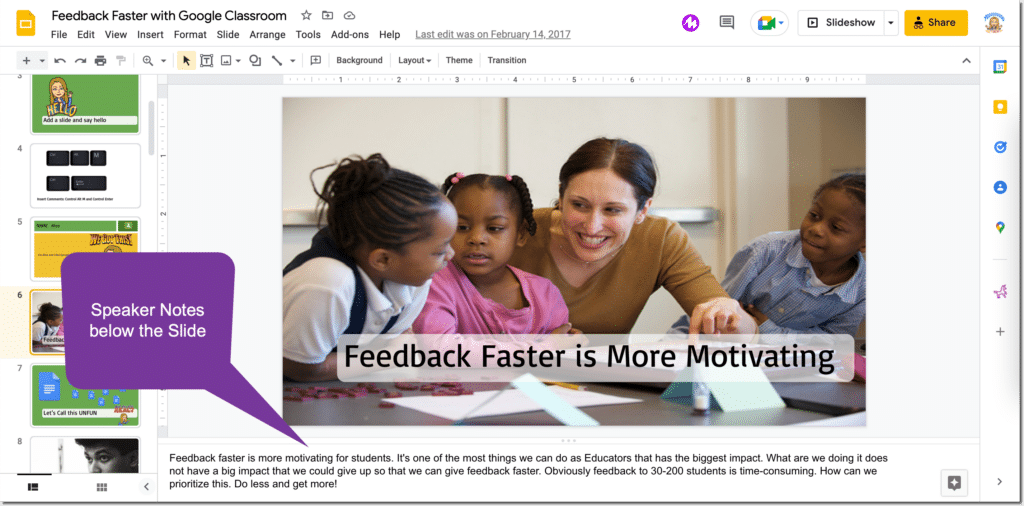
Printing in Google Slides
In Google Slides, if you use the File menu and select print settings you can select to print ONE SLIDE per page with the notes. Yikes, that is a lot of paper! I almost ever want this. Even using my printer settings to print more than one per page, this is still not good enough.
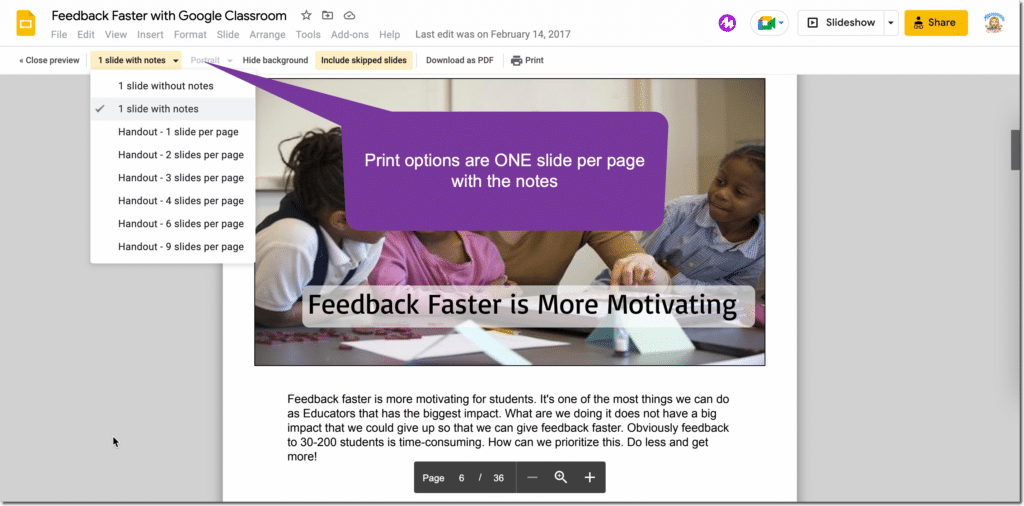
Just the Text
If I am sharing my notes or wanting to print the notes so I can practice I do not necessarily need the slide image. My Add-on “Speaker Notes by Alice Keeler” collects no user data and simply sends the Speaker Notes to a Google Doc™. This gives you a lot of flexibility for what you can do with your notes.
Send to a Google Doc™
A new Google Doc is created in your Google Drive. For each slide, the text of the Speaker Notes is appended to the Google Doc. The slide images are NOT included. This allows you to more efficiently review all of your notes.
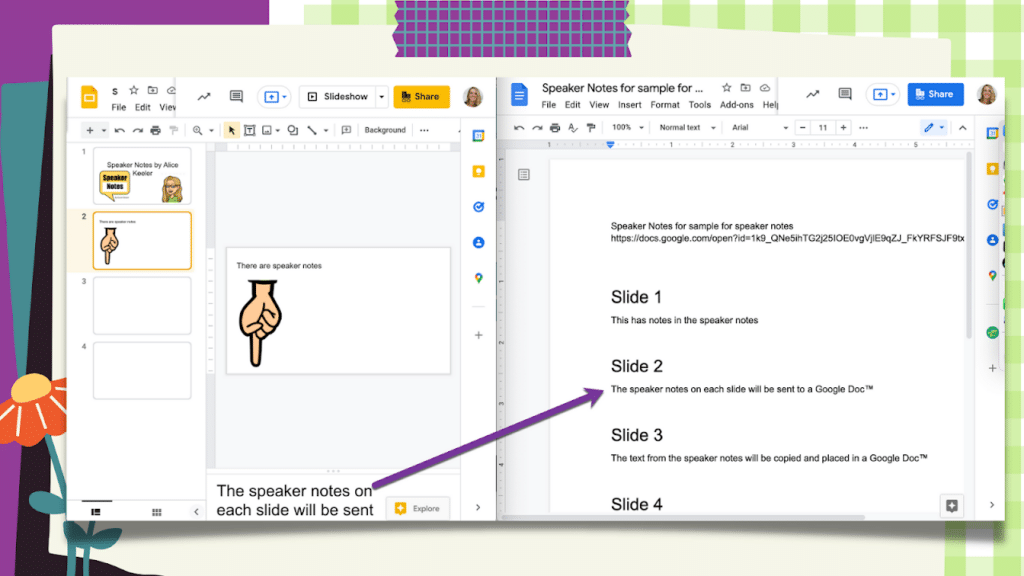
Share your Notes
A Google Doc is easy to share or print. Click on the blue share button and enter the email address of who you want to share the notes with. Control P prints your Google Doc. However, I just find it easier to read the Google Doc on my phone than trying to read the speaker notes in Google Slides on my phone.
Want More Help with This? Become a Premium Member
Translate the Document
Built into Google Docs™ is the ability to translate a Google Doc. Simply use the Tools menu and choose “Translate document.” A copy of the document will be created in the desired language.