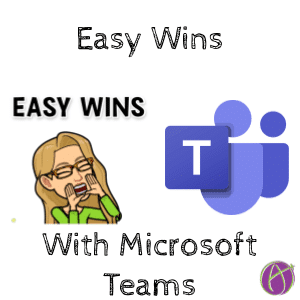What is an easy win? Simple things you can do tomorrow to help you feel like you’re a ninja at using Microsoft Teams. Check out my webinar with my guest Lisa Dabbs as we go over a few Easy Wins!!


Channels are the best part of Microsoft Teams! Click on the 3 dots next to the Team name to create a channel for every unit, project, small group, and conversation.

THINK COLLABORATE! In the modern age let’s modernize our practices. Old school is individual assignments done individually at their desk. Let’s transition to MORE collaborate than individual for assignments. Use the Files tab in a channel to add a collaborative PowerPoint.

Whatever document you’re doing with the students that day, pin it to a tab in the channel! Rather than rely on students finding it in the Files tab, just have it at the top!

Feeling like you’re part of something is very motivating. Take Teams beyond a place to assign work and create community! Easily add a praise badge to any channel posts.

On the left hand side of Teams is a chat option. This let’s you not just email students “you are missing your work” but instead CONVERSATE with them. A chat conversation is so much better than an email interchange, and it is private. Click on Chat on the left side of Teams, click the new chat icon and put in student name. “I see you’re struggling getting assignment #023 done, do you need help?”

As we move towards more digital interactions, we video chat with our students. Teams makes it so easy to communicate that you’re having a video meeting. Go to Calendar in Teams and create a new meeting. Choose to add the meeting to a channel and Teams does all the hard work. Students have a million ways from Sunday to know there is a video chat going on and to join!

Hover over a channel title on the left hand side to get the 3 dots more options menu and manage the channel notifications. The current unit.. you WANT notifications on. Old ones, you don’t.

Tabs are amazing! They add extra functionality to your Team. Customize your channel by clicking the plus icon along the top to add a tab and connect to awesome tools such as Flipgrid.