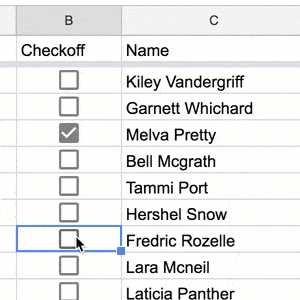
Note that you can make checkboxes in Google Sheets. However in November of 2021 Google Sheets has updated the menus. The Insert Checkboxes option is still the same. However, you will notice some icon changes.
Make Checkboxes in Google Sheets
A new feature in Google Sheets spreadsheets is the ability to add a checkbox to a cell. Pretty much this is going to end up being the feature I use the most often! Who doesn’t need to check things off?! Click here to view my sample spreadsheet.
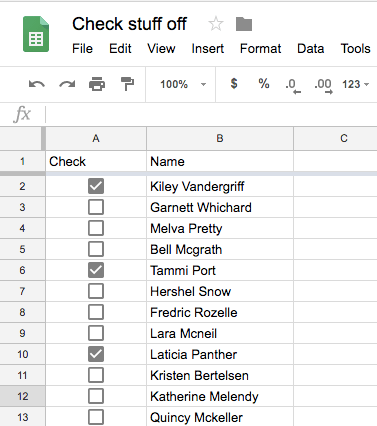
Make a Spreadsheet
Easily create a new Google Sheets spreadsheet by going to sheets.new. OR simply go to Google Drive and create a new spreadsheet.
Choose a Column
You will need a column for your checklist. This should be an empty column. You may want to first INSERT a column. If you are using a spreadsheet from a Google Form and need to check off things you have to insert a column into the spreadsheet for your checklist. Hover over the column you want to “check off.” Notice a tiny triangle appears in the column header. Choose “Insert 1 left.”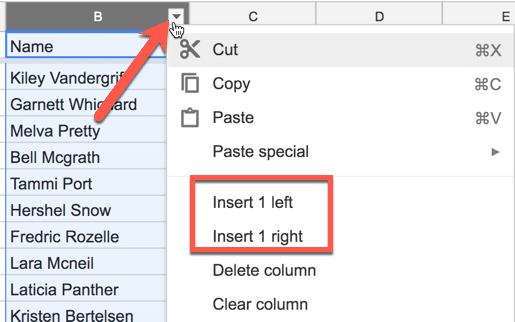
Want More Help with This? Become a Premium Member
Highlight the Column
Click on the column indicator for where you want the checkboxes. Alternatively, you can highlight the range of cells that you want the checkboxes in.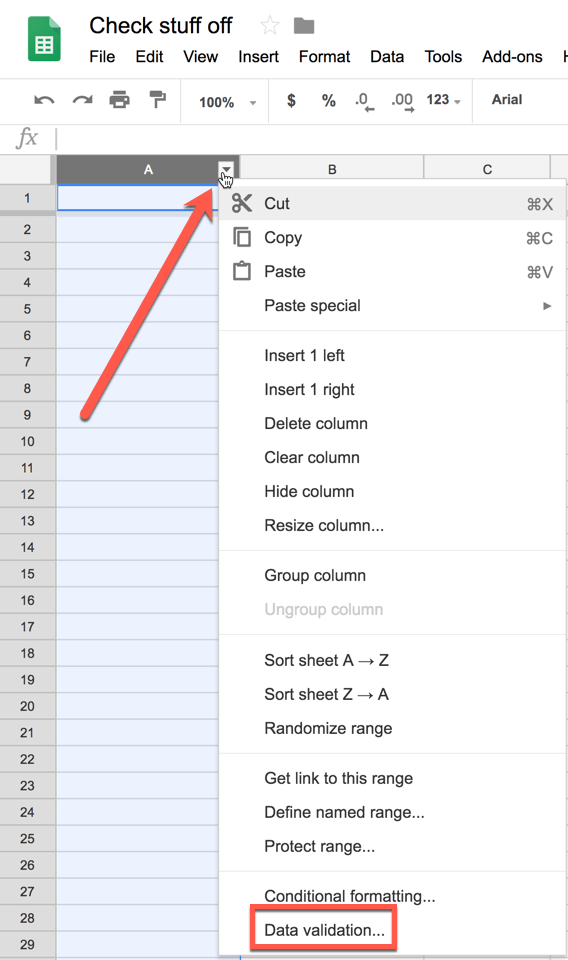
Data Validation
Either right click on the column indicator or hover over the column indicator and look for the tiny triangle. Choose “Data validation.”
A pop up will appear. Check the range of cells that will receive a checkbox. If you highlighted the column it will say something like B1:B1000 however, that first row is probably your column headers and you do NOT want a checkbox in that first cell. EDIT to say “B2” instead of “B1” or whatever letter your column is.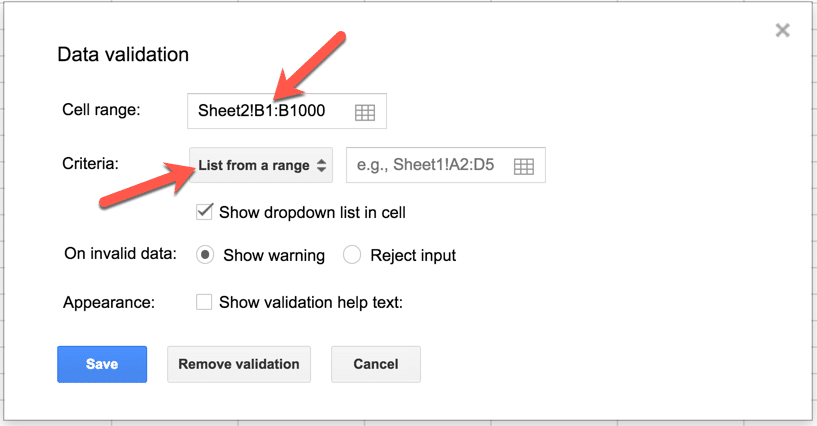
Criteria
The default criteria is “List from a range.” Change this. Choose “Checkbox” from the dropdown list.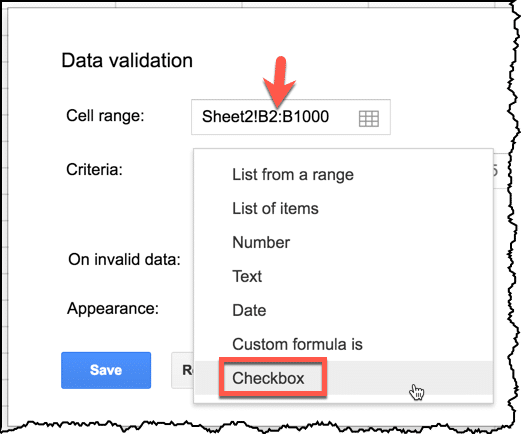
And there you go! Actual checkboxes in Google Sheets!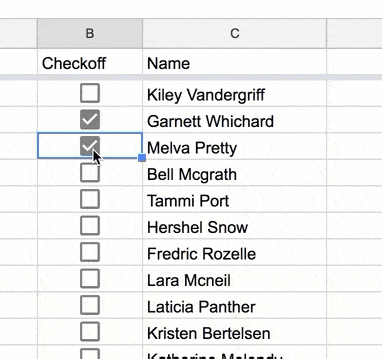
Sort Checked
The checkboxes return a value of True if checked or False if unchecked. If you click on the tiny triangle in the column indicator with the checkboxes you can choose to “Sort sheet.” This will cluster together the rows that are checked. Very handy.
Insert Menu
You can also use the Insert menu to create checkboxes for your highlighted range of cells.









5 thoughts on “The Reason to Love Google Sheets: Make Checkboxes”
Excited to start using this! So many possibilities!
I do not have this option yet. Do I need to do something to activate this feature?
All G Suite features roll out. Be patient. Wait 2 weeks if your school is not on rapid release.
All G Suite features roll out. Schools without rapid release have to wait 2 weeks.
Thank you so much for such great tips. This one was so easy, but I never would have found it without you!