When creating a Google Form you have several different question types to choose from. If you choose checkboxes then the user can choose more than one answer. This can be problematic because the multiple answers are sandwiched together into one cell in the spreadsheet. When I want the responder to only answer one answer I will choose the “Choose from a List” question type.
A couple of warnings
1) If you make this a required question, it will always allow them to submit the form even if they did not choose anything. This is not true for any other question type.
2) The “Choose from a List” defaults to the first answer choice. If the responder does not choose anything they will get the first answer. So if you’re first answer choice is “Yes” then you likely will get people saying yes who did not really mean to say yes.
While there is not a whole lot that can be done about the first problem, I circumvent the second problem by always making my first “choice” be to ask the user to “Choose One.” This way if they did not answer the question I will know it. They are also more likely to answer the question when it prompts them to choose one rather than a default answer being shown.



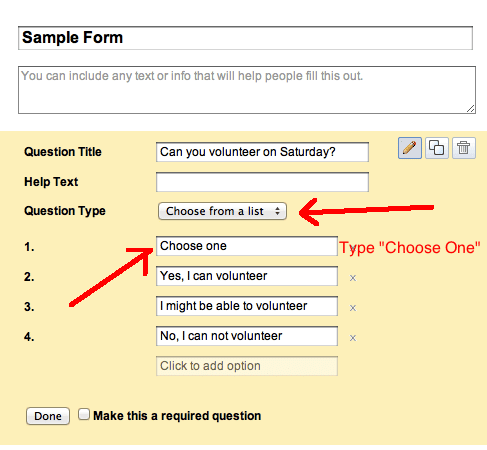




2 thoughts on “Choose from a list in a Google Form”
If I would like for students to choose their name from a list, but I have 200 students… is there a way for them to type the first letter of their name and choose from just that part of a list? I’ve seen other forms like that before, but cannot find a way to make Google Forms do that. After attending one of your session at Midlands Summit, I thought you might be able to help.
On pretty much all forms when you are choosing say… United States from a long list of options. If you type the letter it jumps you to that option. Google Forms does do this. You just have to activate the drop down list first.