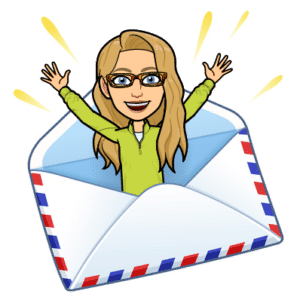Pixel Art Battleship is a creative and strategic twist on the traditional board game, Battleship. This digital innovation combines the nostalgic pleasure of pixel art with the tactical challenges of the classic Battleship game. By leveraging a versatile pixel art template, players embark on a journey where art meets strategy, enhancing both their creative and analytical skills.
Install Battleship Template
Make a copy of the Google Sheets pixel art battleship.
Pixel Art and Battleship… yup that sounds awesome! Cynthia Schluckebier shared on Twitter her students using the pixel art template along with Tab Scissors to play the game Battleship.
Cynthia’s Steps
1. I shared the pixel art template with students
2. They created 2 copies of the template one for their board and one for their guesses and named them accordingly.
3. We talked about if they should share the document. (obviously not)
4. We talked about what the cell range should be. This was when critical thinking came in and I let them make mistakes and figure things out. Also how many ships should there be. They started out with the range of a1:t20. (400 guesses….they figured out quickly that the game with the number of ships they chose was boring) So they problem solved the range and the number of ships…and success.
5. Also I showed them 2 new chrome extensions tab scissors and tab glue to help them view their boards easier. We also played in different locations using chat! So fun!
Battleship Game
If you have never played the game Battleship it is a board game where players place ships on a grid. The players take turns calling out coordinates to see if a ship is located at that coordinate. If a ship is located at that coordinate, the coordinate is marked as a hit and the other player is told they got a hit. If it is a miss, the other player is told it is a miss. Both players mark the hits and misses on their board.
Previously I had made a Google Slides Battleship template for teaching coordinate plane.

Directions
Make a Copy
Distribute a copy of the template. Each student should have their own copy. Share the link alicekeeler.com/pixelbattleship so they can make their own copy or push out a copy through Google Classroom.
Two Tabs
Notice on the bottom there are 2 tabs. One for the player to mark their ships (Board) and one for the player to mark their guesses (Guessing).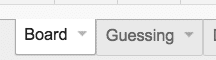
Provide Constraints
Tell the students how many ships they can place and what the constraints of the ships are. For example
1 ship = 5 squares
1 ship = 2 squares
2 ships = 3 squares
1 ship = 4 squares
Press 9
The template uses conditional formatting that when a student types in a single digit number from 0 to 9 the cell is color coded. The color black is the number 9. Students can type a 9 into the cells to create their ships.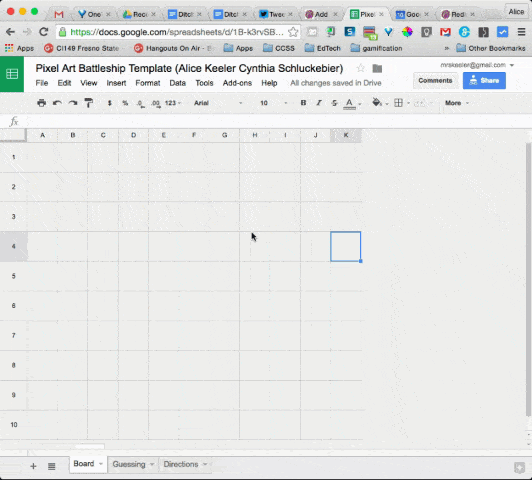
Side by Side
If you right click on a Chrome tab there is the option to “Duplicate.” This lets you have the same spreadsheet open twice. Students will want the Board sheet in one Chrome tab and the Guessing sheet in another Chrome tab. The Chrome extension Tab Scissors makes it easy to put the two spreadsheet sheets side by side.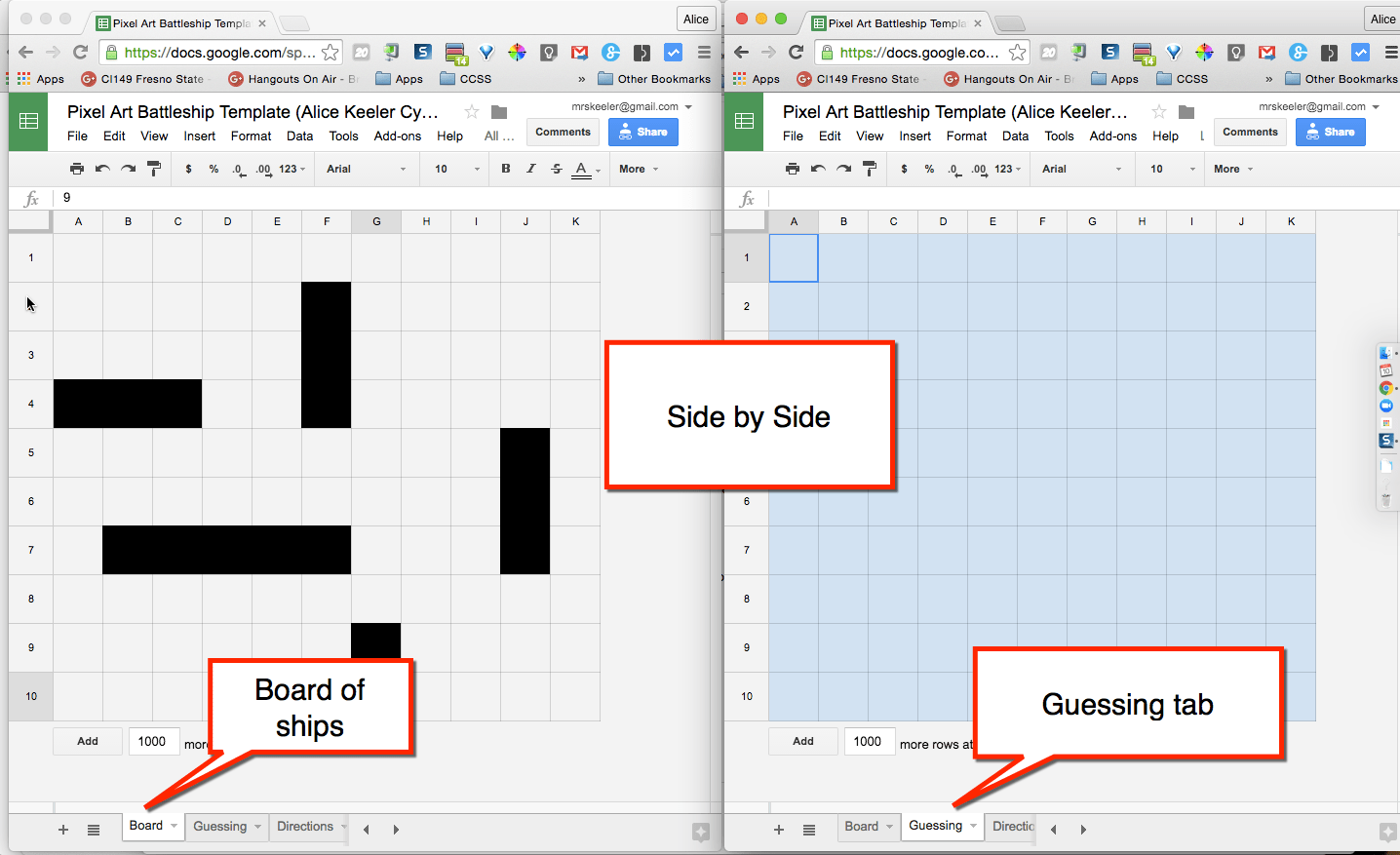
H for Hit and M for Miss
Once students are playing the game, they can use any single digit number 0 to 9 to mark hits and misses. They can also type an H for a hit or an M for a miss to code those.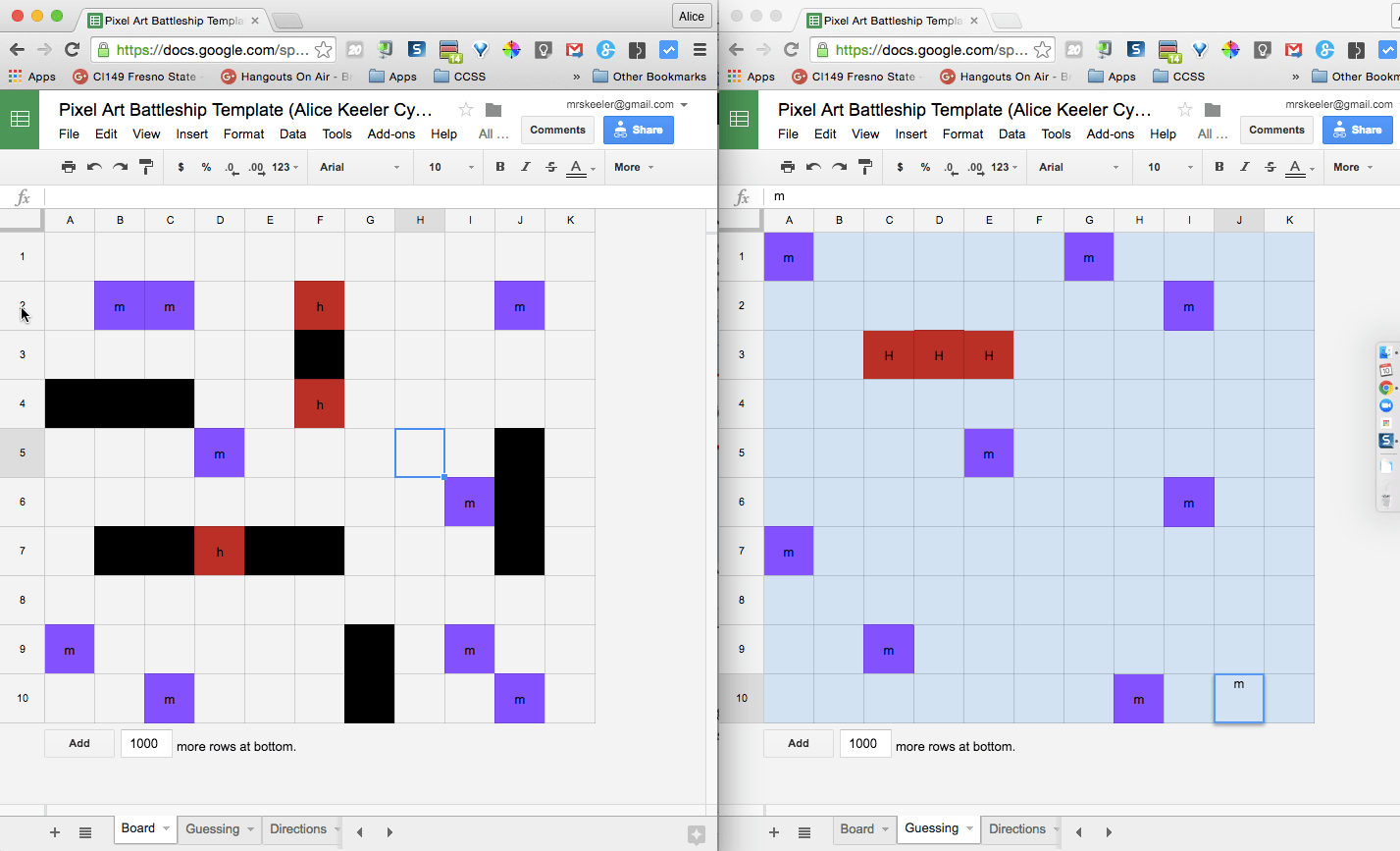
Eric Curts
Eric Curts provides another template for battleship, also using Google Sheets.
Learning Objectives
As it is, this game does not address any learning objectives. It is a tool. Students can play it just for fun, but you can also use it for learning. Quia has a Battleship game template where students have to correctly answer a question in order to ask a hit or a miss. Sample game. Share in the comments below how you use this template to address learning objectives.
@MrKavcak @alicekeeler Awesome! Did similar project w 3rd math class. They used ships with given area. Then played a whole class battleship
— Dave Gary (@teach_dmg) May 14, 2016