If you are looking for a way to have students do peer evaluation here is my first draft of a solution. I have some ideas to kick this up a few notches, so let’s consider this version 1.0.
Template
How it Works
Make a copy of the template. Name the document so it reflects your assignment. On the 2nd tab, edit the rubric to reflect your assignment. If you use my listRubrics or rubricTab you can copy and paste the rubric. The peerEval template is the same format.
Distribute a Copy
Provide each peer evaluator with a copy of the rubric. The easiest way to facilitate this is through Google Classroom as “Make a copy for each student.”
Evaluating
On the first tab, students will need to put down the names and email addresses of the students they are evaluating. You may want to consider having a master list of student names and email addresses for the students to copy and paste from.
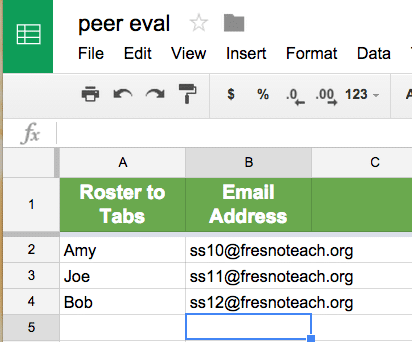
If students do not have email addresses or you do not want students directly sending students the feedback, have the students use their own email or the teacher email instead.
Add On Menu
Students will go to the Add-On menu and find “PeerEval.”
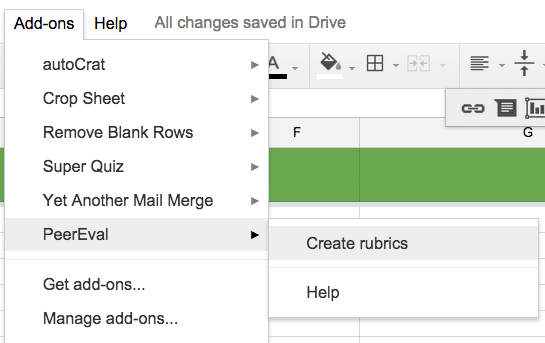
The sidebar menu will appear after students choose “Create rubrics. Students will need to authorize the app.
Teacher Email
Students will need to identify the teacher email. From the sidebar menu students will click on “Identify Teacher” to enter the teacher email.
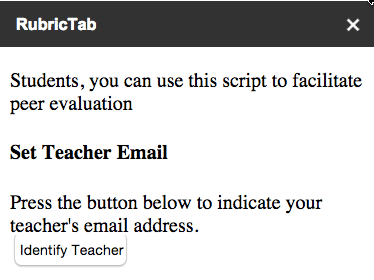
Create Rubrics
After entering in peer names and email address, students will want to click on the “Create Rubrics” button. This will generate a copy of the rubric for each student to be peer evaluated.
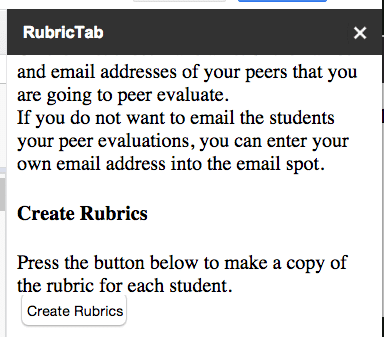
Evaluate
At the bottom a tab was created for each peer. The student will assess against the rubric. Students will change the student scores and insert comments for each student.
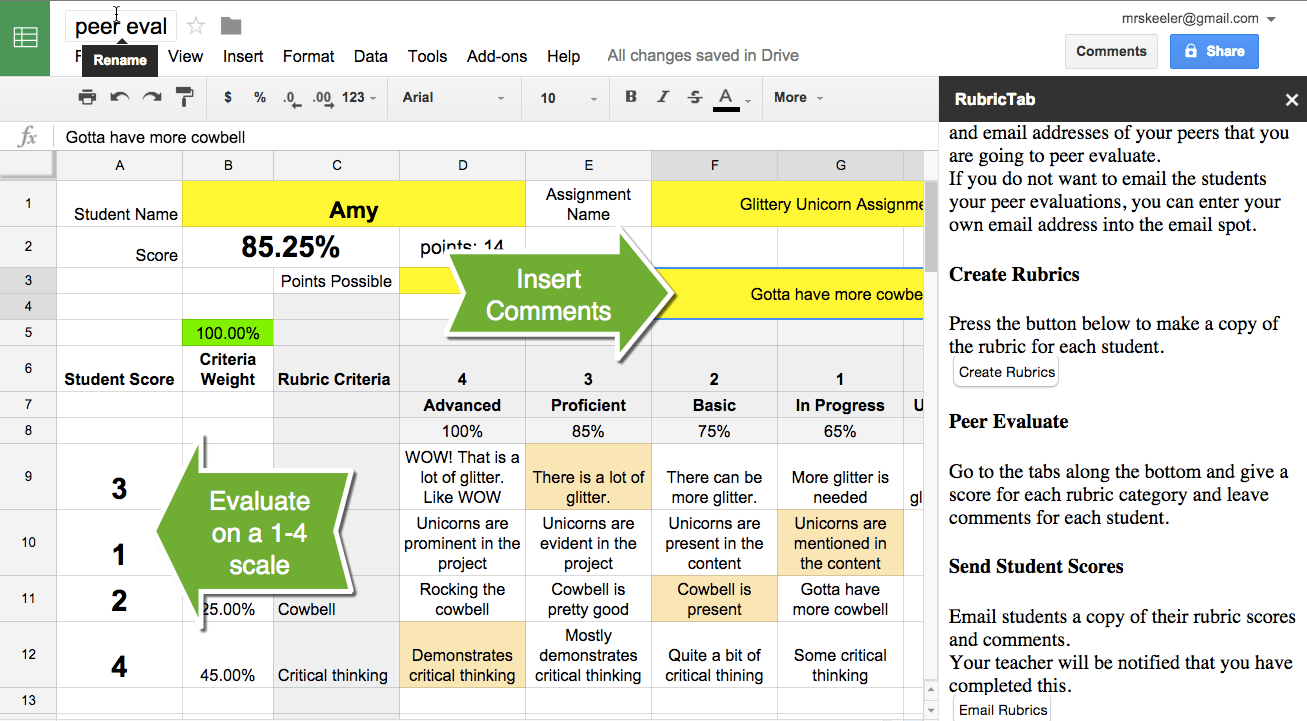
Email Rubrics
After comparing each student against the rubric, students will choose “Email Rubrics” from the sidebar menu. This also notifies the teacher that the evaluations have been made.
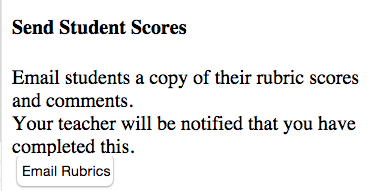

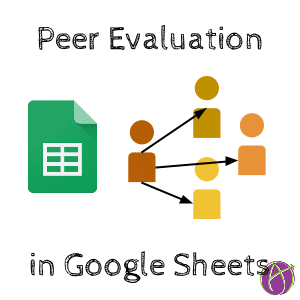







6 thoughts on “Peer Evaluation Rubrics – A Template”
Hi Alice, I’m using your Rubric Template and I’ve run into an issue. I may be doing something wrong, but when I follow the steps and click on the last step to “email rubrics”, it populates the first student’s information in the roster tab, but does not populate the other students’ information that I just graded. Let me know if I’m missing something. Thanks
This is usually an issue with your GAFE domain, try doing it with GMAIl and see if that solves the issue. If it does, then your apps admin has disabled 3rd party apps
Hey Alice! The PeerEval is working for about half of my students. Some of them are able to send everything easy peasy and others it does nothing when we click on email rubrics. Also the tags (I think) on the email notification are backwards. It tells me that I submitted a peer eval for a student instead of the evaluator’s name and the student they evaluated. We aren’t using GAFE btw. Just through gmail.
Double check they entered teacher email correctly… an easy mistake. If it works for half then we need to figure out the user error. Same script 🙂 Thanks for the heads up
Hi Alice
Is there any way to email just one student his/her rubric, even though the roster tab lists more than one student (for example, if one student submits work late, after everyone else’s rubrics have been emailed)? Thanks in advance!
No, it is all students.