As an educator, you’re likely familiar with the concept of rubrics—a systematic way of evaluating student work based on a set criteria. Rubrics not only clarify expectations for students but also streamline the grading process for teachers, ensuring consistency and fairness in assessment. Recognizing the potential to further enhance this process, I’ve developed a unique “Rubric Template for Google Sheets” tailored specifically for educators seeking an efficient and organized way to apply rubrics across their student evaluations.
Why Use a Google Sheets Rubric Template?
The traditional approach to rubrics, while effective, can often be time-consuming and cumbersome, especially when dealing with multiple classes or assignments. My template transforms this process, allowing you to manage student evaluations more efficiently by leveraging the power of Google Sheets. With this template, you can easily create a separate tab for each student within the same spreadsheet, simplifying the way you organize and access each student’s evaluation.
RubricTab Template
Google Developer Expert for Google Workspace, Alice Keeler, developed this unofficial add-on to help you with using rubrics for your class more efficiently.
The Add-on authorization screen will let you know that the Add-on is not approved by Google. However, you have made a copy and you are simply authorizing YOURSELF access to your own files. It is completely safe.
To utilize this rubric template for Google Sheets, start by making a copy of the “Rubric Template for Google Sheets.” Customize it according to your grading criteria, and you’ll be ready to streamline your evaluation process like never before. The initial setup is straightforward: populate your class roster, input assignment specifics, and define your rubric’s criteria directly within the spreadsheet. From there, the template takes care of the rest, from generating individual student tabs to calculating final scores based on your predefined rubric.
Start with the Rubric
After making a copy of the spreadsheet template, go to the 2nd tab, “Rubric”, to define the criteria.
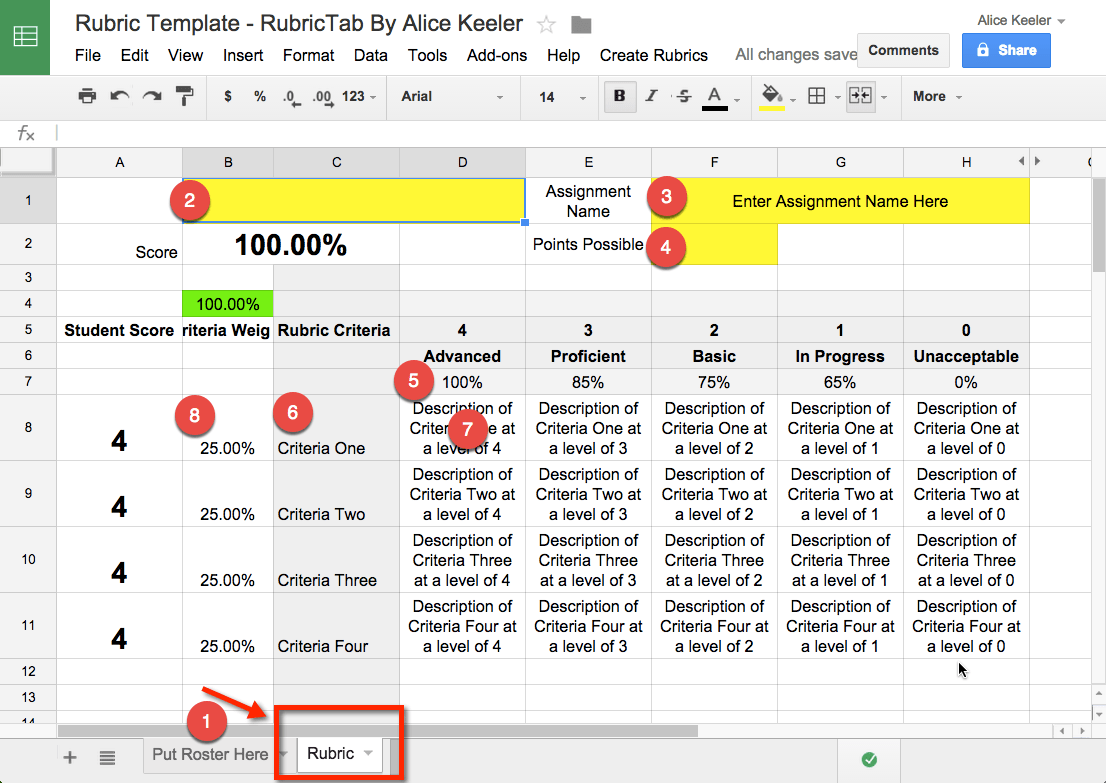
1) Rubric Tab
Go to the 2nd tab labeled “Rubric.”
2) Student Name
Leave cell B2 blank. You can put the students name into cell B2 once the tabs for each student are created.
3) Assignment Name
Replace the default text (click once and start typing, no need to delete) to be the assignment name.
4) Points Possible
Type a numerical value for the number of points possible for the assignment. The spreadsheet will automatically calculate the number of points the student earns based on the rubric.
5) Adjust Percentages
Determine what percentage each rubric level is weighted at. Please remember that a rubric score is NOT a percentage. A 2 on a rubric represents basic understand which is NOT the same as a 2/4 or 50%. Change the default percentages if you wish.
6) Determine Categories
Replace the default text of “Criteria One,” etc… with the categories your rubric assesses. Note that in a spreadsheet you do not need to delete the default text. Instead click one time on the cell and start typing. This will replace the default text.
If you have more than 4 categories the rubric will automatically adjust. Continue adding categories in column C.
7) Category Criteria
For each category replace the default text for the criteria at each rubric level. Do NOT double click to edit. Currently the cell has an intimidating formula written in it. Single click on the cell and type your new criteria. If you would like to to have multiple lines in the same cell (insert a hard carriage return) you can hold down the Control key on a PC or the Command key on a Mac while editing a cell.
8) Weight Categories
By default the categories are evenly weighted. If you want the categories to have different percentage values DELETE all of the category percentages and type in new percentages. You will want your percentages to add up to 100%. Cell B4 adds up the percentages of the categories. If your percents do NOT add to 100% the cell will turn red and tell you how many percentage points you need to adjust your categories by.
Make Your Own Copy of the Rubric Template
Use the File menu to make a copy of the spreadsheet with your template but no roster entered. Name this copy with the word “template” in the title. For example if this is your rubric for your “Of Mice and Men essay” title the copy: “Rubric Template of Mice and Men Essay.” This will allow you to reuse this rubric year after year and for multiple classes.
Make a copy of your template so you can reuse your own rubric.
The Roster Tab
On the first tab you can paste a list of your student names.
Run Unofficial Script
Other Script Templates
This Add-on is an adaptation of Alice Keeler’s TemplateTab Add-on. It adds additional functionality to add all of the student rubric scores in one place.

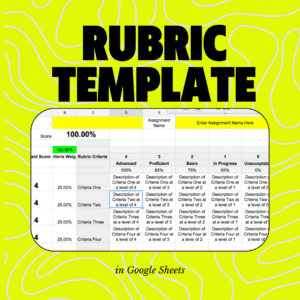




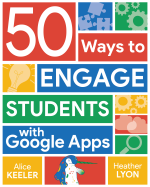
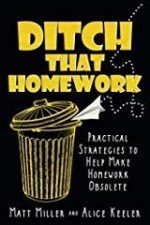
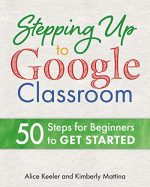
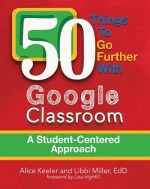
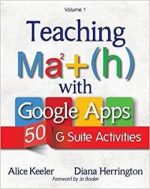
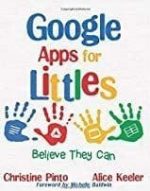
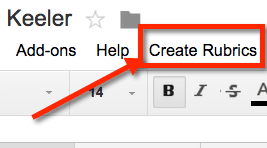

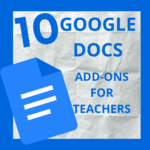
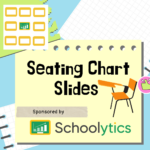
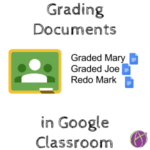




43 thoughts on “Rubric Template for Google Sheets”
Alice,
Thank you for all of insight and wisdom in using GAFE! I am curious to know, are you using this individual assignment/project rubric along with Google Classroom? I have been using Goobric in collaboration with Doctopus and Google Classroom. I see this being a few steps shorter (easier) if the rubric works well with Google Classroom. Also, is it possible to have each of the student rubric scores emailed to them just like Goobric?
Thanks in advance,
Dean Mantz (@dmantz7)
Why wouldn’t the rubric work in Google Classroom? I’m working on a script to up the functionality of this template with Google CLassroom. Stay tuned!
Not that it would not work in Google Classroom, I really think it comes down to me comparing it further to the rubrics I have setup for Goobric. Goobric just happens to function a bit differently by opening within the item being evaluated where as your resource would be a separate tab/window. I will also checkout your epicrubric option for emailing feedback.
Nonetheless, I greatly appreciate all of your resources and collaboration!
Goobric is a great resource. Highly recommend! It assumes the students work is in a Google Doc. Student work may be a project, spreadsheet, presentation or other representation. What I like about my rubric is that it calculates the grade by allowing you to set what each column (Excellent, Above Average, Average, Below Average and Unacceptable) are set at. I have seen some teachers mistakenly confuse a rubric score as a percentage. On a 4 point rubric the options should not be A, C, F or really low F. This sets students up for failure.
This is wonderful! My one question is if there is an easy way to return a copy of just the students rubrics back to them?
Check out https://alicekeeler.com/epicrubric. I am working on making the rubric tab to have the functionality of the epic rubric template.
Is there a way for the scores from the student sheets to be returned back to the original roster sheet?
I have this one: https://alicekeeler.com/epicrubric
Short answer yes. Mail merge. It has to be set up though. I’ll streamline that with future versions.
Is it possible to edit the point values without messing up the entire rubric? For instance, have a 5 point scale instead of 4?
Hi Alice,
I would love to use flubaroo for grading, but my IT department is concerned about a 3rd party having access to student grades. Do you have any thoughts on that or any suggestions for addressing that with them?
I’m sure I’m just missing this somewhere, but from where are you pasting a copy of your roster? We use Infinite Campus as our SIS. Don’t see an option to copy a roster. Are you typing a roster for each class in Docs and then just using it all year? If so, which type of doc will allow you to copy it and then put each name in a separate cell without dumping the copy into a single cell?
Every system is different. I am sure there is an export of something somewhere in your system. Quick and Dirty… ask your students to fill out a Google Form with their name, ID and email. Copy and paste from that. Boom 🙂
Just wondering Alice if there is any tricks to downloading each tab individually with a different title. Maybe this is not what you designed it for, but was just exploring.
Yes, I have a script that kicks this up a notch by creating a Google Sheets file for each kid and mirroring the data into that file and sharing it with him/her in Google Drive.
Just tested the latest iteration Alice. Love it. Especially, the option box on the right hand side.
Wondering how or if rubrics could be emailed as a PDF, rather than a Doc?
Hi Alice! Hope you are doing well. I’m trying to set up a rubric and was wondering if you think it would be more economical/efficient to place all students for all my classes in the same sheet or make a separate sheet for each class.
Good question, Personally, I like all at once. Try it both ways. Did you try alicekeeler.com/listrubrics?
I have downloaded and used your rubric tab template and I love it! Thank you! I have used it to grade a new assignment using a rubric I generated (withyou help on the template) however I cannot figure out how to email the students their grades. Each has their own tab generated in the google spreadsheets. Is there any way to share each tab with each individual students via email instead of printing out the completed rubrics?
Sharing the spreadsheet will share everyone’s score. I have a script that emails students their individual rubrics. Check out my script page at alicekeeler.com/scripts
Hello , thank you for the rubric! My question is: if a student doesn’t have an account in Google Drive, can they still see their rubric when emailed it to them? I just don’t want to do all the work of creating one so that in the end they cannot see it if they don’t have an account. thank you so much!
No, they will need a Google Account.
This is miraculous! My question: Is there an easy way to add a rubric level column? Our school is wanting us to a rubric with 6 levels. Thanks!
No, this one is designed for 4 levels. 6 is a bit extreme…
Alice–Thank you for this template. Is there a way to add another column for an additional rubric level? We use a rubric with 6 levels.
Thanks so much,
N. Hunter
This rubric is VERY SPECIFIC. Add any columns and it will mess up the formulas.
What about adding rows?
You can add rows, just type
I am having an issue with the Rubric Tab Add-on. I have used the rubric template script with no issues until very recently. Now, when I try to email the students their copies of the rubric, it will only email the first student on the list and then gets stuck and will not email to any additional students in the class. It does this with every rubric I have created. I have tried creating a brand new rubric from the download with no luck. Any suggestions? If I can’t find a solution, I may have to try a different app. Being able to use an individualized rubric like this is invaluable for my foreign language live performance assessments.
Your Google Apps Domain manager is restricting 3rd party apps. Specifically “Drive App.” Try it from an @gmail.com account.
I don’t think it is a restriction issue. All of our students have a Gmail account, but the tag is specific to our schools. I have since discovered that this happens when I REUSE a rubric. If I create a new one from scratch, there are no issues with email, but if the rubric is reused/copied, that is when it will only email the first person their scores and then gets hung up. This happens every time. Any other suggestions?
Interesting, it should not make a difference.
I used this template and it generated all of the tabs for the students. I graded each student project, but when I told it to email the rubrics, it would only do it for the first student. When I clicked on the document link it was generating, it was a link to your original generic template, but not the one I had edited on the rubric template tab. Any suggestions?
Your district blocks DriveApp. It will work on a gmail.com account.
I tried cutting and pasting to make a 5 or 6 level rubric but I’m not proficient enough. Is there one that I could copy somewhere and adjust for what I need?
sorry no, that is the template I have.
Hi Alice, I love the rubric, but it will only make the first two students out of 5 document links, and comply their scores. Then it will only email it to the first student. My students and I have gmail accounts.
Try it out on a gmail gmail account not your school account. Usually this is a result of permission restrictions by the Google Apps admin.
I am having trouble finding the button to create the tab/rubric for each student. I have my rubric made and my roster put in but I can’t manage to find the “create rubrics” button!
Thanks!
You need to use the Add-on menu.
Hi, I am an art teacher and I want to say that I am OBSESSED with Rubric Tab. However, whenever I try to make a new document google asks that I authorize and verify rubric tab. I have 500 students and projects on top of projects that I want to get through. Is there a way to keep rubric tab as an add on permanently without running the whole process over and over again?
It would have to be submitted and permanently added to the Add-on menu. This is an approval process that has to go through Google and is a hassle. I am a casual coder not a professional. It is not worth the time and effort to jump through the hoops, and most likely be rejected due to requirements of having advanced features beyond what I’m capable of.
Hello,
I got this to work once, but the “create rubrics” is not showing up on the top by the Help button – when I do it through the Extensions menu it just gives the sidebar and I cannot click on the “create rubrics” on the sidebar?
Once in awhile the code does not load, it’s rare, but I have had to make a fresh copy to let the code load.