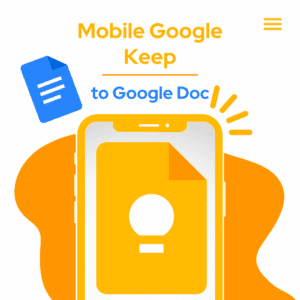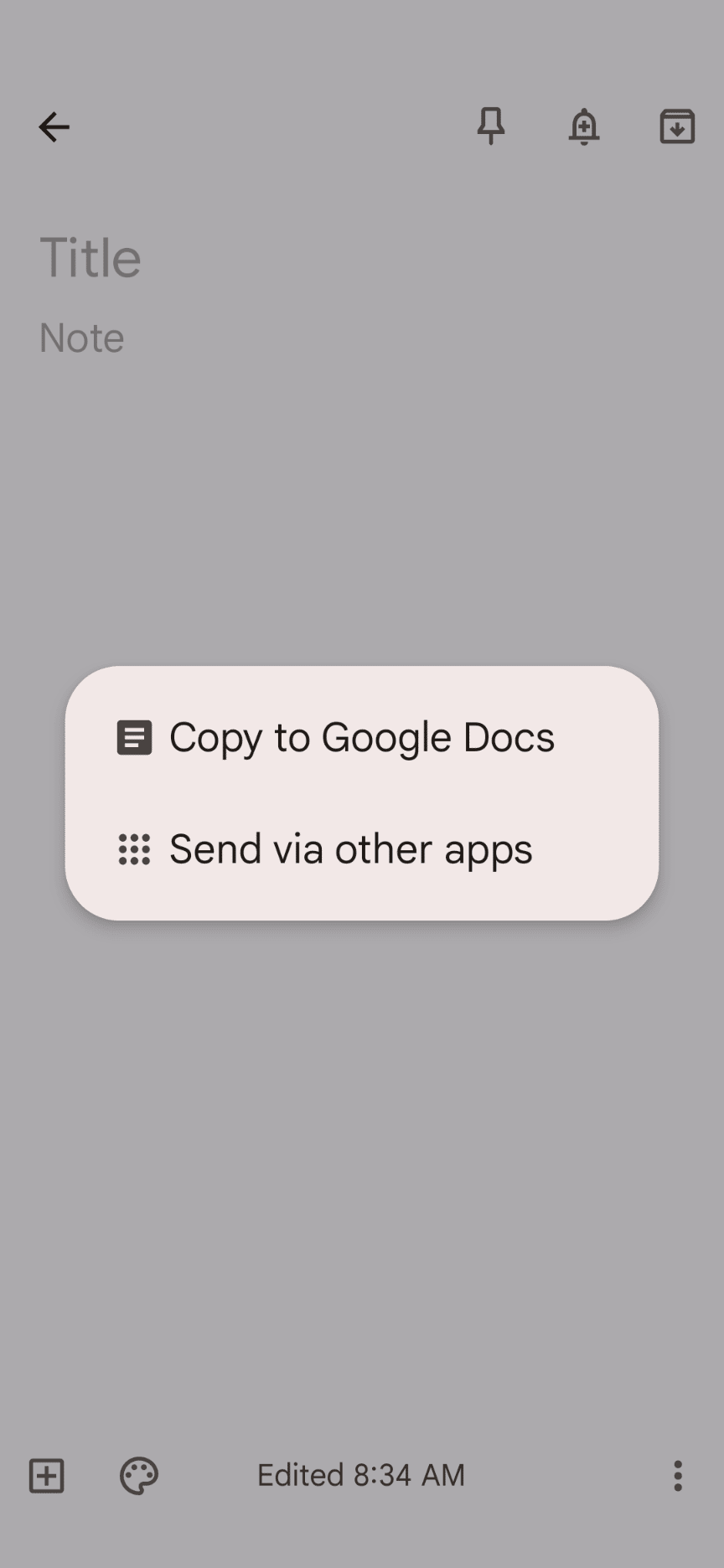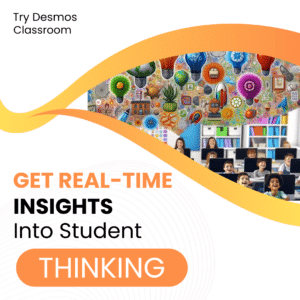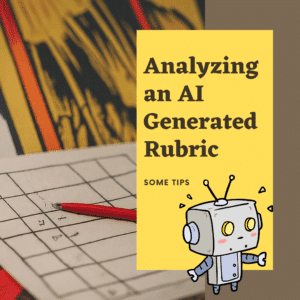Google Keep is an amazing tool that works offline. It is a note taking app but so much more. When I’m a passenger in a car and I have some ideas I want to get down, Google Keep is the fastest way to accomplish that.
Sticky Notes
Essentially, Google Keep is a sticky note application. However, it has notification and reminder capability as well as the ability to Share. It is Google after all.
You can find your Keep notes from your Google account. Create a note on your phone and then go to keep.google.com on your computer to easily access your note.
Google Docs
Google Keep integrates with Google Docs 2 ways. The first is the sidebar of Google Docs has a Google Keep icon. Click on that to show your notes while writing a document. You can also drag the note to the Doc.
Create a Google Doc
The other way is to fully turn your Google Keep into a Google Doc. You can do this from Mobile or Web.
From mobile click on the 3 dots icon to choose “Share.” One of the share options is “Copy to Google Doc.” This creates a brand new Google Doc in your Google Drive.
I find the copy to Google Doc to be so convenient. Brainstorming or getting my ideas down quickly is better in Keep. If it starts to develop into something more or I want to take it to my laptop, then converting it to a Google Doc is the way to go.
If it’s just general rambling I just leave the note in Keep and don’t have a Doc cluttering up my Drive.
- Google Docs: Link to a Comment
- Jamboard – Version History and Sticky Note Shortcuts
- Use Hashtags in Google Keep
- Google Classroom – Go Mobile
- Chrome to Mobile
-
30 Keyboard Shortcuts That Teachers Need
The secret to feeling more confident on the computer is keyboard shortcuts! Here are 30 Keyboard Shortcuts That Teachers Need
-
Hide All Tabs – Google Sheets
Have a lot of tabs in your Google Sheets spreadsheet? Here is how to hide all tabs at once, quickly.
-
Transform Your Lessons: The Power of Desmos Classroom Computation Layer
Take Desmos Classroom even further with the computation layer. Customize your lesson with the CL.
-
Get Real-Time Insights into Student Thinking
Desmos Classroom is a FREE tool that allows you to gain real time insights into student thinking during a lesson.
-
Analyzing AI Created Rubrics Essentials for Teachers
Analyzing AI Created Rubrics: Discover the critical elements of effective rubrics and how to assess the quality of AI-generated options.