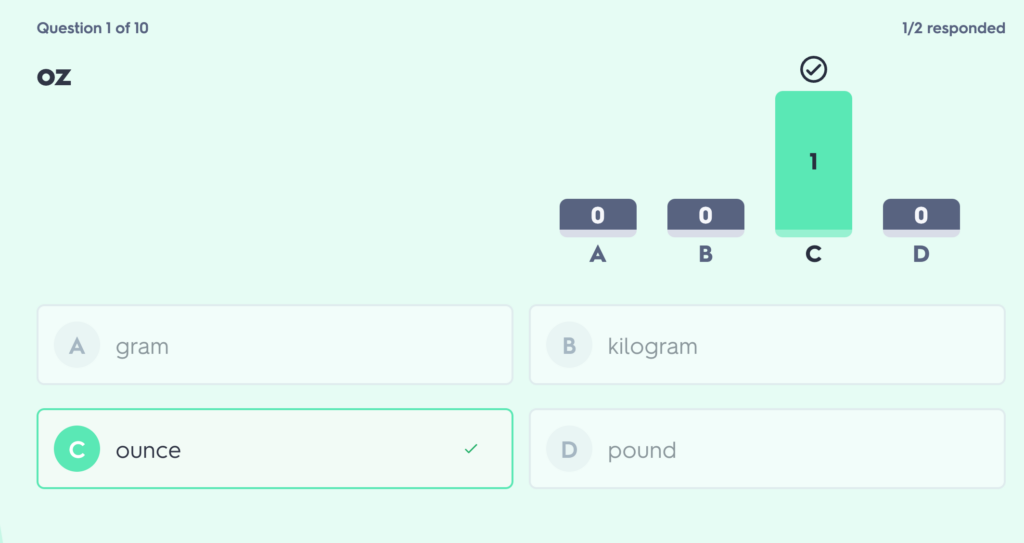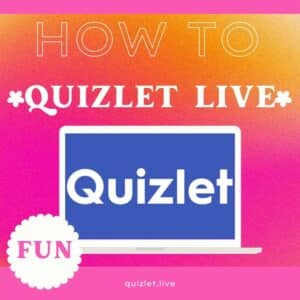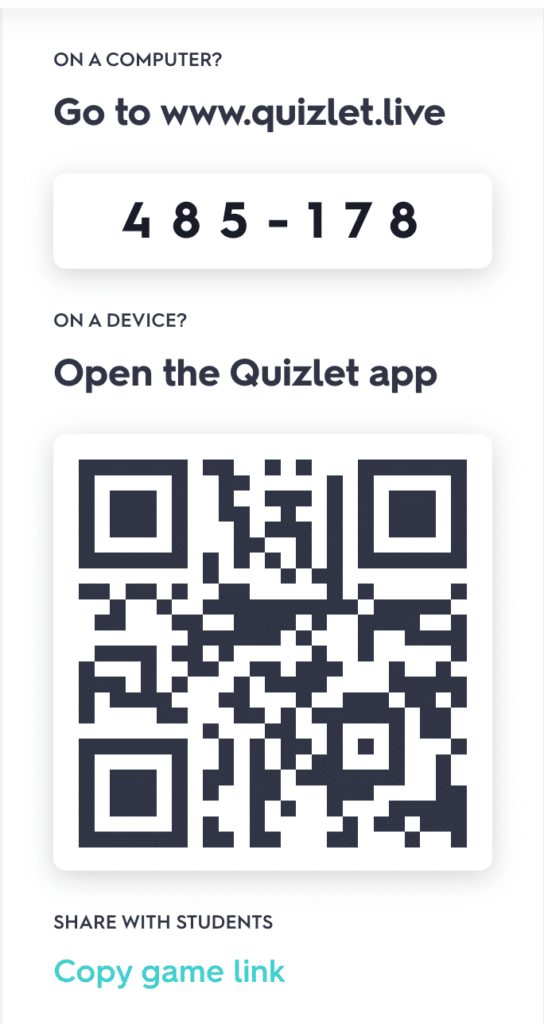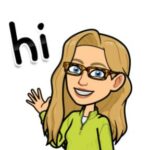You are a teacher, you quiz live students… thus Quizlet Live is a great option for you! Quizlet is a widely used resource that allows teachers and students to create flashcards, games, and practice sets. Students can study on their own or you can join them together in a Quizlet Live.
Go to Quizlet
Quizlet Live
Turn flashcards into fun, real-time games for your class! Teachers create interactive study sets, students compete & collaborate. Everyone wins with engagement, feedback, and learning!
Upload Your Content
You first need to add your vocabulary words to your teacher Quizlet account or you will need to select an already pre-made Quizlet activity.
Live Option
Notice after creating your activity you have an option to do an “In-class activity.” Quizlet Live! Students join you live, in real time, to practice your content.
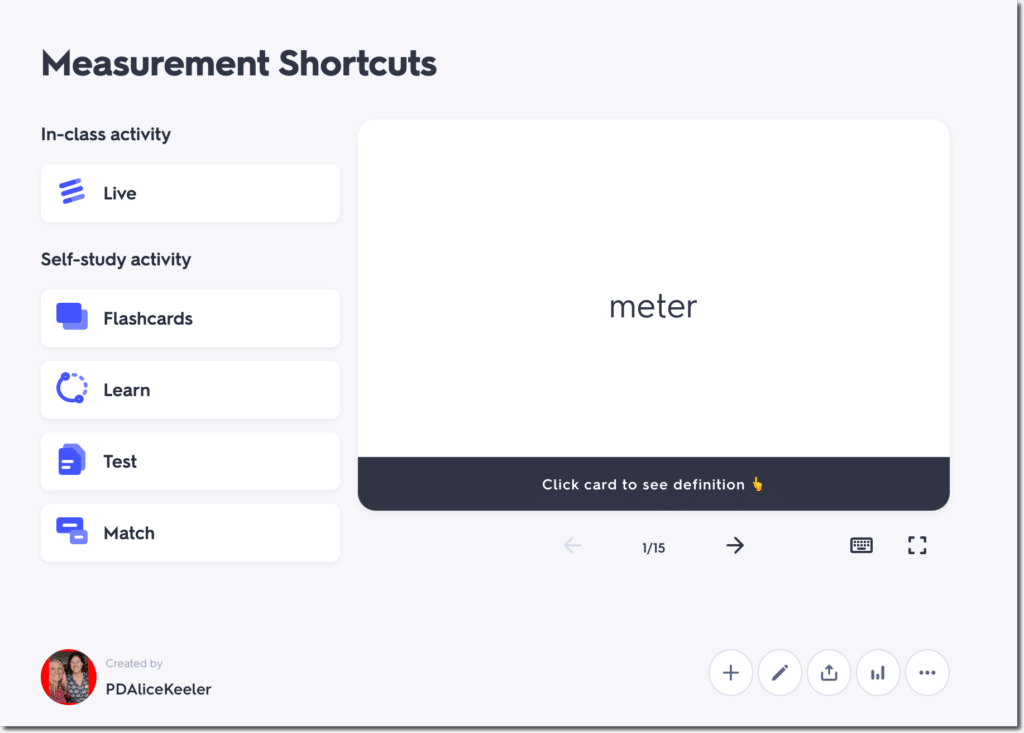
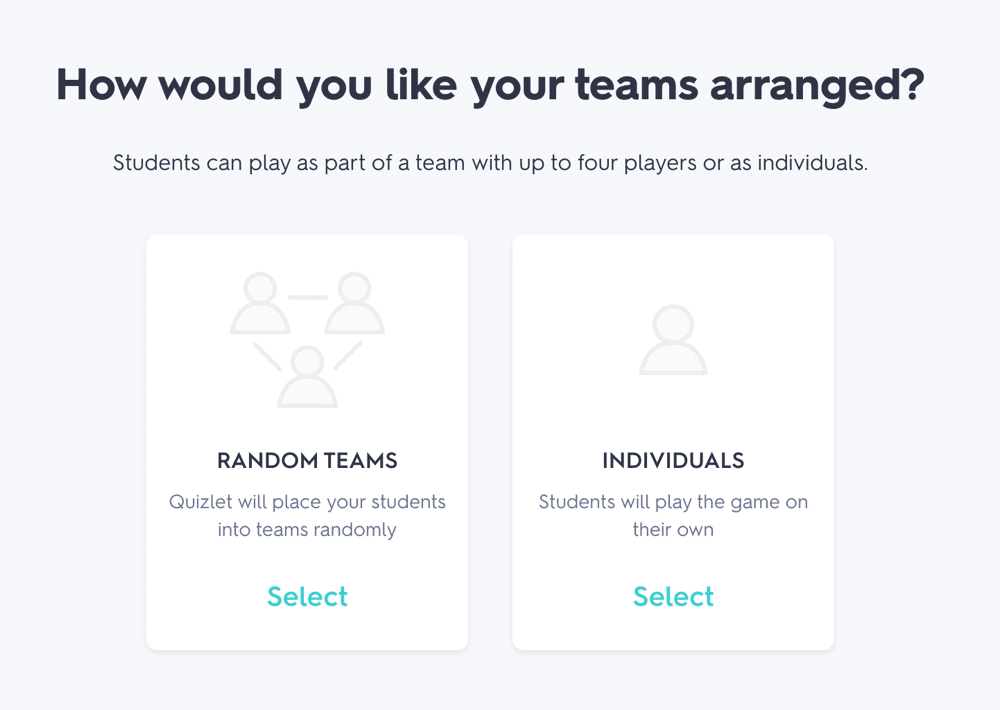
Teams or Individual
Students can play in random teams or as individuals. YOUR CHOICE!
Immediately you know this is going to be fun! Quizlet plays you some peppy music to enjoy with your class.
Join Quizlet Live
Students need to JOIN Quizlet Live. There are multiple ways for students to join. The students can simply go to www.quizlet.live and put in the 6 digit code you share with them. Alternatively, if students have the Quizlet App on their mobile device they can scan a QR code. Share the join link through your digital classroom (Google Classroom, Teams, Schoology, Canvas, etc…)
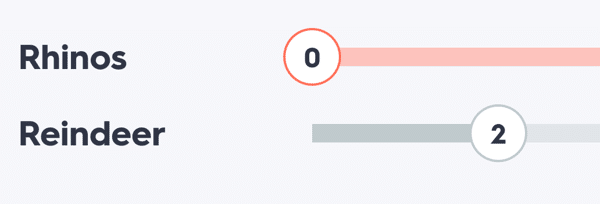
It is that easy to create a fun review activity with students!
Create the Quizlet Live Game
Once students have joined, click “Create Game.” The students see the questions on their own device. You do NOT project the questions. This allows students to participate even remotely!!
Students match questions and answers. On your screen you will see each team, or student name depending on game mode, and how many questions they have correctly answered.
Quizlet Checkpoint
Besides a classic Quizlet Live, try Quizlet Checkpoint. This is something you CAN display on a projector. The students will also see the question on their device. If you have played Kahoot, Quizlet Checkpoint is similar. The bar chart of what everyone selected after a question allows you to instantly review when you see weaknesses in student knowledge.