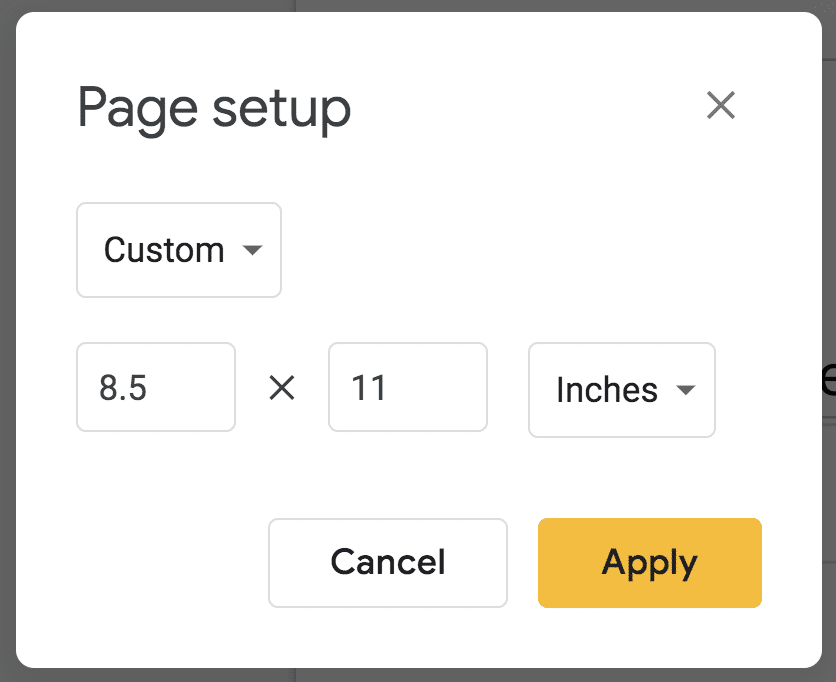Tongue in cheek I like to say [tweet]”Do Not Use Google Docs”[/tweet] (I of course use Google Docs) but why not resize and use 8.5 by 11 Google Slides instead of Google Docs?! Unlike Google Docs … Slides are multimedia. Slides allow for better collaboration in the sense that the page does not move when someone else is typing. [tweet]Google Slides encourage more creativity![/tweet]
Template: Portrait Slides
Go With Landscape
If you like the traditional eight and a half by 11 “sheet of paper” you can easily resize Google Slides … but how long until you realize that it does not matter? Your computer screen is landscape… why do we want our documents in portrait?
8.5 by 11 – Portrait Slides
To convert your Google Slides to portrait mode you will want to use the File menu and choose “Page setup.”
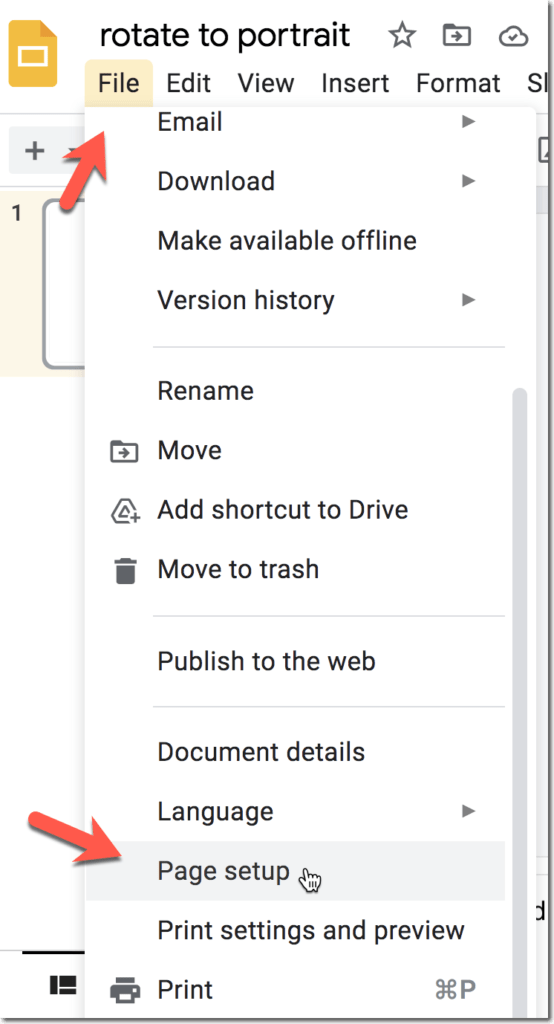
Custom
The default size of Google Slides is “Widescreen.” Instead, click on the arrow to select “Custom” from the drop down menu.
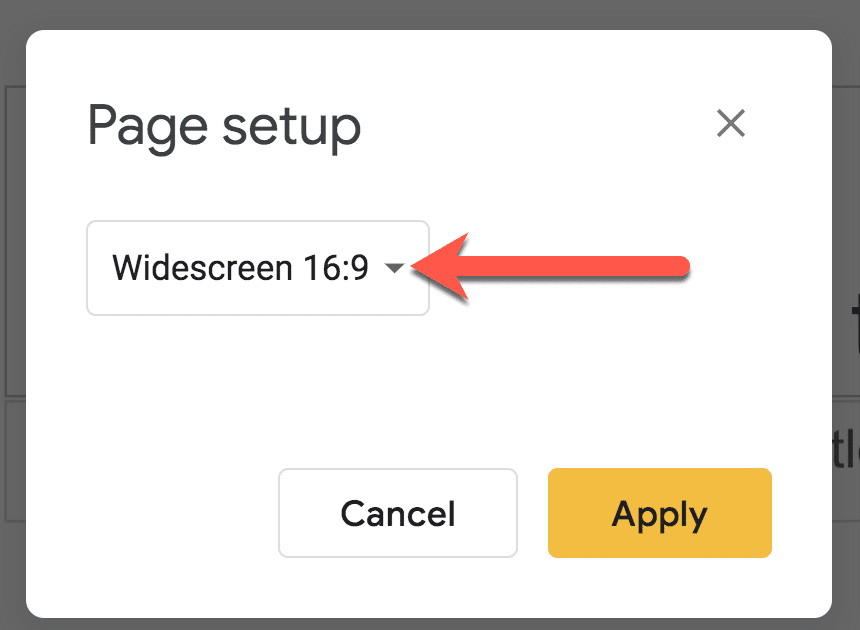
Set to 8.5 Inches by 11 Inches
Change the height and width of the slides to 8.5 inches by 11 inches. Google Slides in portrait mode!! This will hopefully make it more comfortable for you to use Google Slides instead of Google Docs and take advantage of the added benefits of using slides!