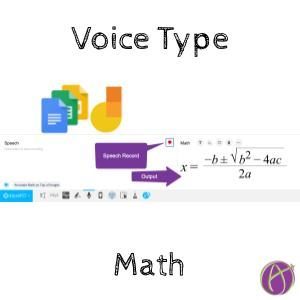EquatIO works with Google Docs, Sheets, Forms, Slides, Jamboard, and more to add math to these products. It is FREE for teachers. You will need to install the Chrome extension and fill out the form to make your free trial into a free premium subscription.
You can VERBALLY type your math!
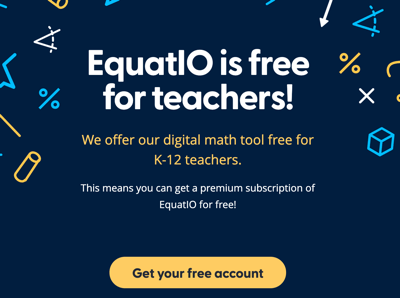
Voice Typing
There are so many amazing features of EquatIO, however, I will focus on just the feature of voice typing. Easier than trying to use the Equation Editor in Google Docs is to simply say what you want!
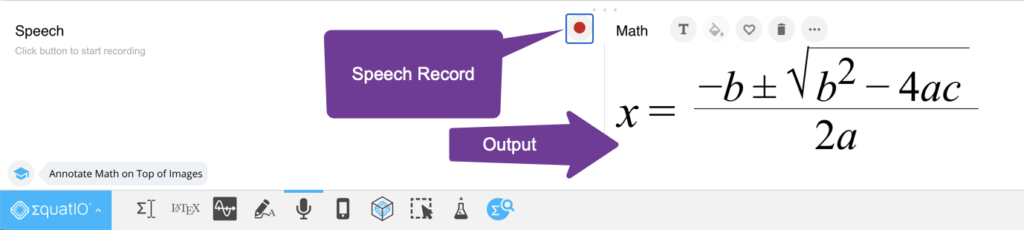
Install the Chrome Extension
EquatIO is a Chrome extension. This allows you to add math pretty much anywhere. Click the Equatio blue diamond icon in the Chrome extension shelf to engage EquatIO.
Voice Option
One of the input options for EquatIO is to use your voice. Click on the 5th icon which looks like a microphone.
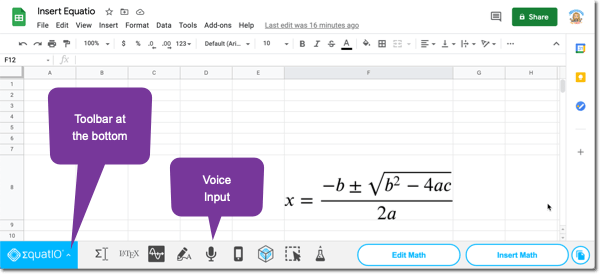
Click “Record”
Do not forget to select the red “record” icon. It will not actually record, it will listen for speech input. You can say things like “square root” or “5 over x” or “quadratic formula.”
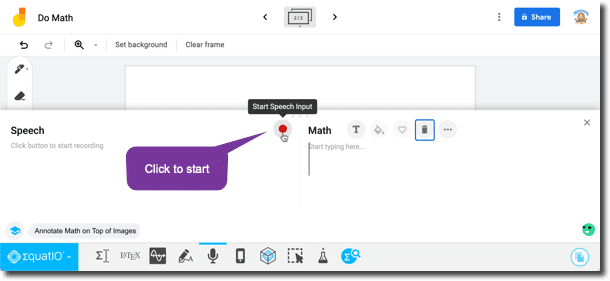
Insert Math
With the exception of Google Jamboard, click on “Insert Math” to add it to your Docs, Sheets, Slides.

Google Jamboard
Instead of “Insert Math” for Google Jamboard you will need to click the copy icon in the bottom right. Copy the image to your clipboard and use Control V to paste it onto the Jamboard frame.