
If you have a list of emails for your students in Google Classroom it is easy to add them all at once!
Copy List of Emails
Take your list of emails and copy them. Notice I have a list of email addresses in a Google Sheets spreadsheet. I highlight ALL the names and use Control C to copy.
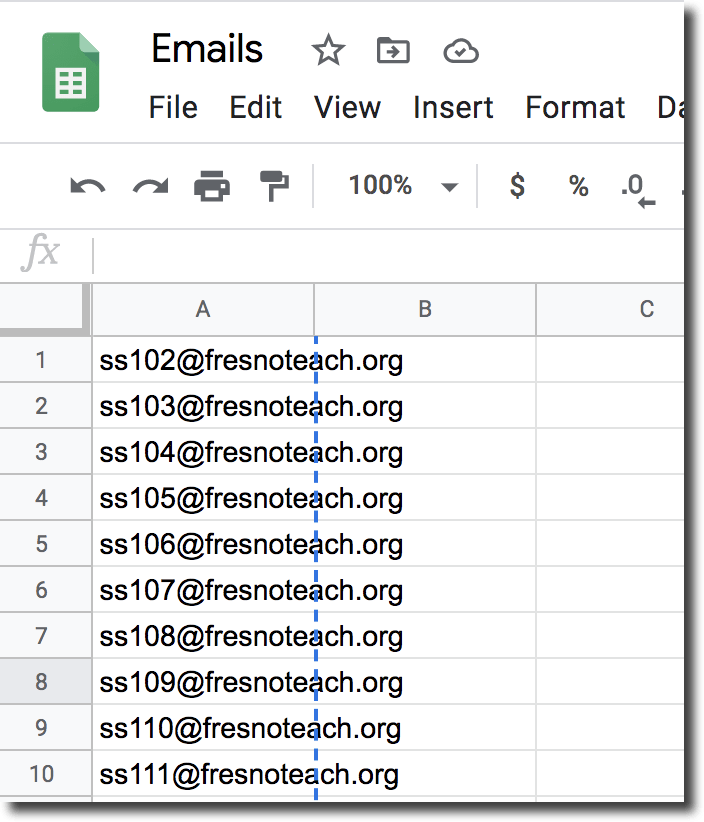
People Tab
Go to the People tab in Google Classroom and click on the “Invite students” icon.
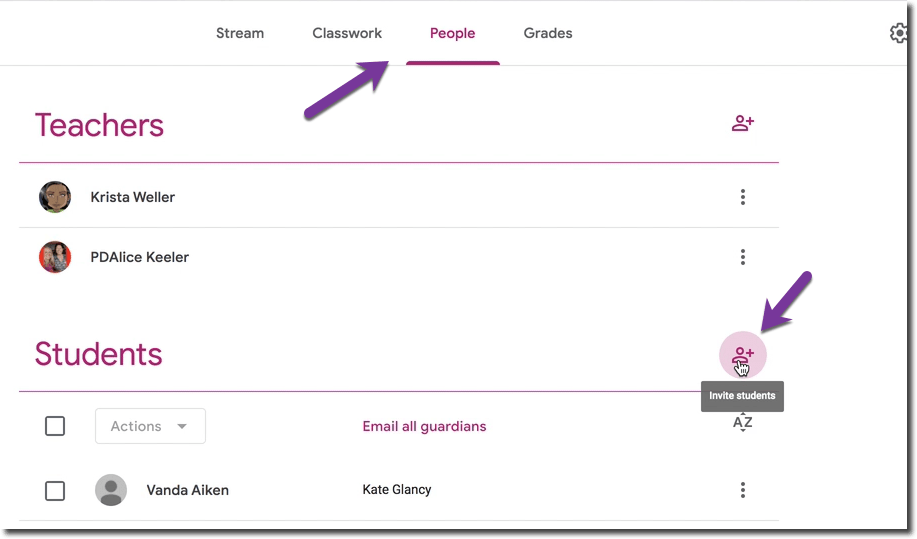
Paste
In the spot indicated to add email address, paste with Control V the entire list at once.
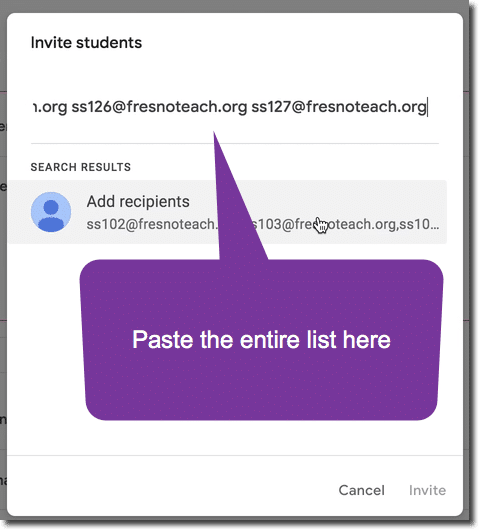
Click on Add Recipients
The pasted list appears as one large group. Click on the group. This will automatically separate out each email address. Click on “Invite.”


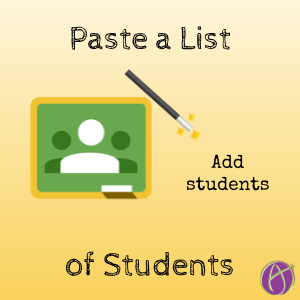







2 thoughts on “Google Classroom: Paste a List of Students”
For some reason it’s only allowing 9 at a time for me? Any idea why?
I’ve pasted 100 at a time. No idea why it would be restricted.