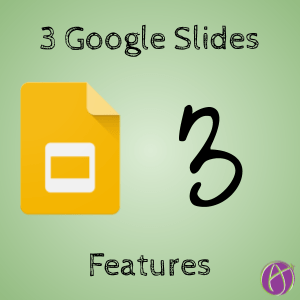
3 Features in Google Slides
[tweet]”I don’t use Slides to give information, I use Slides to GET information.”[/tweet]
Google Slides is a great platform for collaboration.
1. Google Slides is Multi-Media
This is a big deal! Multi-media increases student engagement, which matters for learning. Use the Insert menu to add Images, Text, Audio, or Video.

You can add videos from Google Drive! Your EDU account has UNLIMITED Google Drive storage. So load it up with video! Make sure you save those videos in a folder where the sharing permissions are changed to “anyone with the link can view” so the videos will be visible to who the Slides are shared with.
2. Add-ons Make Google Slides Even Better
Check out the Add-ons menu and choose “Get add-ons.” You can find several add-ons that help you add images to your Google Slides. Check out Slides Translator for your EL students. Pear Deck is a must have for creating interactive student lessons. Check out Slip-in-Slide to push a slide to student slides.
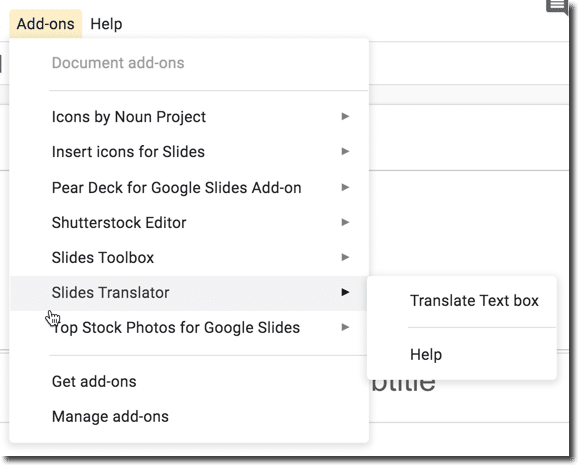
3. Explore Button
I love the Explore button. You’ll find it in the bottom right of Google Slides. I dump an ugly text box and a picture on the slide with no effort to mess with the font or placing the picture. The Explore button will do this for me.

One of my favorite activities is to have all students on the exact same Google Slides. Students have a strong urge to want to customize things so you can pretty much guarantee that the first and second time you do collaborative Google Slides that someone changes the theme. Show students early on the Explore button to help them customize their OWN slide so they don’t need to change the theme 🙂
The first times you are doing collaborative Google Slides the trick is realistic expectations. Of course someone will delete a slide and change the theme. They are, as they should be, exploring the space. My first activities with Google Slides are things I would do on whiteboards where we wouldn’t save it anyway. “Add a slide, add a picture, use the explore button to customize the slide, write a sentence that uses today’s vocabulary word.” Press present and share student slides and their sentences. Not for a grade. No big deal if it gets messed up, it’s whiteboards! But we are having a lot more fun because of the Explore button.








