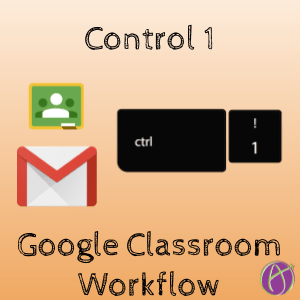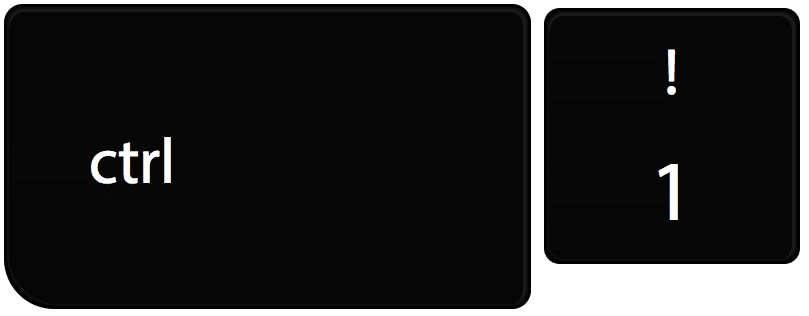Improve Your Google Classroom Feedback Workflow
Google Classroom can generate a lot of email. They are essential for me though to be able to respond quickly to students, which matters. The trick is to learn how to manage the email notifications. I have recently figured out an improvement to my feedback workflow: Control 1.
Filter Gmail
I filter my Gmail for Google Classroom Private Comments. I star them and have them in a special section in my Gmail.
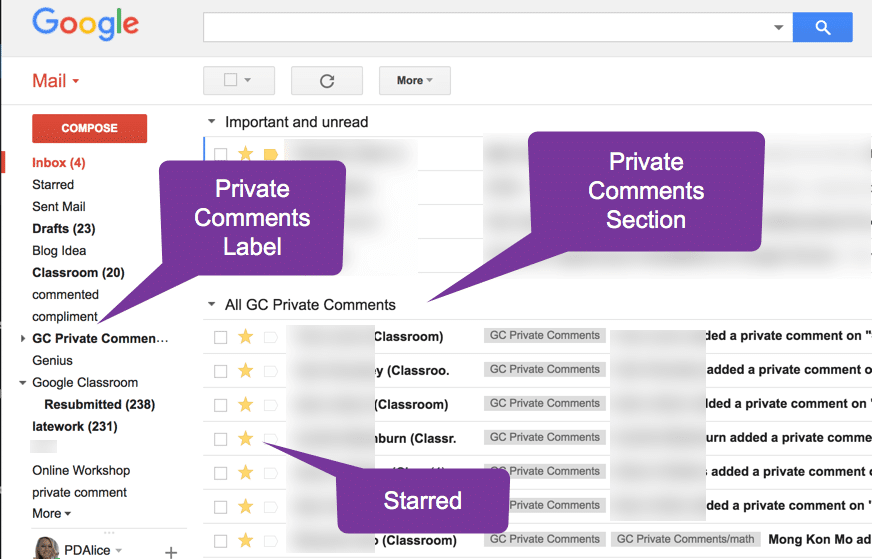
I click on the email with Private Comments and click in the center of the email to open Google Classroom.

A New Tab
When Google Classroom is launched I am now in a new tab … that is loading. I do not wait for tabs to load. I immediately go back to Gmail and delete the email. I will repeat this process 5-7 times to give each of the Google Classroom tabs enough time to load.
Control 1
Assuming that Gmail is your first tab, holding down the Control key (Command on a Mac) and pressing 1 will take you back to Gmail.
Workflow
- Gmail
- Open email
- Click reply in middle of email to launch Google Classroom
- Control 1 (Do not wait!)
- Delete email.
- Repeat steps 2-5 around five times.
- Go to the last tab.
- Respond to Private Comments.
- Control W to close the tab. This takes you to the next student’s Private Comments to reply to.
Blog Posts on Workflow
My Respond to Private Comments in Google Classroom Workflow
Google Classroom: 8 Steps Workflow to Create Files [Infographic]
Try This Tabbed Browser Workflow – Control 2
Google Classroom: Leave Feedback Screenshots