There is nothing magical about the Google Classroom folders in Google Drive. You are able to add documents to the files without messing up Google Classroom. Note that any files added to the Google Classroom folder are NOT synced with Google Classroom. Placing files into the Classroom folder can be a convenient filing system.
Classroom Folder
In your Google Drive should be a folder named “Classroom.” You CAN rename this folder without peril, unless you want to use Doctopus or Goobric as they require the folder to be named “Classroom.”
Within the Classroom folder is a folder for each class you create. I recommend you create and save your documents in the class folder.
Within each class folder are assignment folders. You can also save documents in the assignment folders if it makes sense to organize documents that way. I usually place my original files at the class folder level.
Class Folder
When you go to classroom.google.com the landing page is the class tiles page. On each class tile is a folder icon that links to the folder for that class in Google Drive.

Workflow
Unlike students, teachers can not create Google Docs in Google Classroom. Teachers start by creating a document in Google Drive and then attaching it to a Google Classroom assignment or announcement.
- Open Google Classroom.
- Click on folder icon on class tile.
- Click on “New” button in Google Drive.
(This creates the document in the class folder.) - Star the document.
- Close the document.
(Google Docs automatically save, simply close the tab after creating.) - Go back to the Google Classroom tab.
- Click on the plus icon in bottom right to create an assignment or announcement.
- Click on the Google Drive icon to attach what you just created.
(Notice the filter for starred, click on this to help find your file.)

Infographic
Link to the Infographic in Google Draw: goo.gl/xLlg2T
Copyright 2016: Feel free to use this image in presentations and trainings with teachers and students. Graphic can be printed on paper for training purposes, not publication. Do not republish this graphic to blogs and websites please.





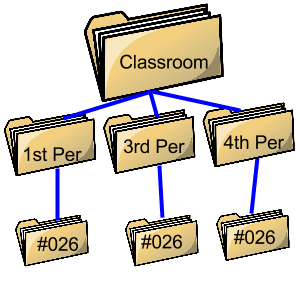






2 thoughts on “Google Classroom: 8 Steps Workflow to Create Files [Infographic]”
Would you recommend using Doctopus with Google Classroom?
I do not use it, but there are a lot of people who love it.